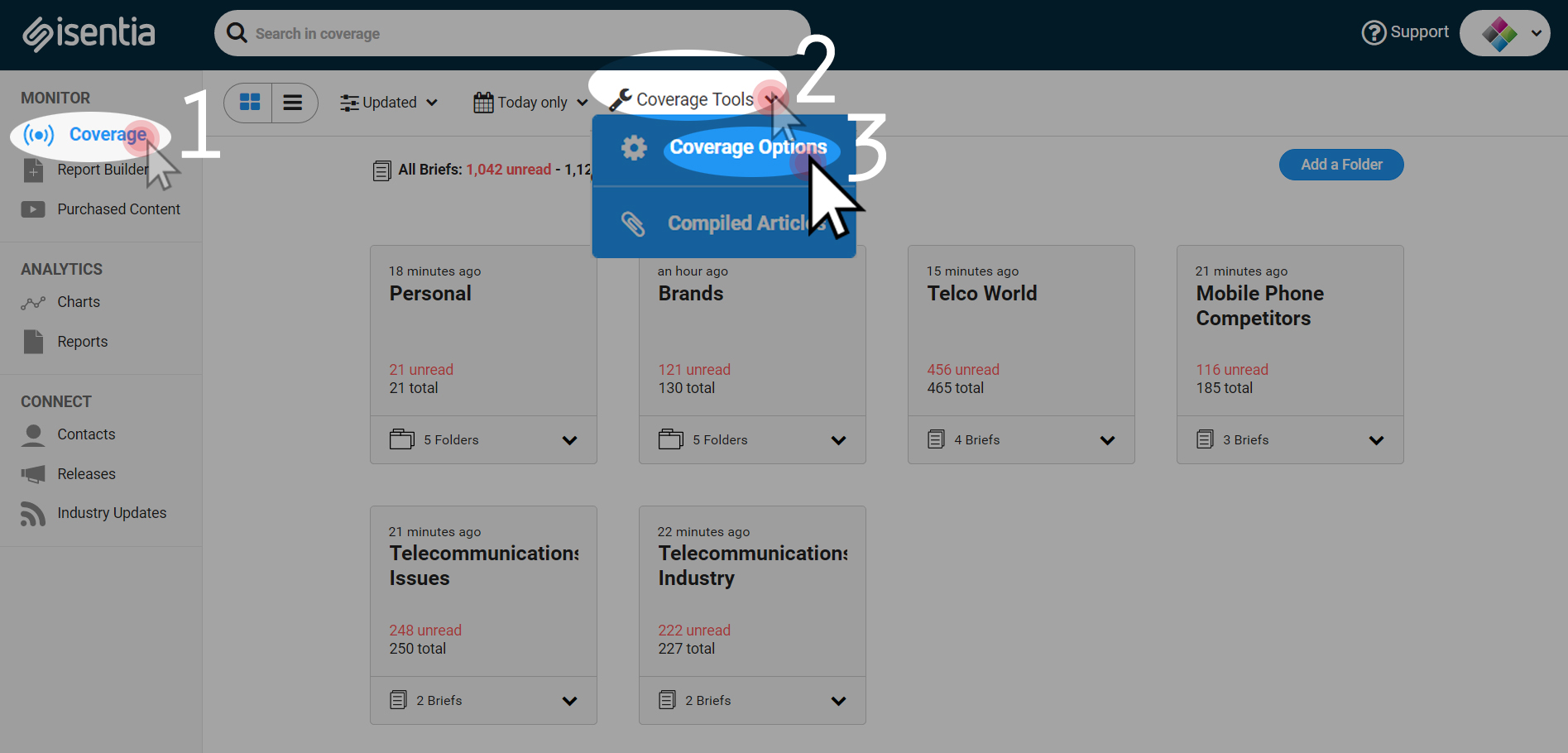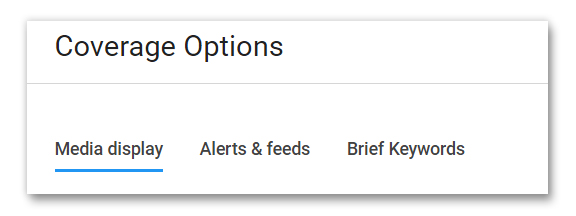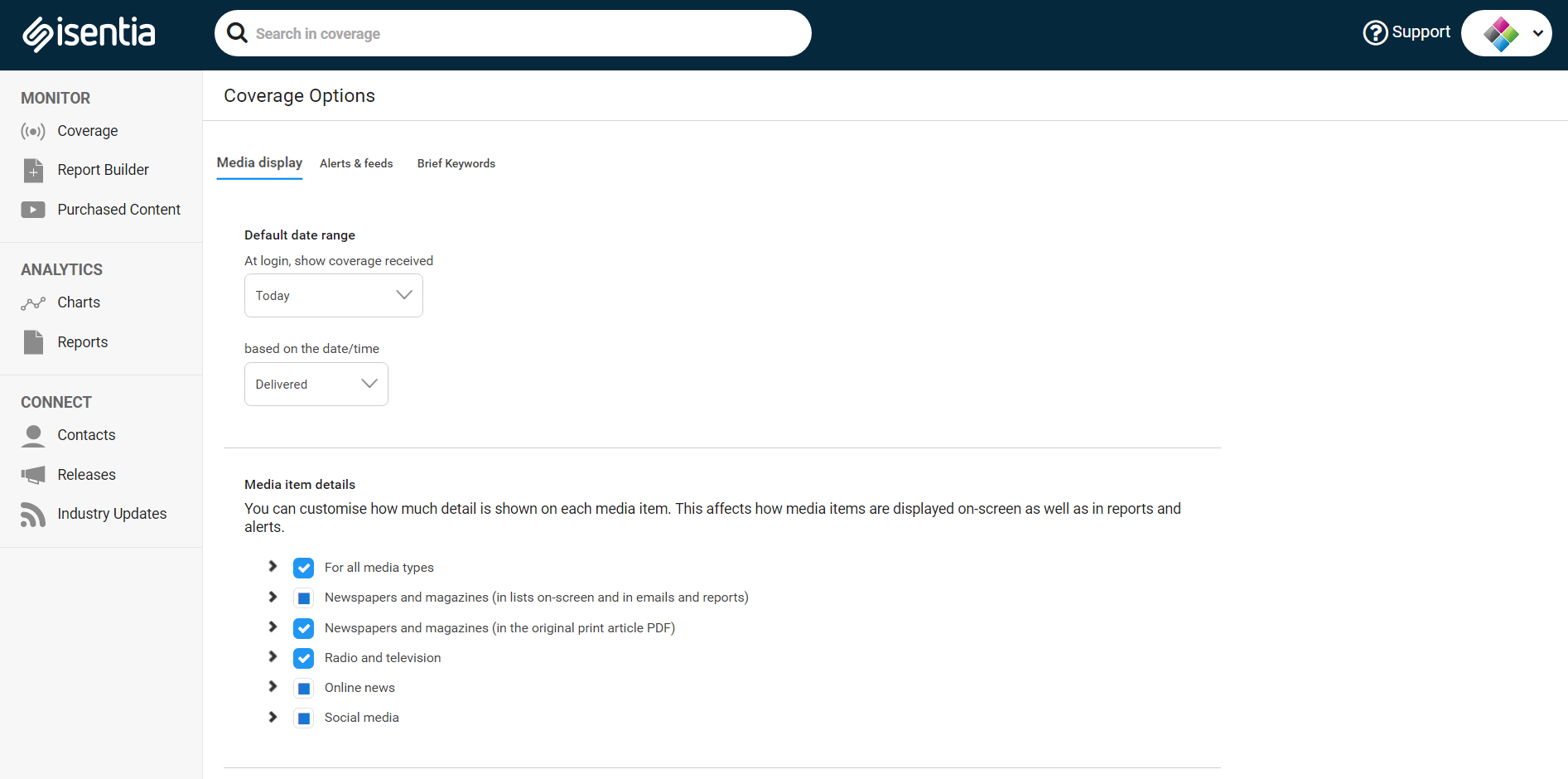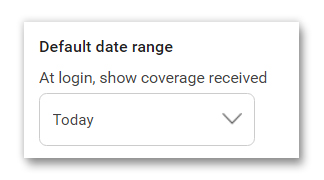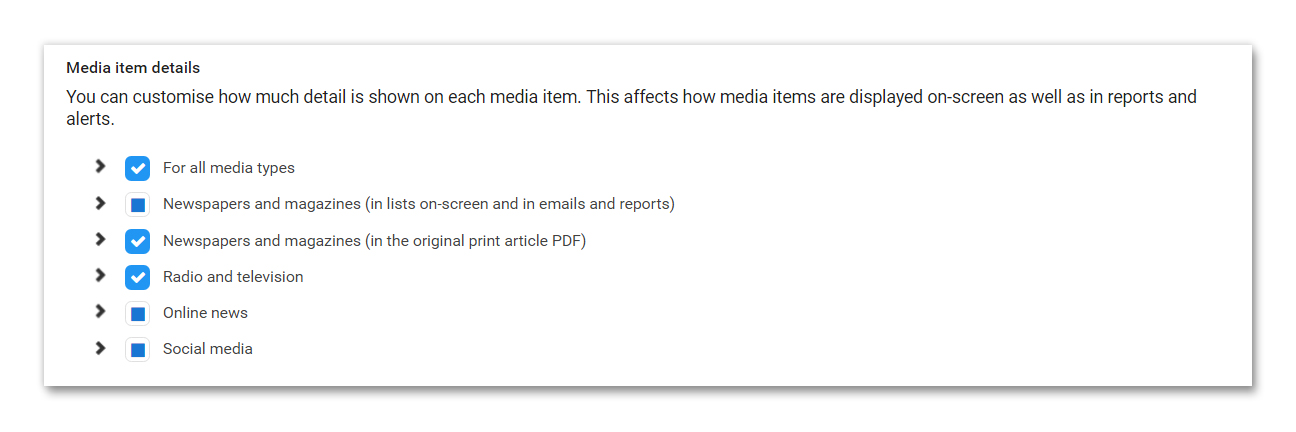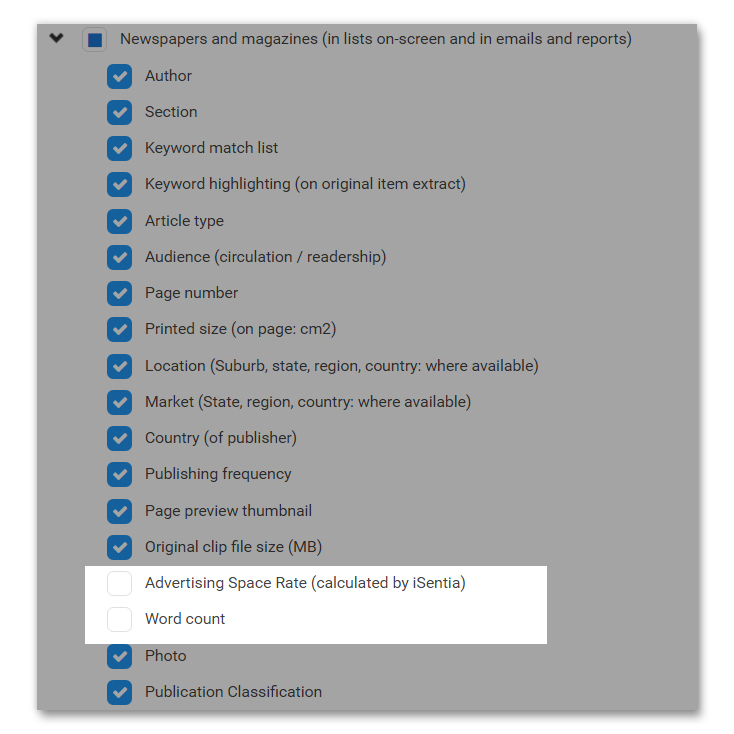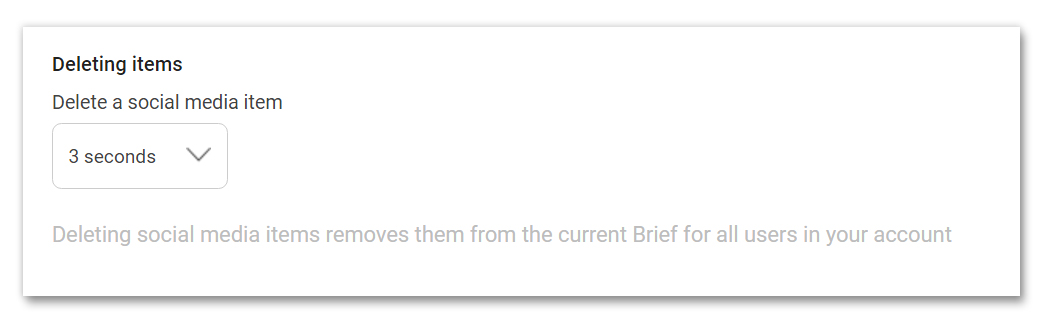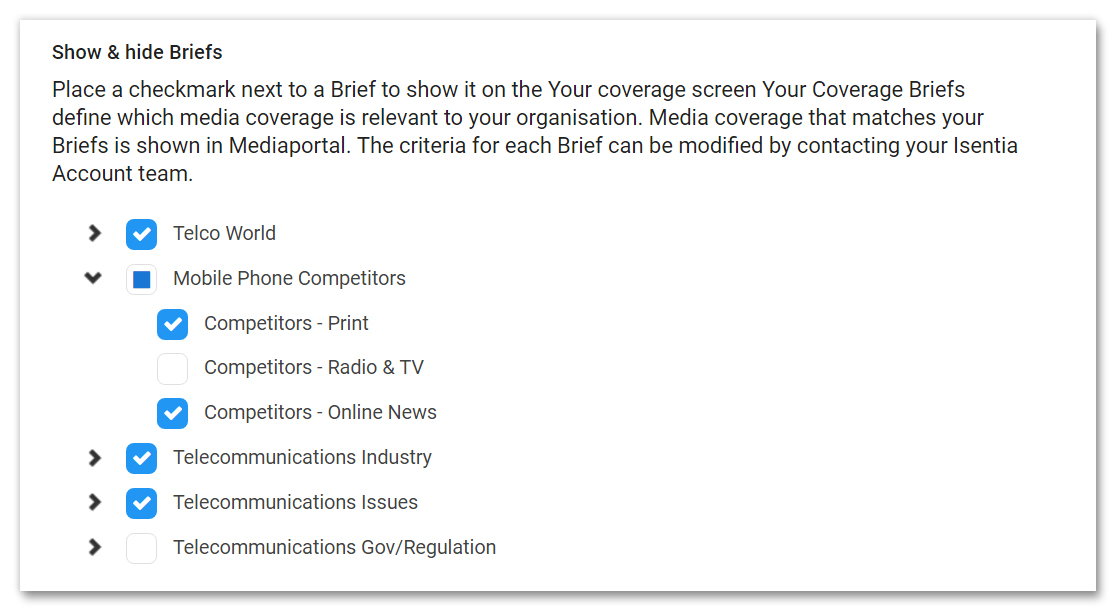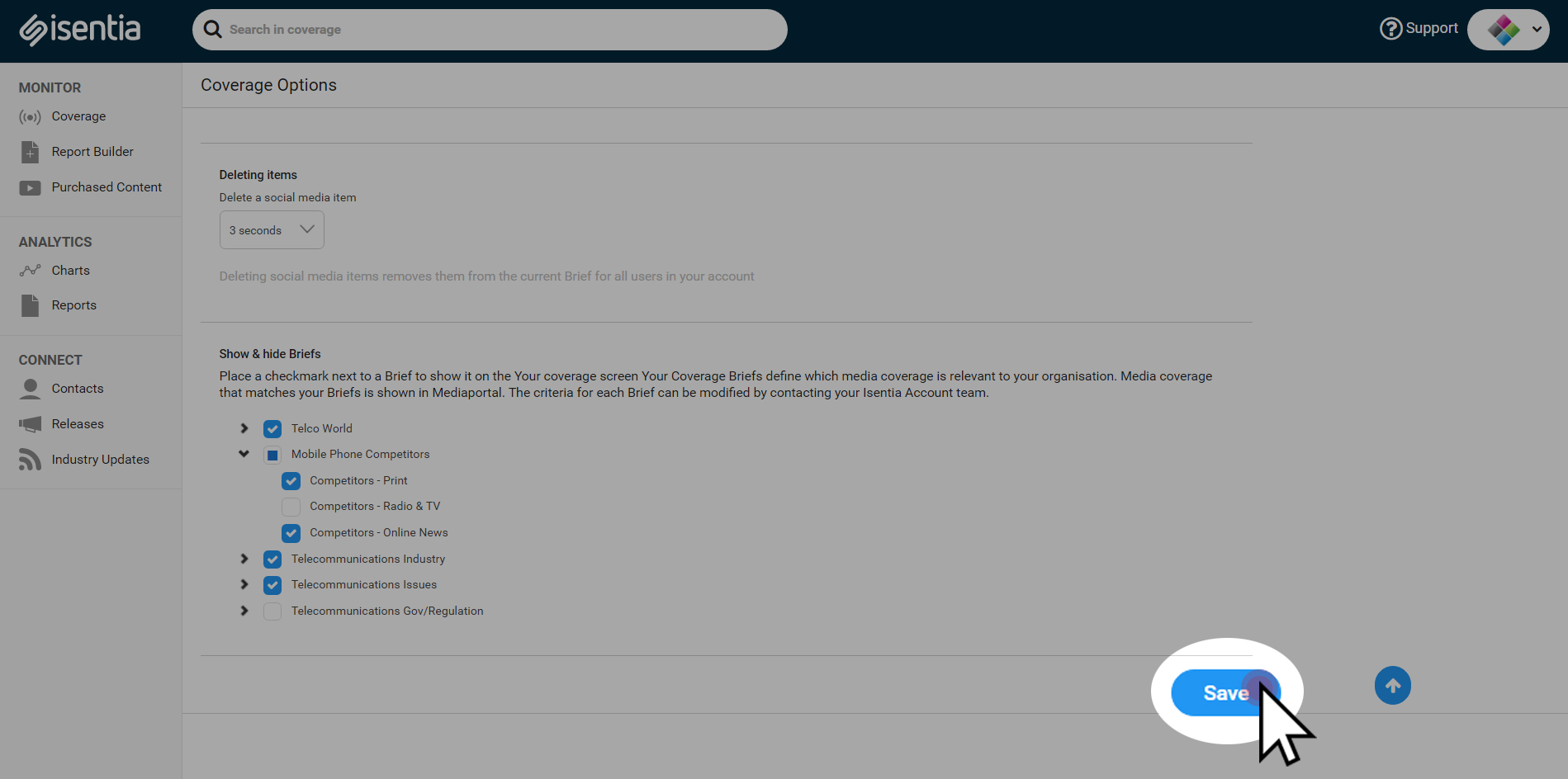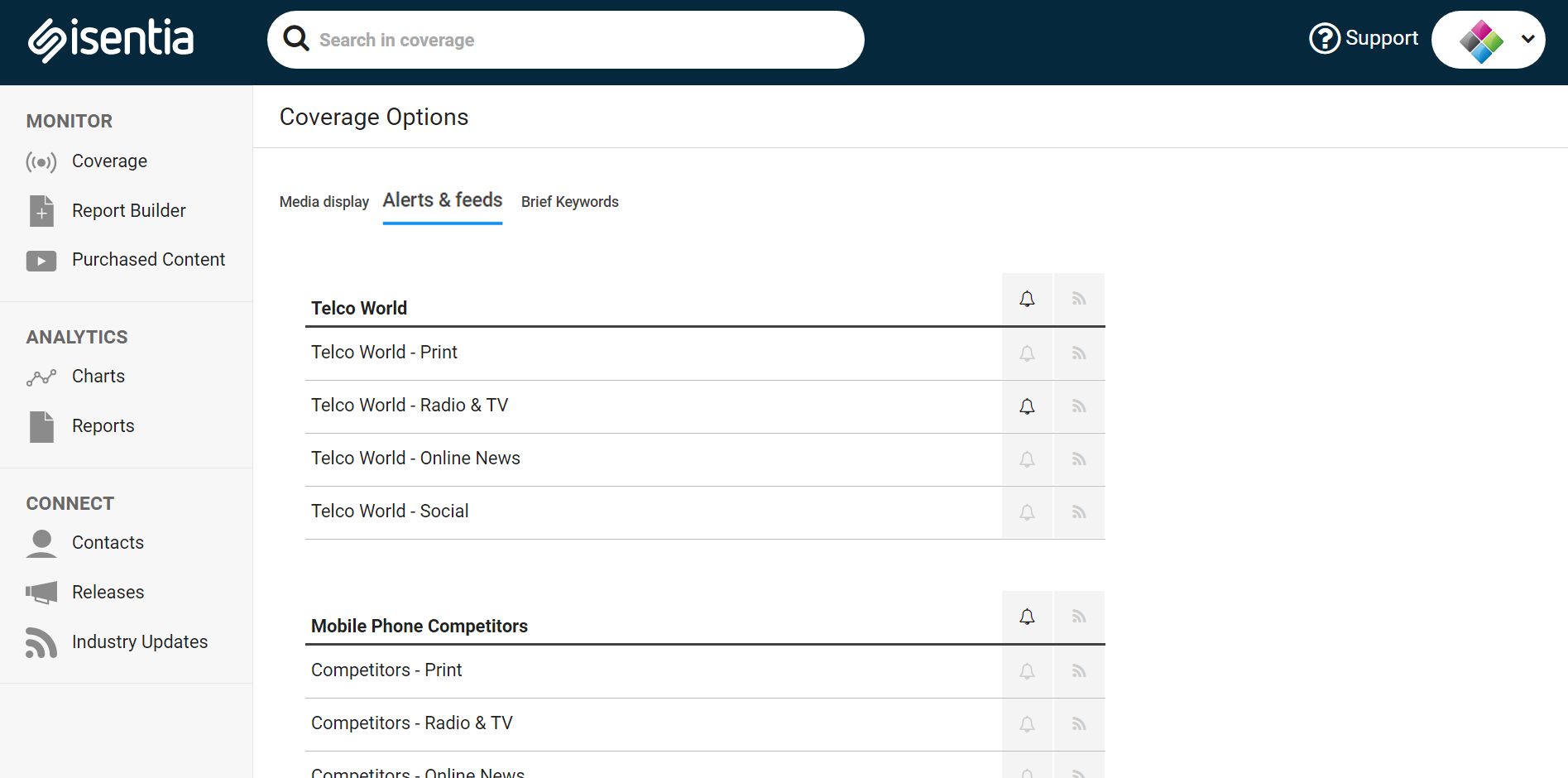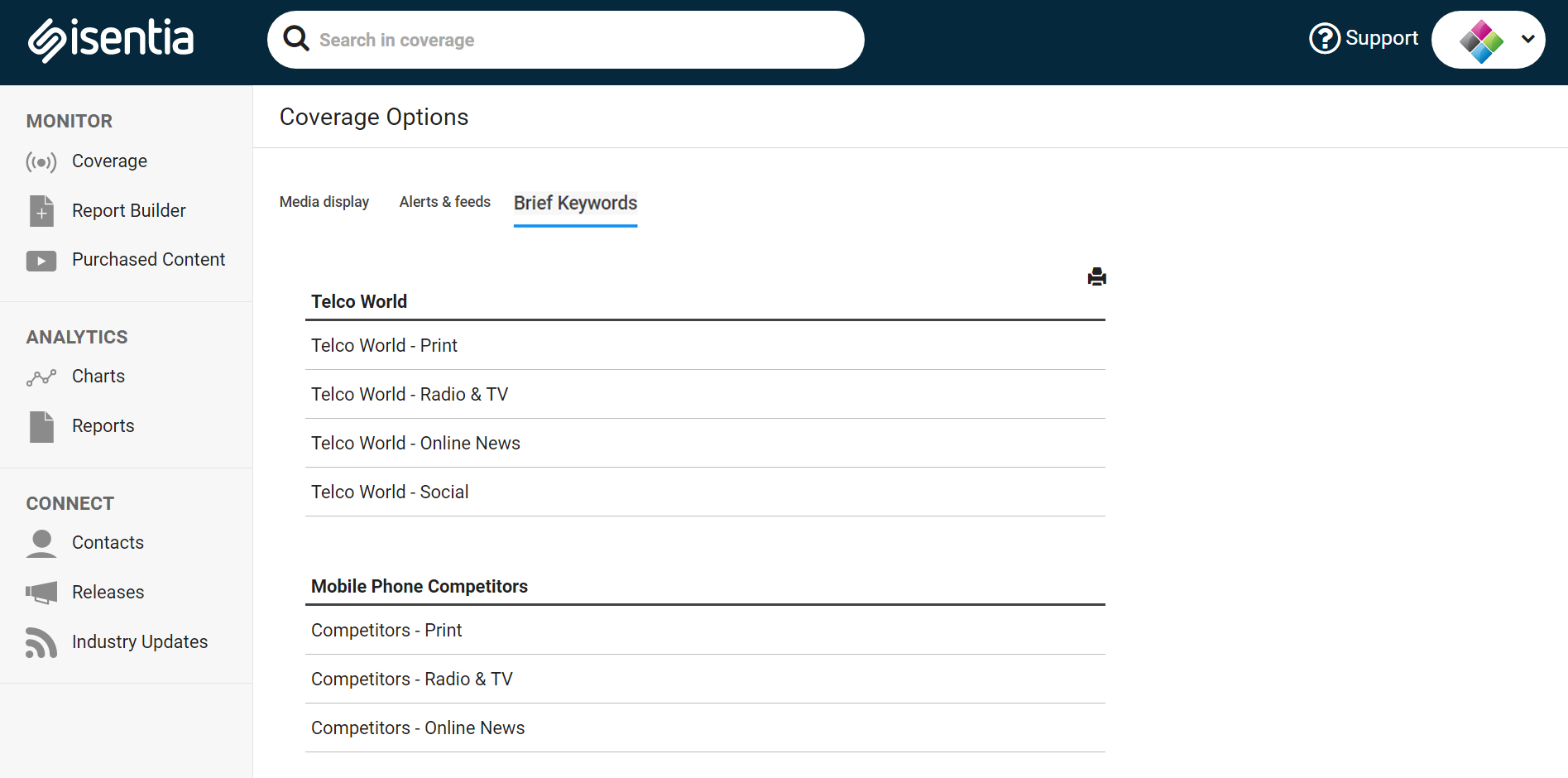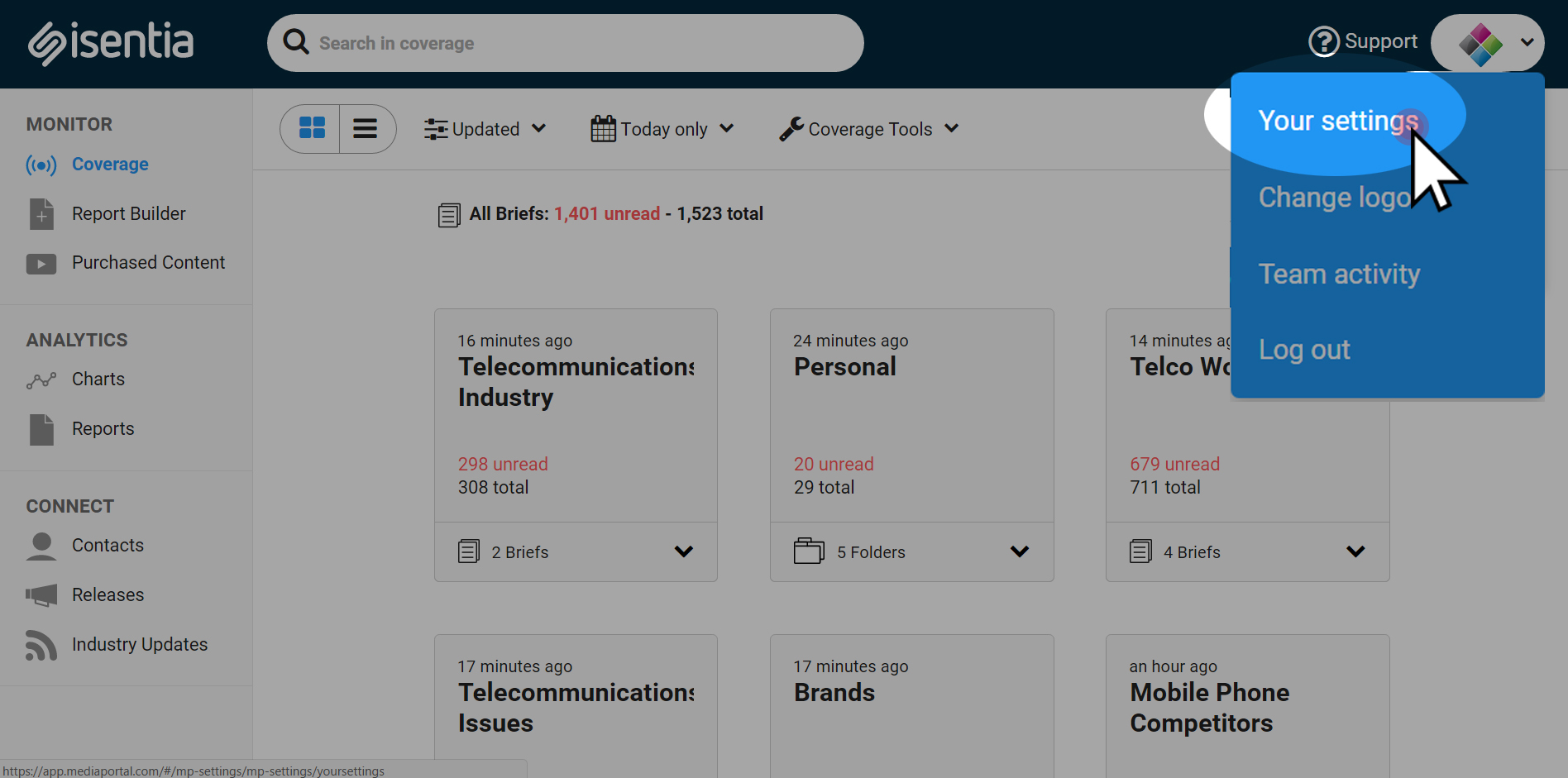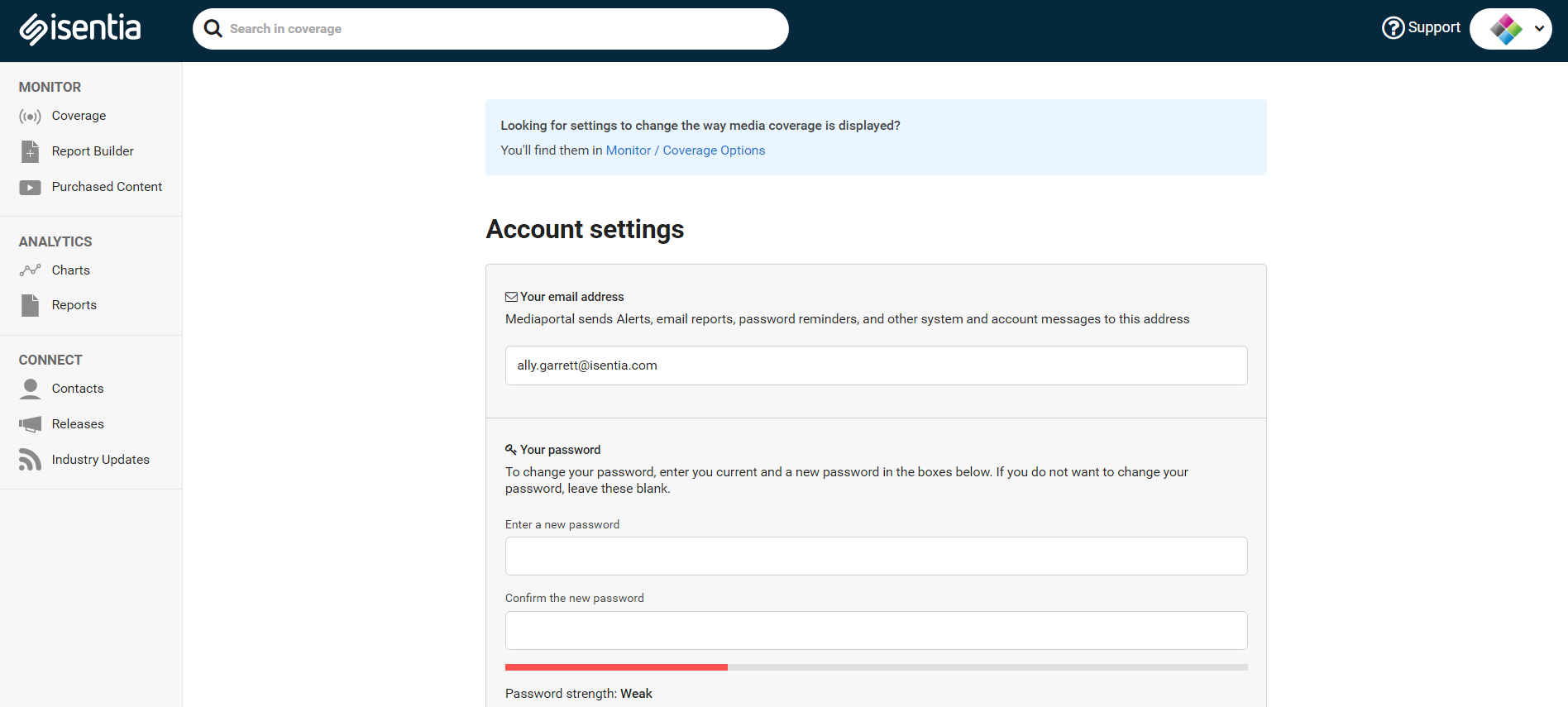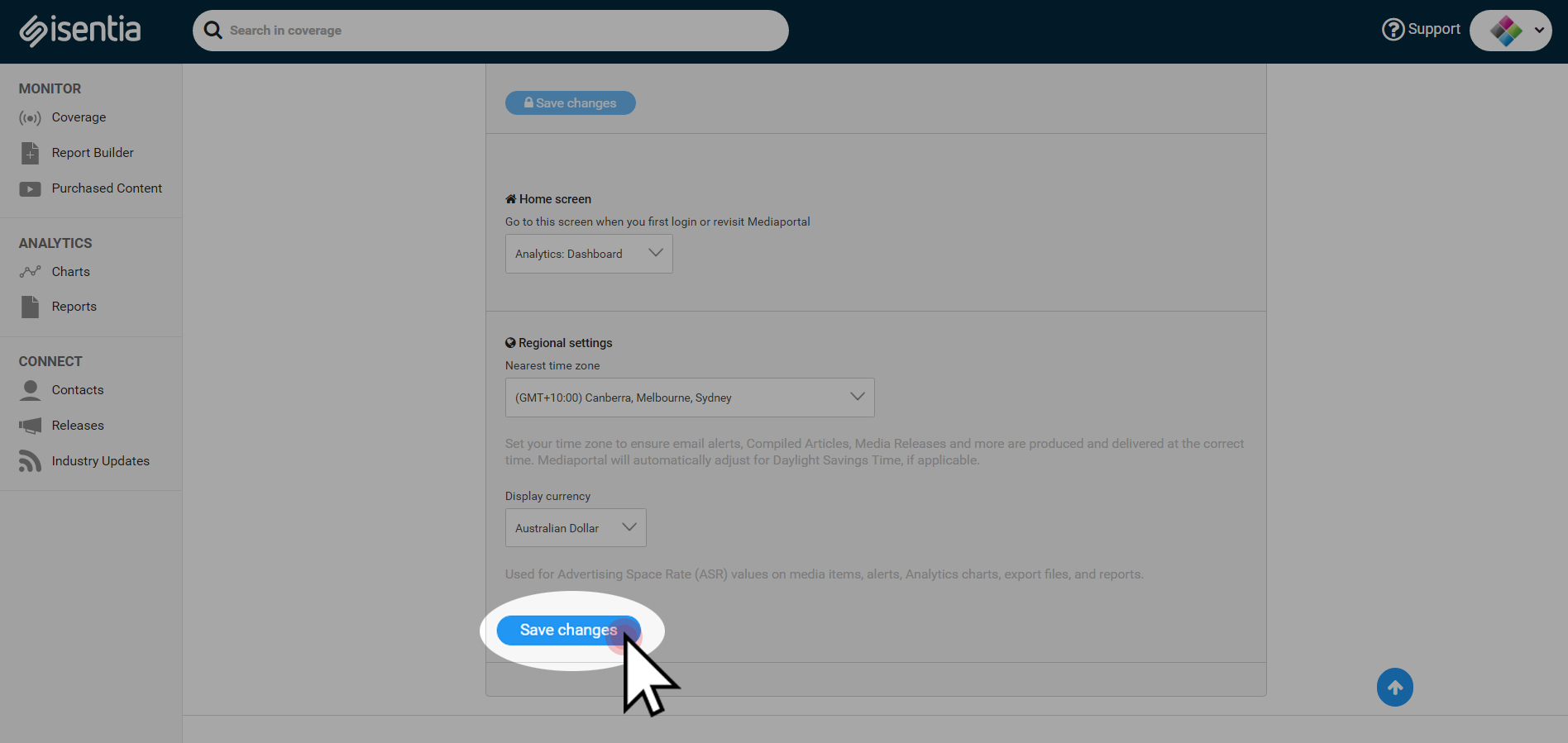Looking to customise your Mediaportal? Read this post for more info on Coverage Options and Settings.
Contents
Coverage Options
On the Coverage page, click on the Coverage Tools icon. Then, select Coverage Options from the dropdown menu.
In the Coverage Options area, you’ll see three different tabs:
- Media display
- Alerts & feeds
- Brief keywords
Media display
The Media display tab in Coverage Options has lots of options for customising the look and feel of your Mediaportal.
Default date range
If you prefer to look at media coverage from a certain timeframe when you log into Mediaportal, you can set this in the Media display area. For example you might like to look at coverage from today, the last week or that has been delivered since your last login.
Media item details
Use the Media item details section to customise the level of detail that you see on media items inside Mediaportal, and in reports and alerts produced by the system.
This is a great place to add or remove certain types of metadata based on your preferences. For example, if you no longer want to see Word Counts or ASR figures on your items, you can uncheck those tickboxes in Media Items.
You can also get really specific and customise the level of detail for each media type in Mediaportal:
- Newspapers and magazines (in the original print article PDF)
- Newspapers and magazines (in lists on-screen and in reports and alerts)
- Radio and television
- Online news
- Social media
Deleting items
Use this area to control how long it takes for a social item to be deleted from your portal when the rubbish bin icon is clicked. For more information on removing items from your Mediaportal, check out this post.
Show & hide briefs
If briefs are unticked in this area, they won’t be displayed on the Coverage page in Mediaportal. This is great if there are briefs used in your organisation that aren’t relevant to you personally – for example, if you work for a global organisation in Asia Pacific but you only need access to the content from New Zealand. Simply untick the briefs you don’t need to see day to day.
Just click Save to finalise any changes you made in the Media display area.
Alerts & feeds
Use the Alerts & Feeds tab in Coverage Options to set up or modify your Mediaportal Alerts and RSS feeds. This post gives you more information on how to set up alerts that will notify you of content anywhere, anytime.
Brief Keywords
Use the Brief Keywords tab in Coverage Options to review and modify the keywords listed on their briefs. Read this post for more information.
Settings
You’ll find your your Mediaportal settings up in the top right hand corner of your screen. Just click on your logo and select Your settings from the dropdown menu that appears.
If you don’t have a logo uploaded to Mediaportal you’ll see a gear icon in the top right corner instead. Click this gear icon to access Your settings.
In the Settings area you can:
- Change the email address associated with your Mediaportal username. Mediaportal sends print article clips, password reminders, and other system-generated messages to this address
- Change your Mediaportal password
- Change your default Mediaportal homescreen – you can choose to be taken to the Monitor Coverage page or the Analytics Charts page.
- Change the time zone associated with your Mediaportal username, to ensure email alerts, Compiled Articles and media releases are produced and delivered at the correct time
- Change the currency associated with your Medaiportal username. The currency in Mediaportal is used for ASR/AVE values on media items, Analytics charts, and reports