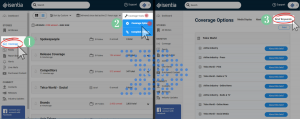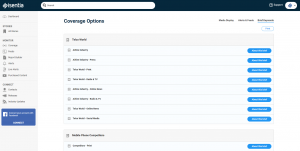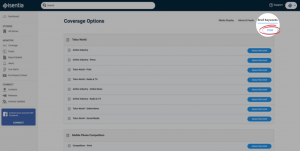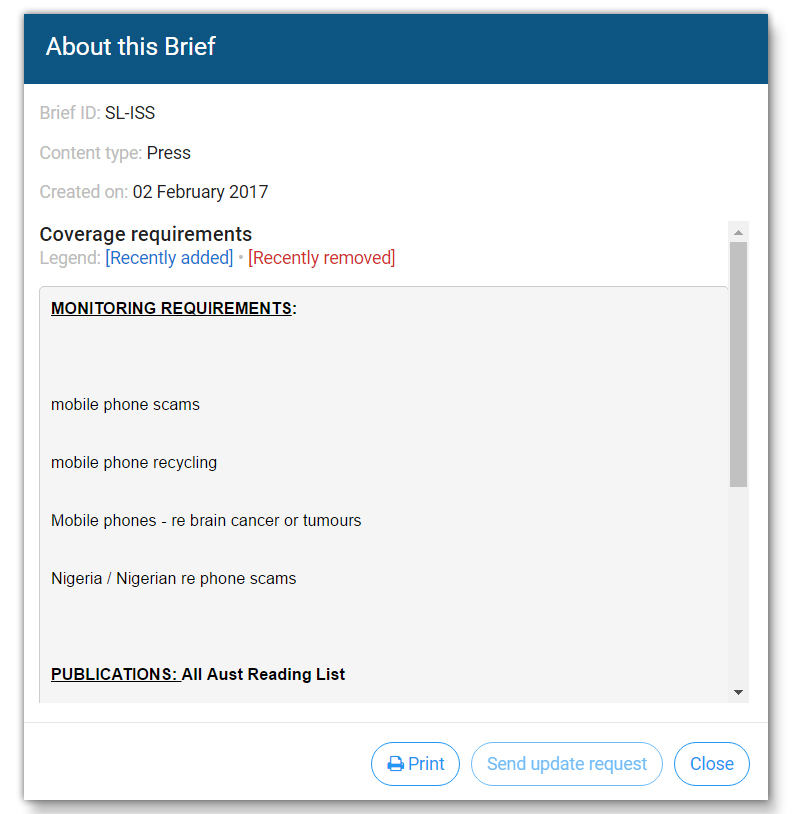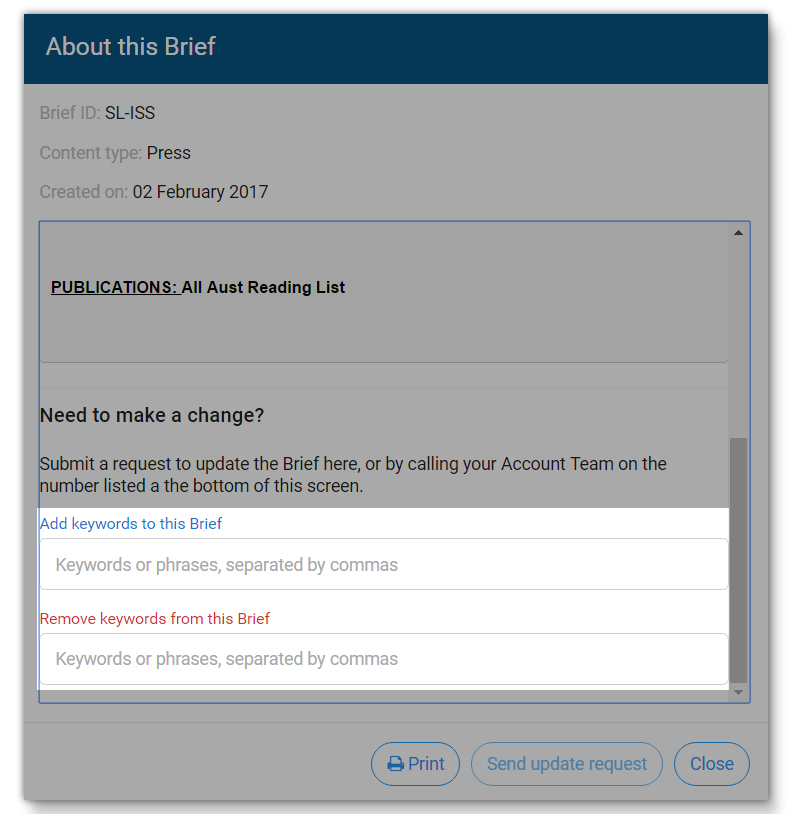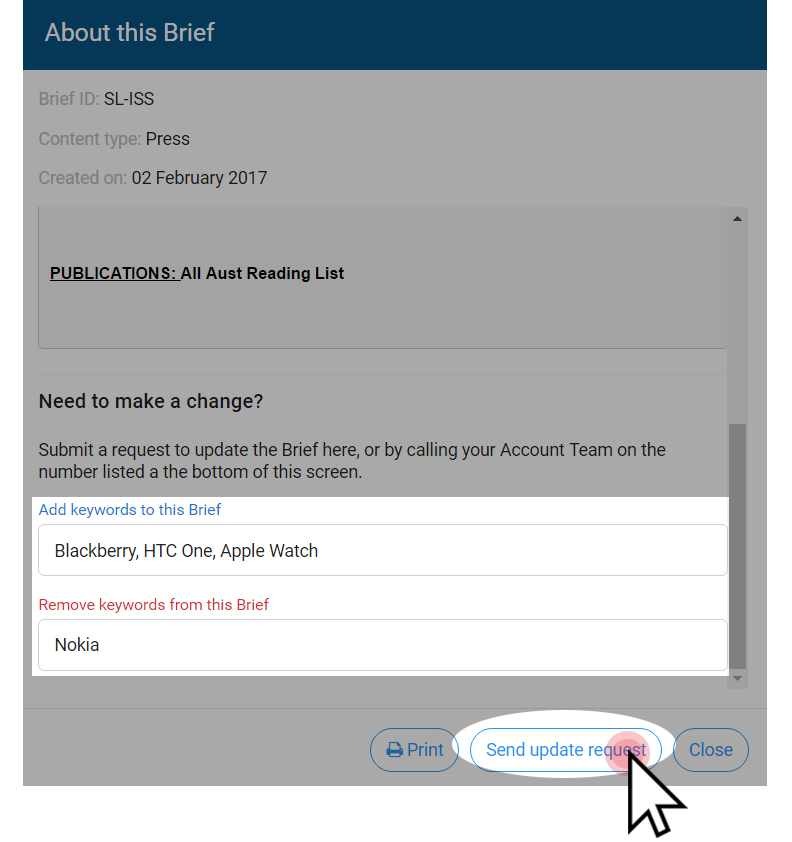Did you know that you can view and modify the keywords listed on your briefs, right inside Mediaportal? Keep reading this post for more information.
Maintaining your Keywords in Mediaportal
Maintaining and regularly reviewing the keywords on your briefs helps us to send you the most relevant media items. As well as removing keywords that may no longer be applicable, it’s important to add the names of any new spokespeople, issues, campaigns or hashtags that you want to track.
To easily update your keywords in Mediaportal, click on the Coverage Tools menu in the Coverage area. Select Coverage Options in the dropdown menu, and then navigate to the Brief Keywords tab.
In the Brief Keywords tab you’ll see a list of all your Coverage Briefs.
There’s also a handy little print icon in the top right hand corner of this page to make it easy to print out your keywords from all briefs, at once.
For any brief you’d like to view and possibly update, click on the brief name in the list and you’ll see all your keywords in a pop up window like this one:
To help you keep on top of recent changes, keywords that have been added recently will be blue and keywords that have been removed recently will be red.
Using this screen, you can add and remove terms from your brief. Scroll to the bottom of your keywords and type your changes into the text boxes.
If you’re adding or removing multiple keywords, make sure you separate them with a comma. Then, click Send update request to finalise your update.
When you add or remove a keyword in Mediaportal, this request will be sent through to your Account Management Team, who will pass it on to our Search Team to action. These search specialists then use their expertise to update your search strings and maximise the relevance of your coverage.
If you’ve got a fairly major brief revamp, or if you want to add or remove entire folders from your brief, contact your Account Management Team directly and they will be able to assist you.
Why can’t I see the Brief Keywords tab?
This could be to do with the permissions associated with your Mediaportal login. Get in touch with your Account Management Team to review your permissions.