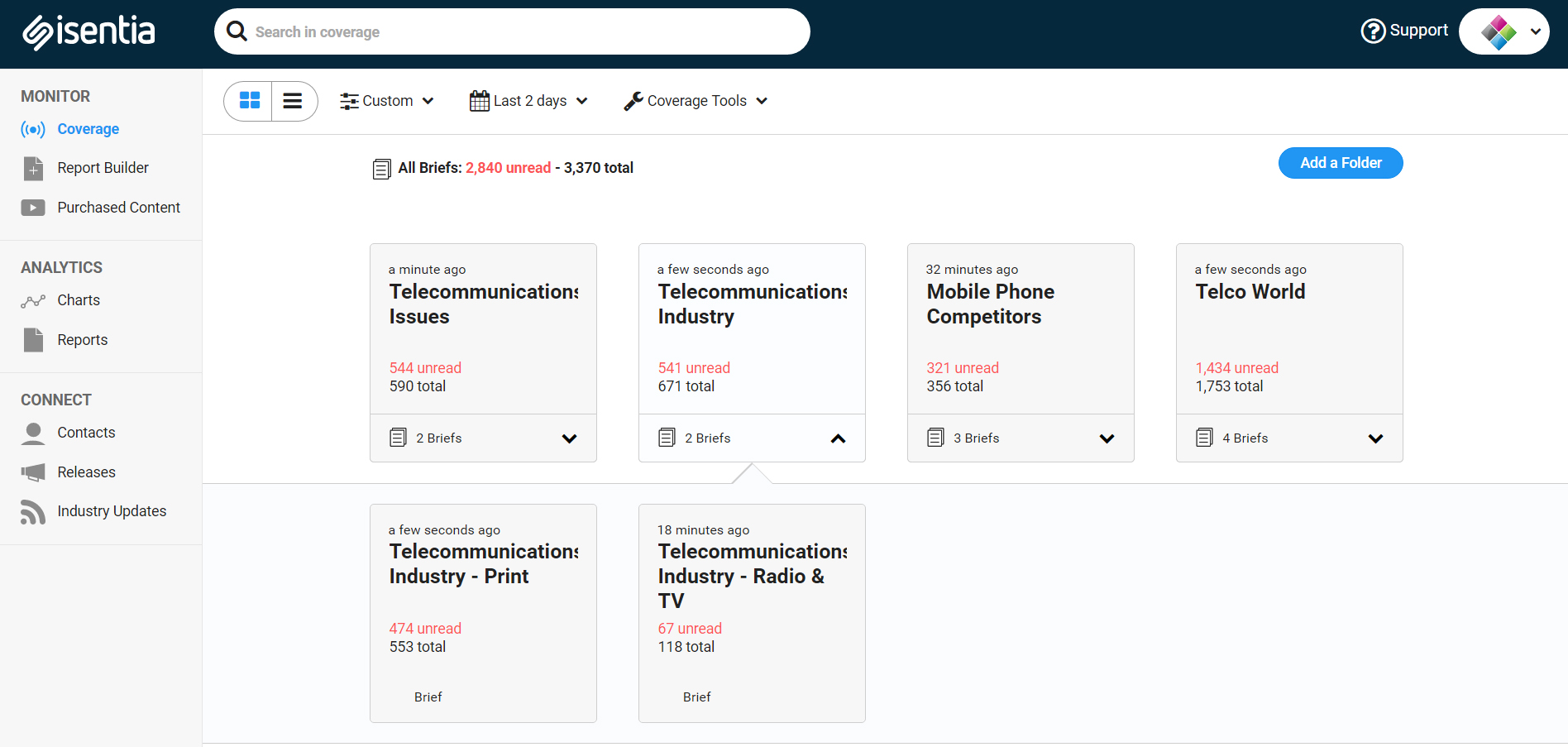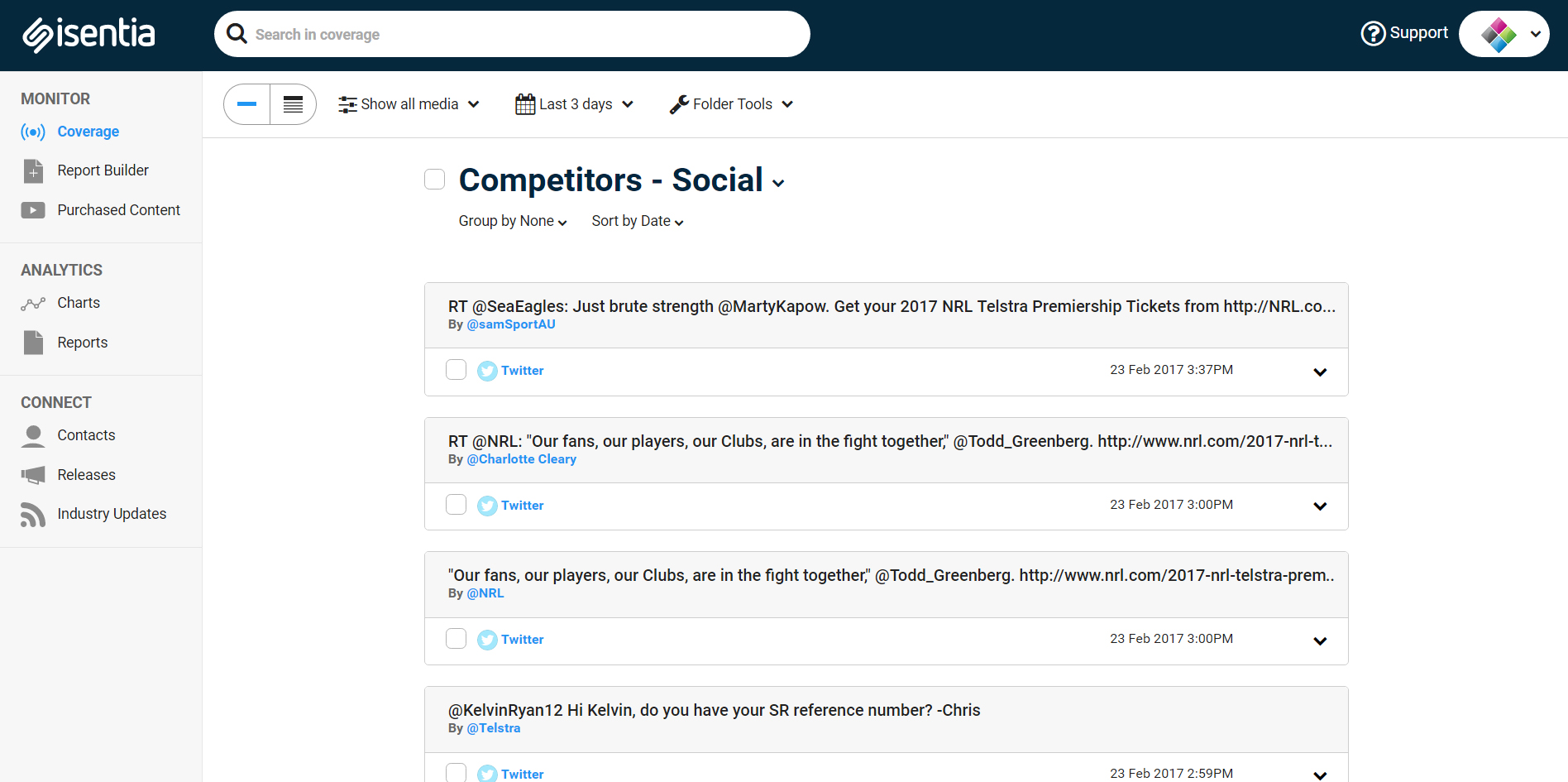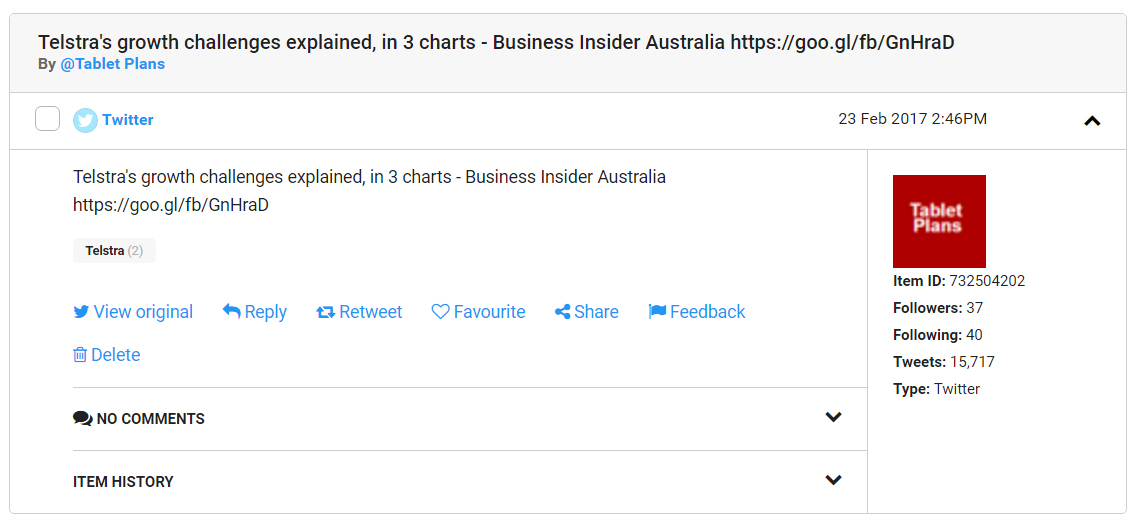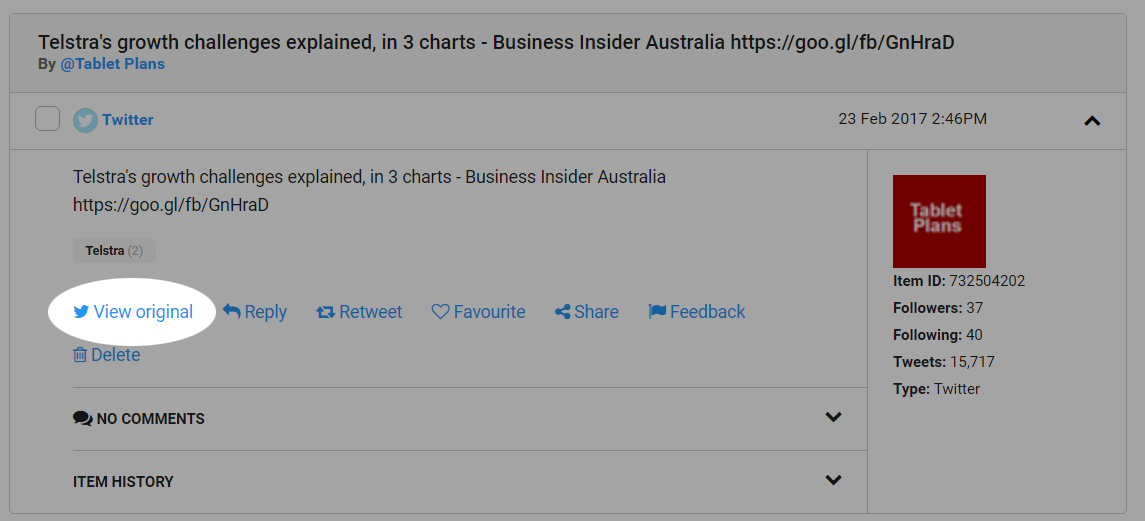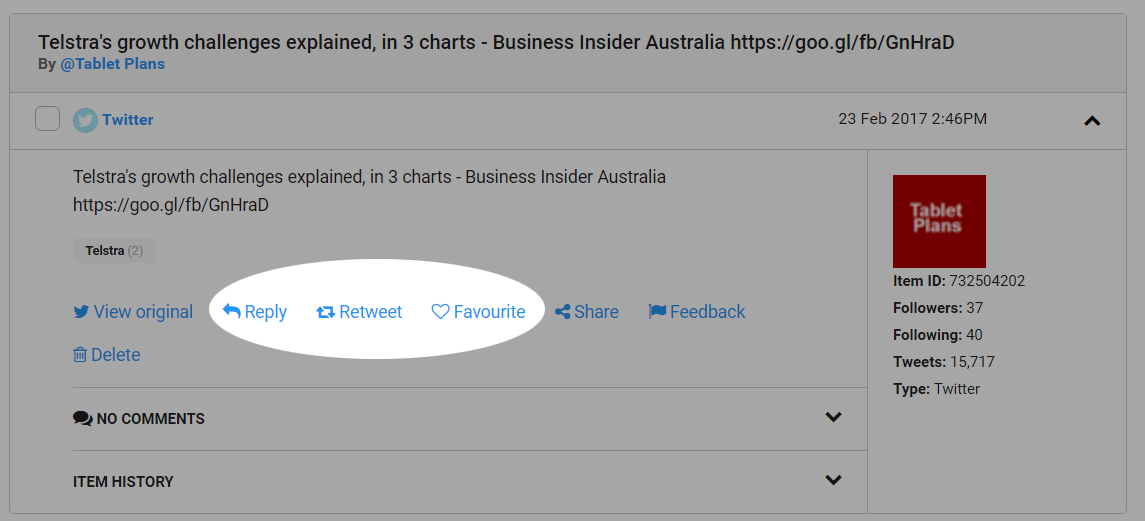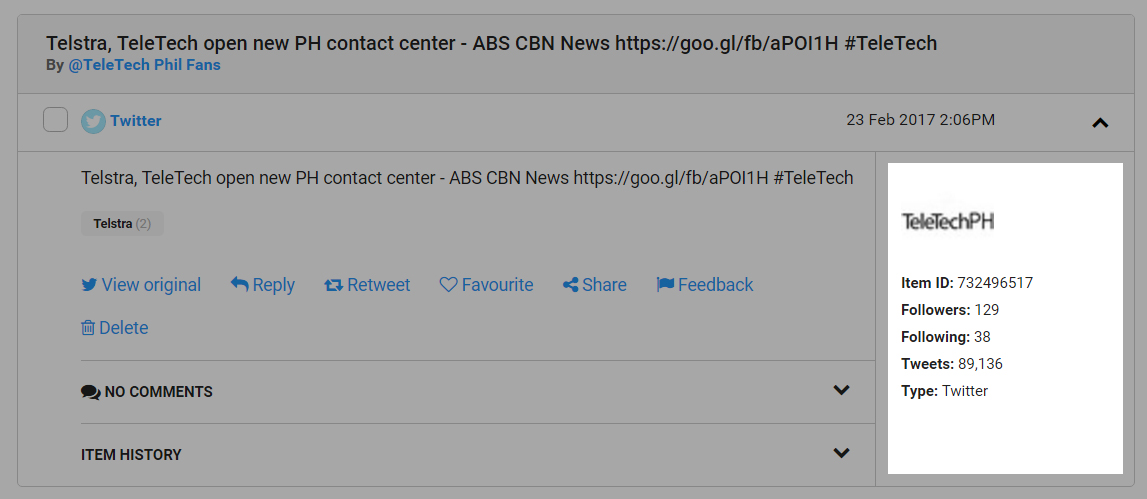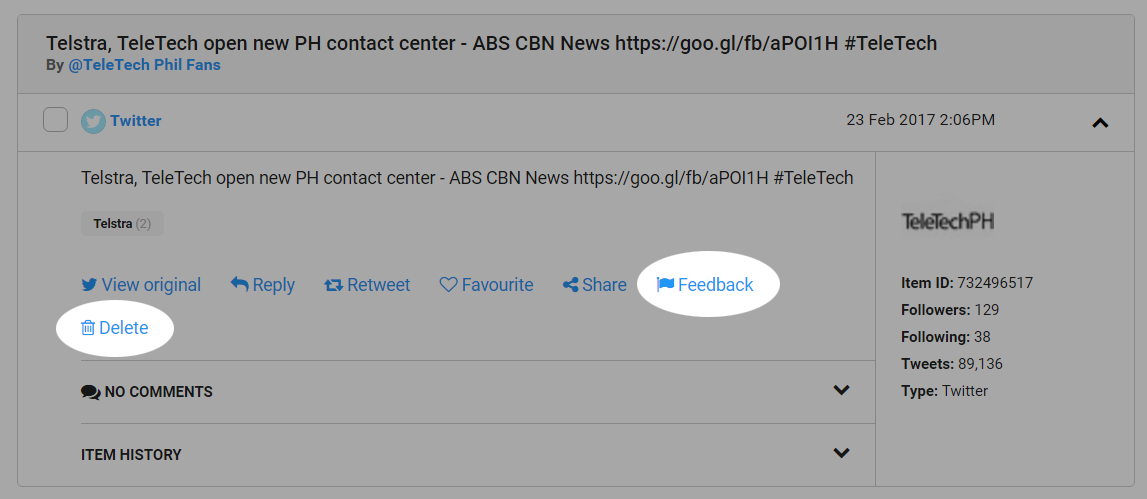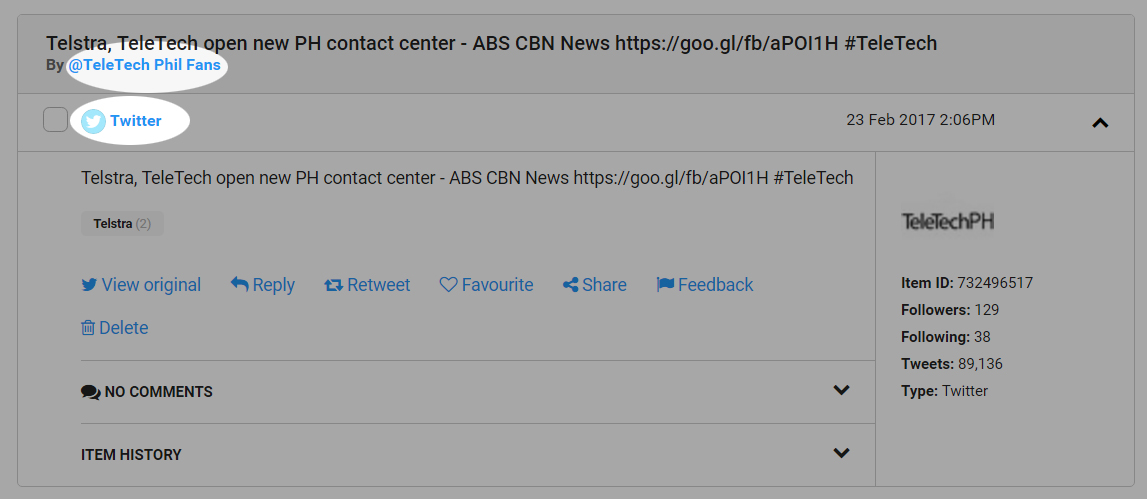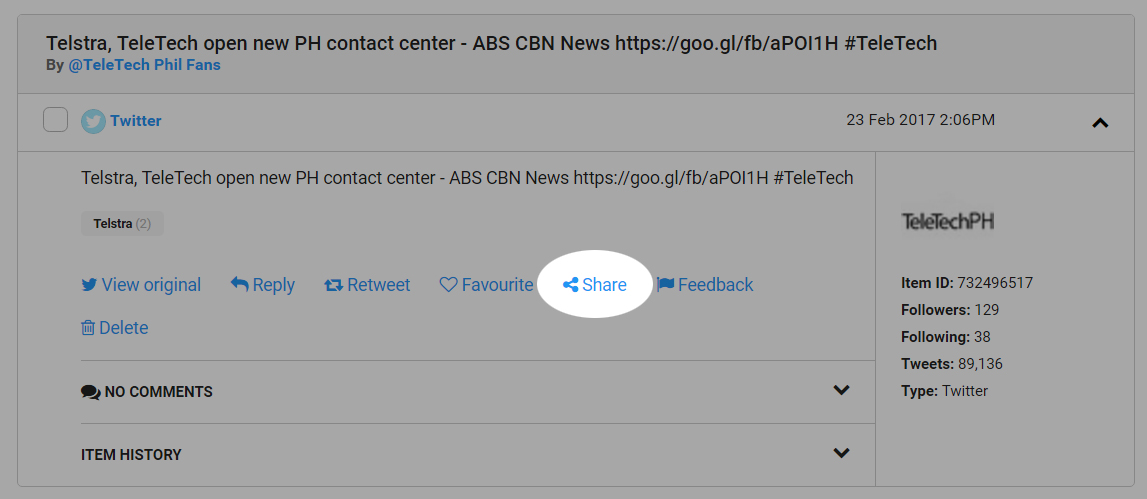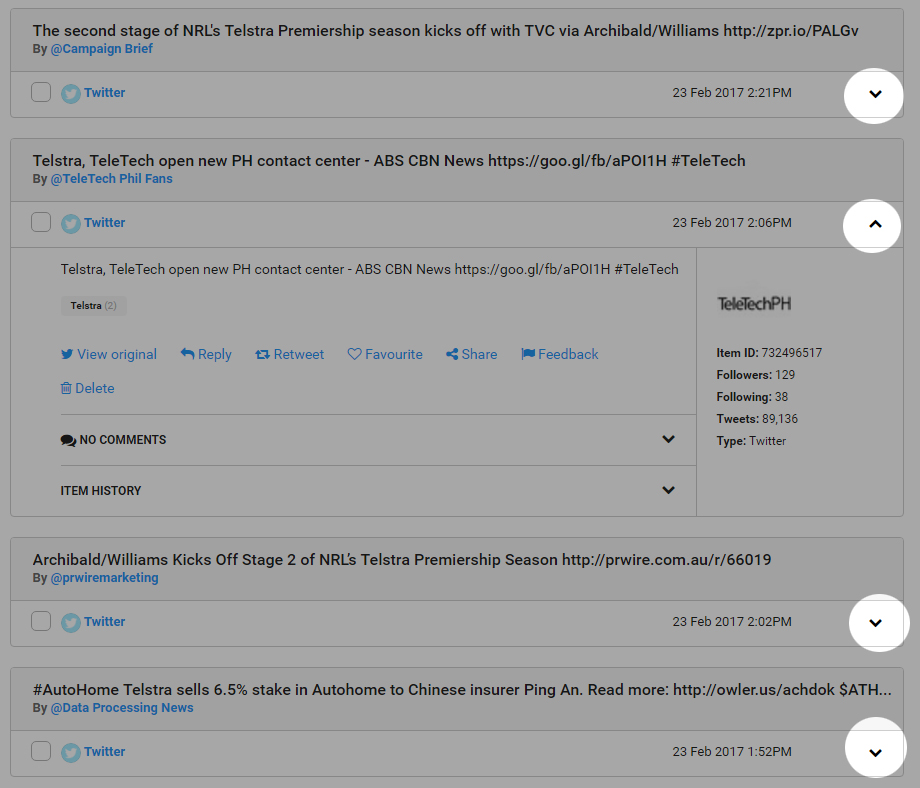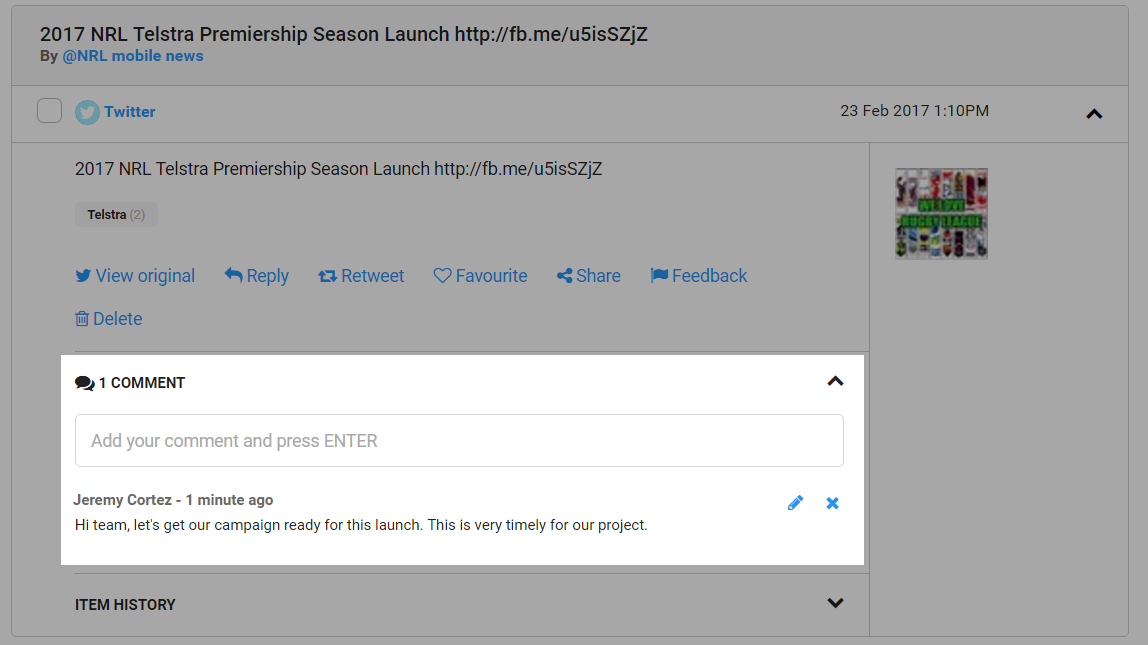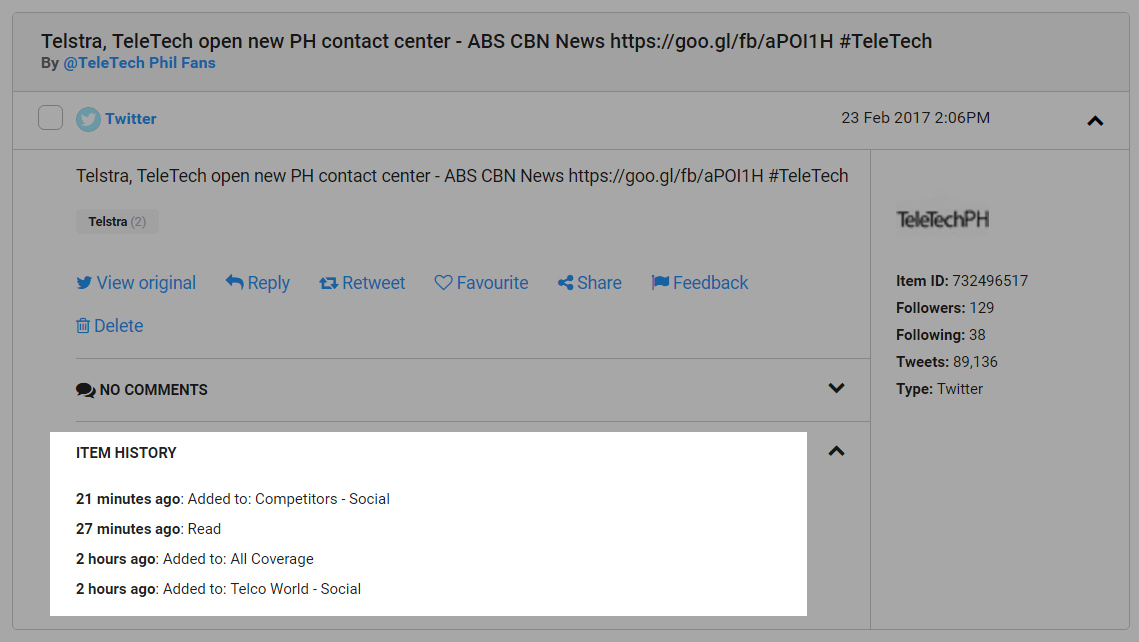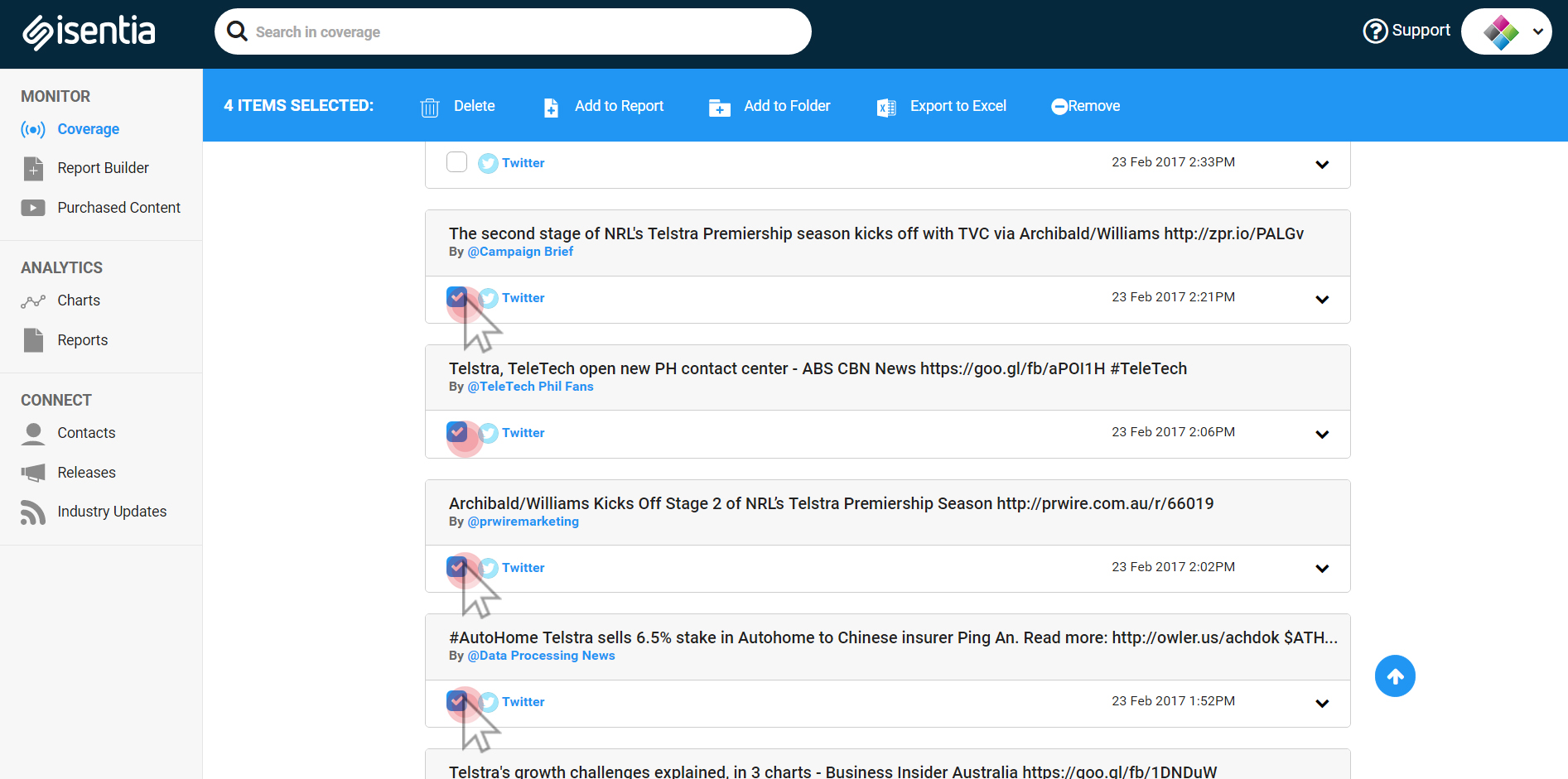Check out this post for more information on viewing your social coverage in Mediaportal.
Mediaportal Social
Mediaportal is a one stop shop for media important to your organisation – you can check out this post here for tips on viewing newspaper, magazine, radio, TV and online news coverage in portal. Tracking relevant stories for your organisation doesn’t just stop at traditional media – you can also use Mediaportal to stay on top of social media stories. Social media monitoring is fully integrated into Mediaportal: everything cool that you can do with your news items in Mediaportal, you can also do with your social. That includes Reports, Email Alerts and Analytics Charts.
If you’re not already using Mediaportal to track social content, just get in touch with your Account Management Team. When you’re tracking social media in Mediaportal it’s easy for you to cut down on the noise, and only track relevant social media with a team of Search Specialists who will build your search strings for you – you just need to let us know what keywords, Twitter handles and hashtags you’d like to track.
You can also pick and choose what social media types you’d like to search for – our database includes all of the big blogging sites like Tumblr, WordPress and Blogger, as well as Twitter, Reddit and relevant public Facebook pages. We can also pull back a whole bunch of visual content, based on keywords, like Instagram, Pinterest, YouTube and Vimeo. You can even watch video content inside portal!
Social media is fully integrated with your traditional media monitoring in Mediaportal. To view your media items, click on the title of the brief or folder you’d like to access in the Coverage area. Click on the social sub-brief to look at just social content, or click on a parent brief to look at all of your media items together.
You’ll then be taken to that brief where you can review the media items that have been delivered to Mediaportal.
Social media content in Mediaportal looks like this:
On-screen, you can see the first 255 characters of social posts – and we’ll include any profile pictures from Facebook and Twitter users. This means you’ll be able to see Twitter posts and shorter captions in Mediaportal. To read longer Facebook posts or blog posts, or to view posts on their original source site, just click View Original.
For Twitter items, you can click to Reply, Retweet or Favourite.
On each social item you’ll see information like where it came from and who wrote it – check the right hand side for metadata and details. For Twitter items, the Twitter handle, the Twitter name and some stats around how active that user is on Twitter are included.
Click the Feedback button to send feedback to your Account Management Team or click the rubbish bin icon to delete items from Mediaportal. For more information on deleting items from Mediaportal, check out this post.
The media outlet and author names will be highlighted – if these details are linked to our Connect Directory, you’ll be taken through to our contact page for that outlet or contact. Otherwise, you’ll be taken through to where that item appeared on social media.
Click the Share button to instantly email the media item to to a colleague and add any comments about why you’re doing so.
To expand and collapse certain sections of your media item, click the upwards and downwards arrows.
Use the Comments field to add commentary or notes about a social media item, which will appear for other Medaportal users in your organisation.
The History section shows when the item was added to Mediaportal and when you read it. You’ll also see if you’ve added that item to any personal folders or reports.
Select the checkbox beside each media item to display a bright blue action bar. From this action bar you can add that item to a report, a personal folder or export that item to an Excel workbook. You can also use the action bar to delete multiple social items at once. For more information on deleting items from Mediaportal, check out this post.
If you have any questions about tracking social content just get in touch with your Account Management Team.