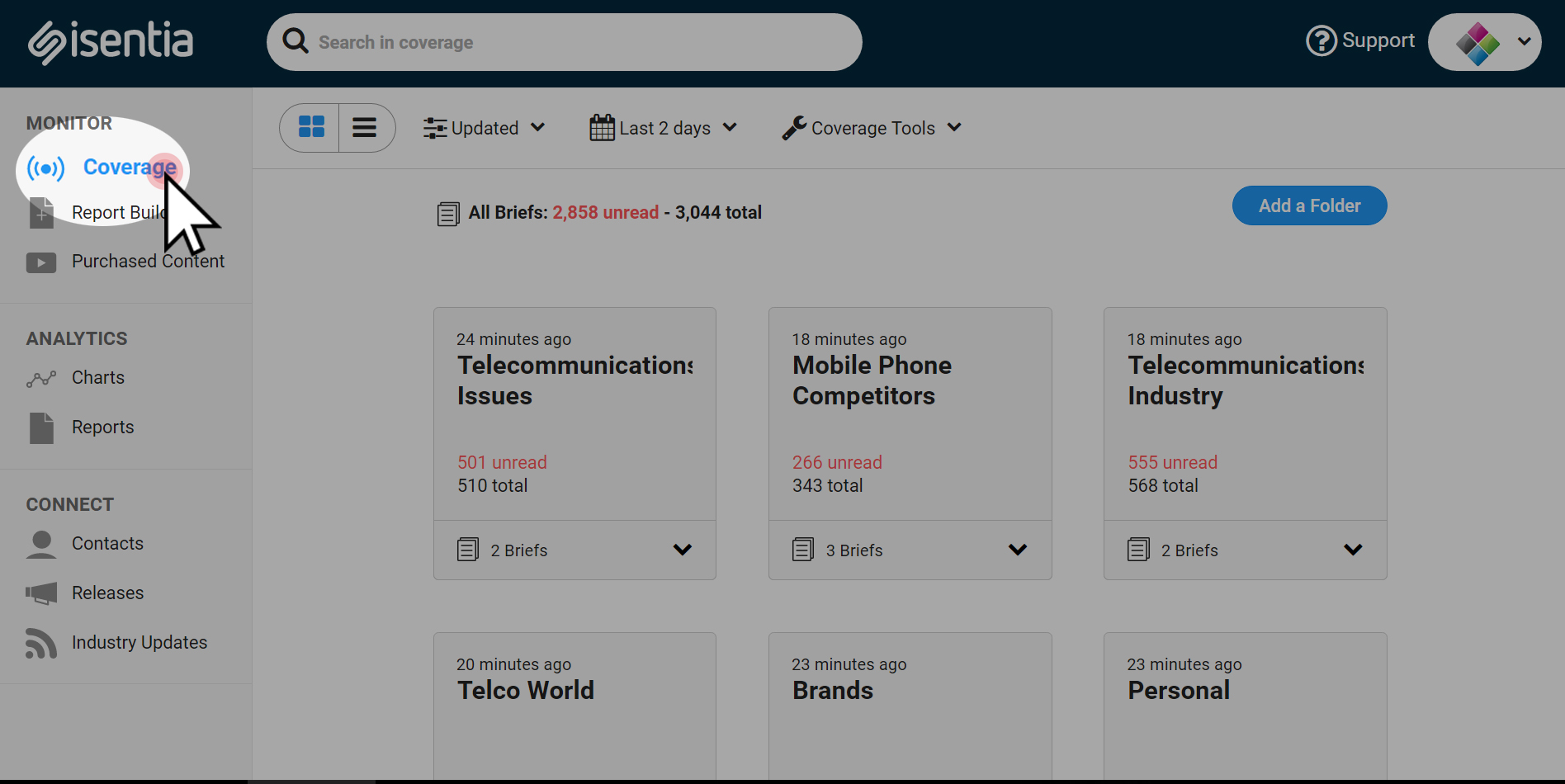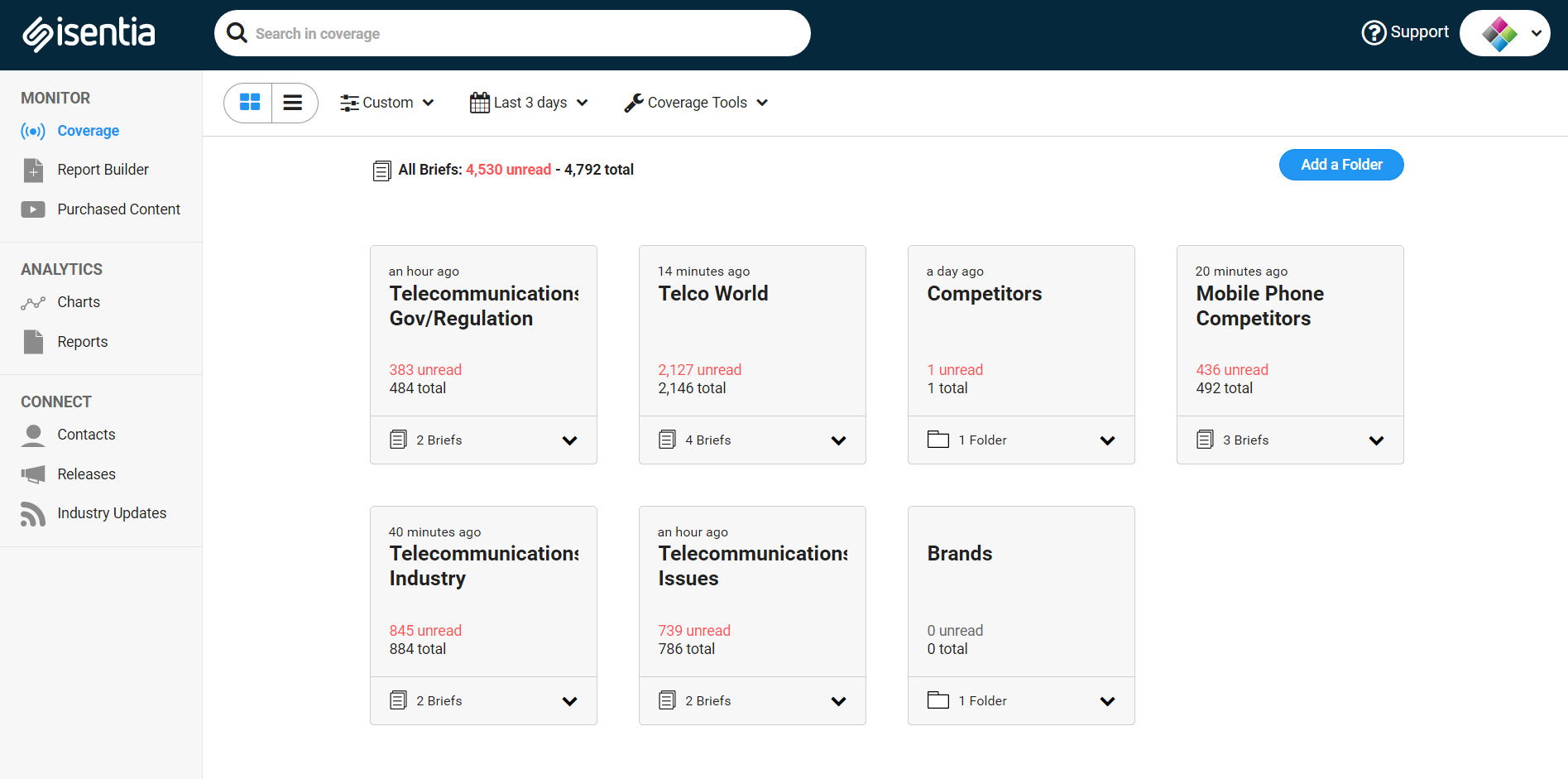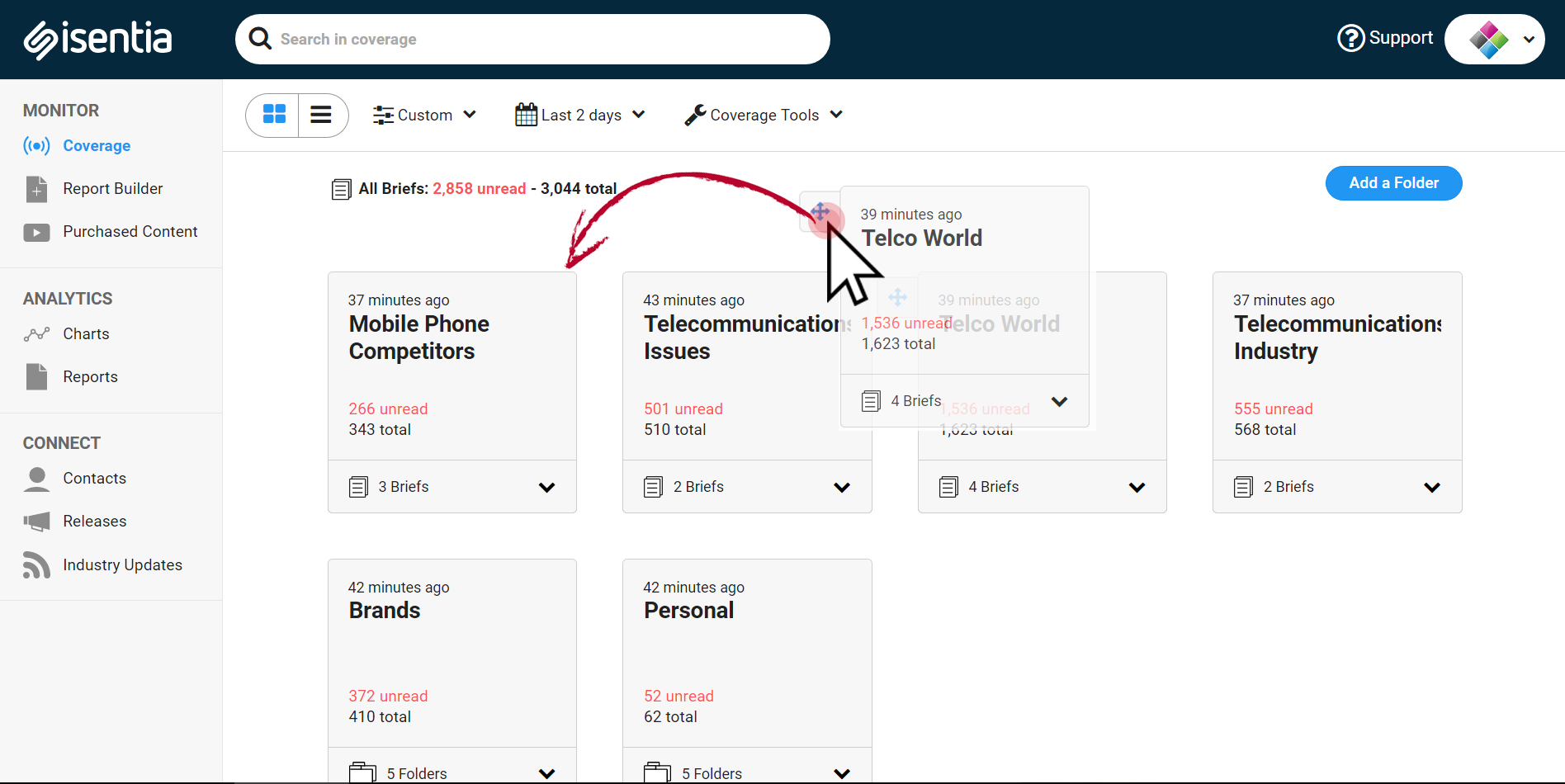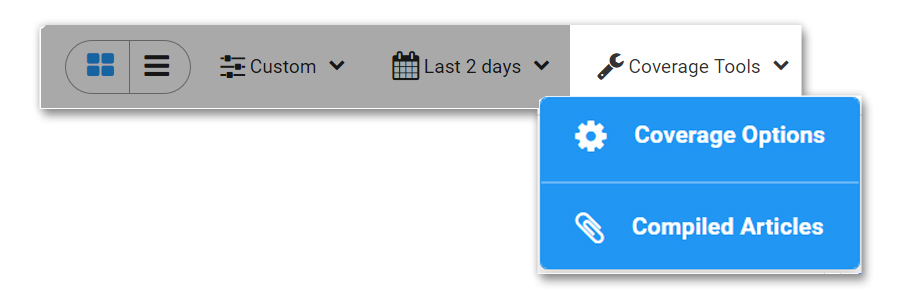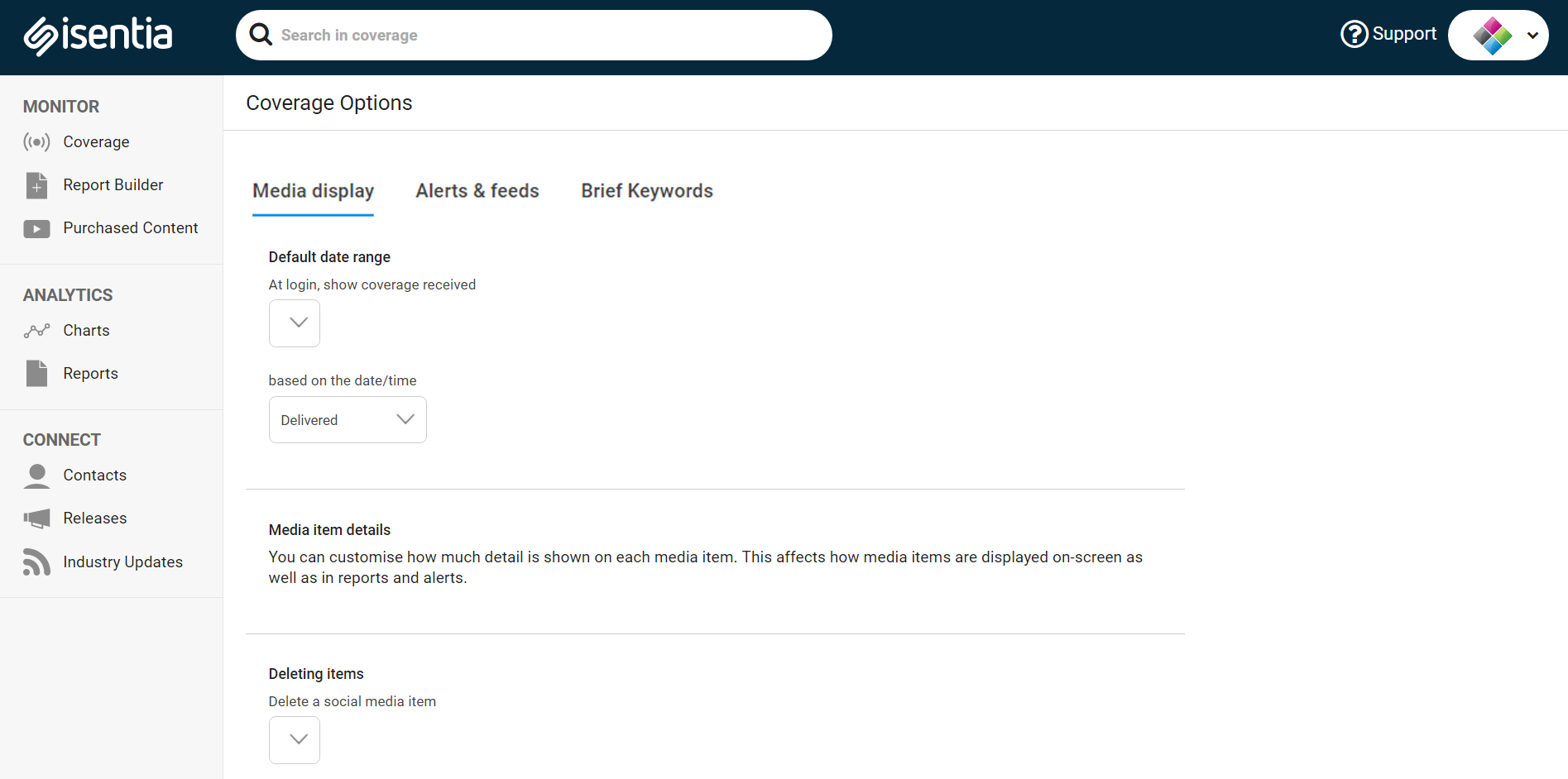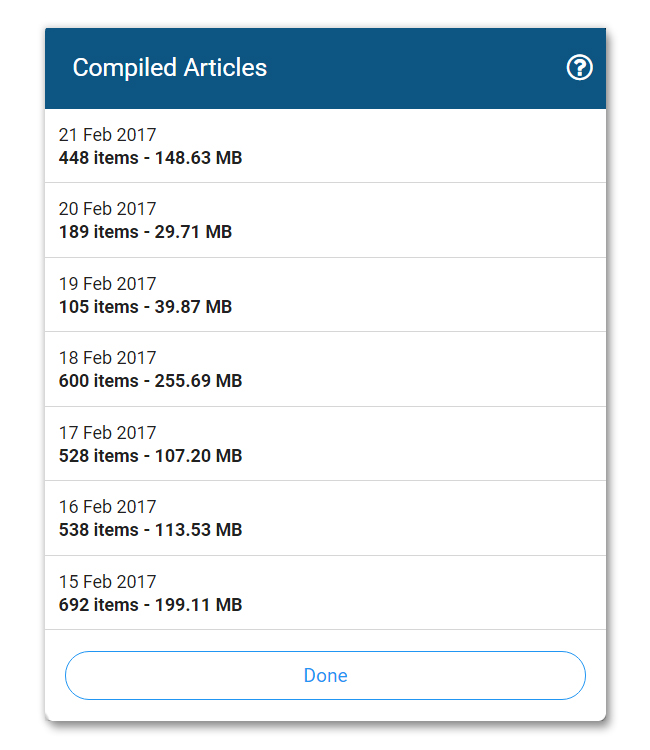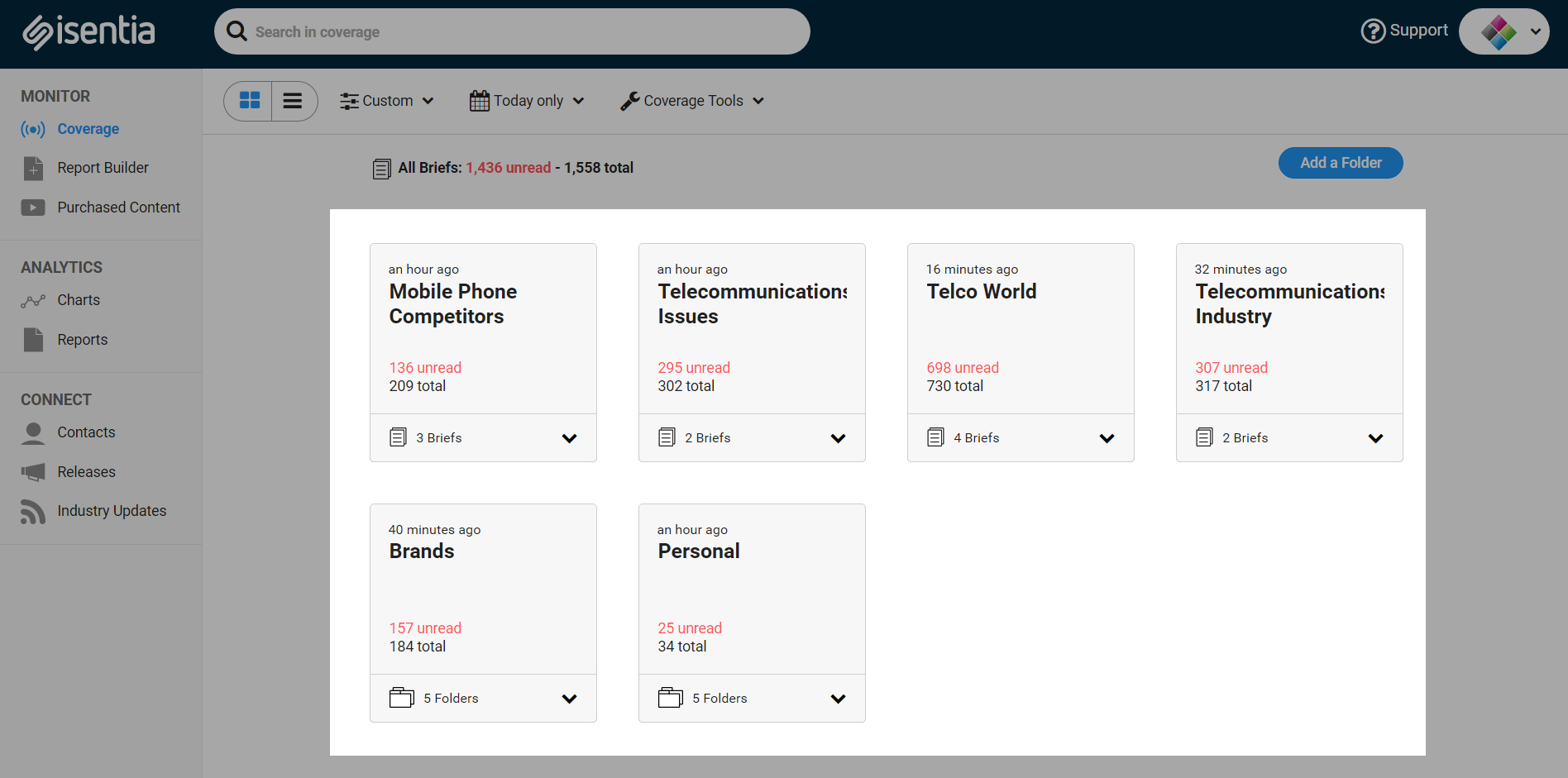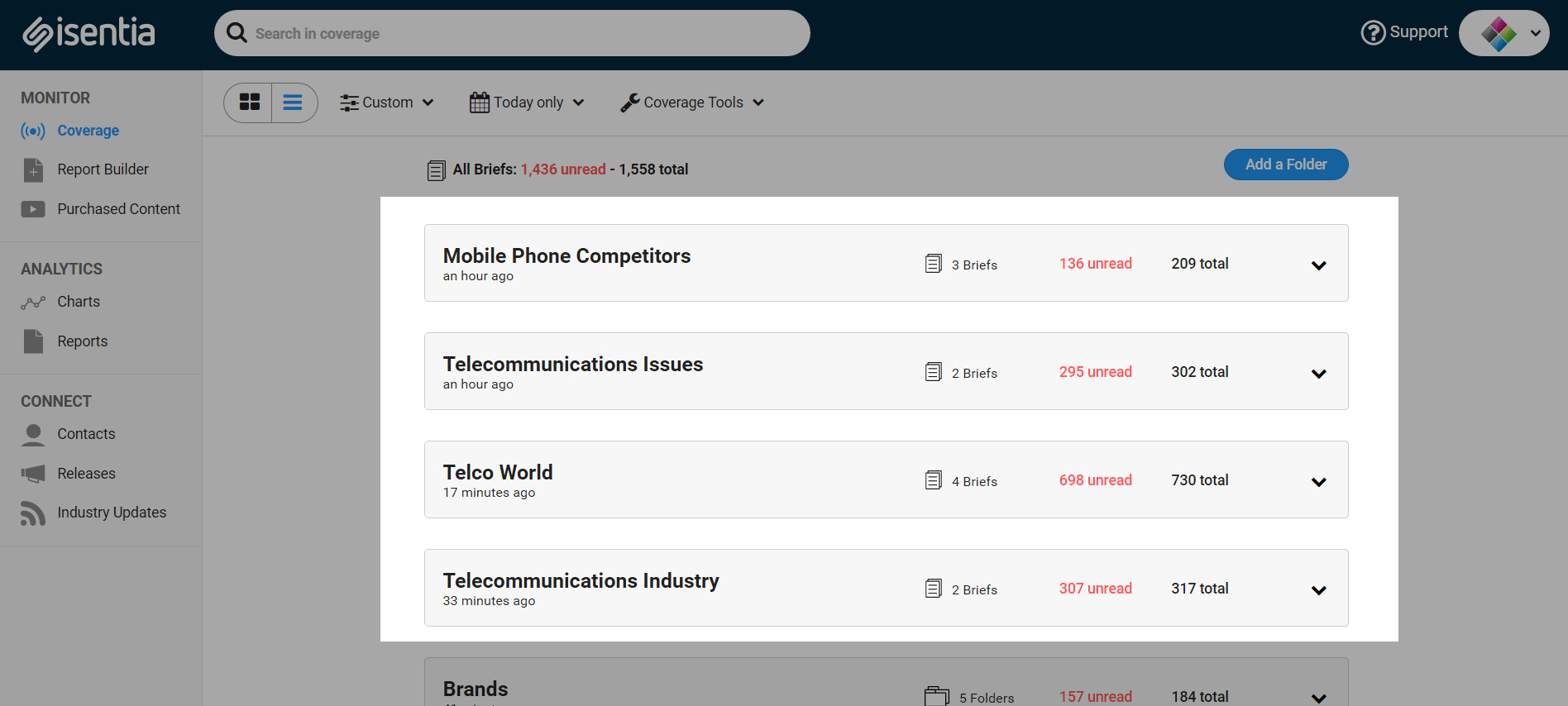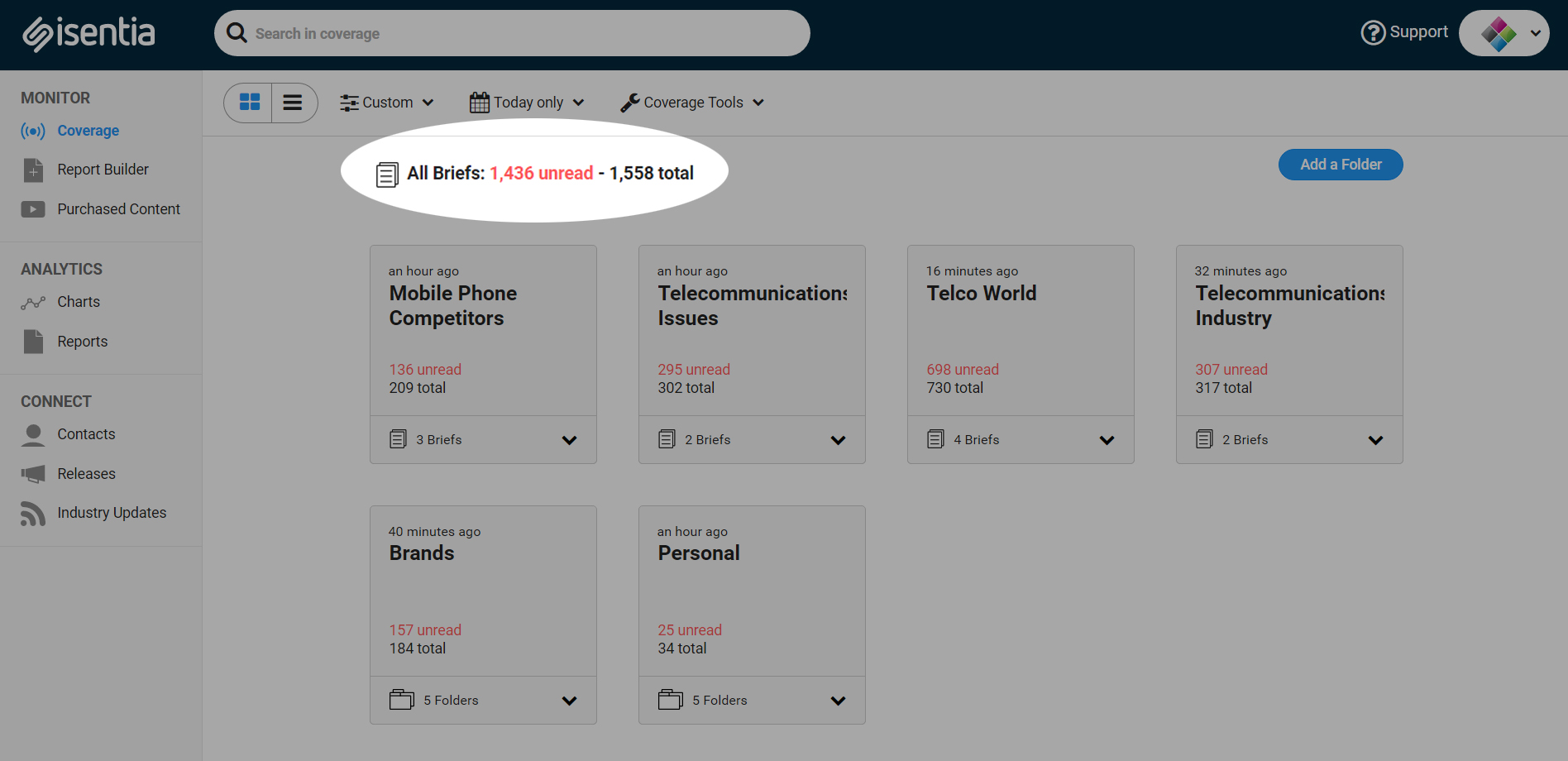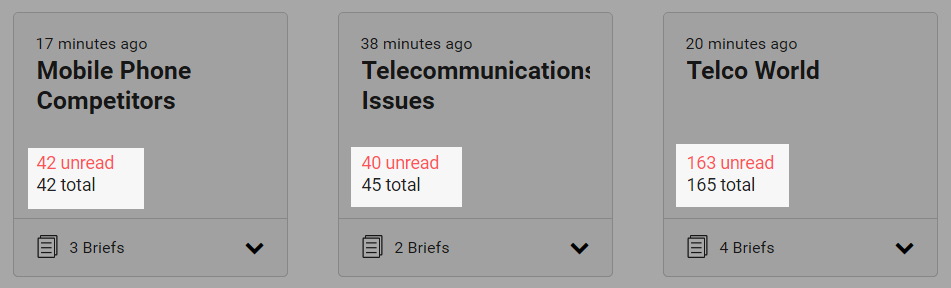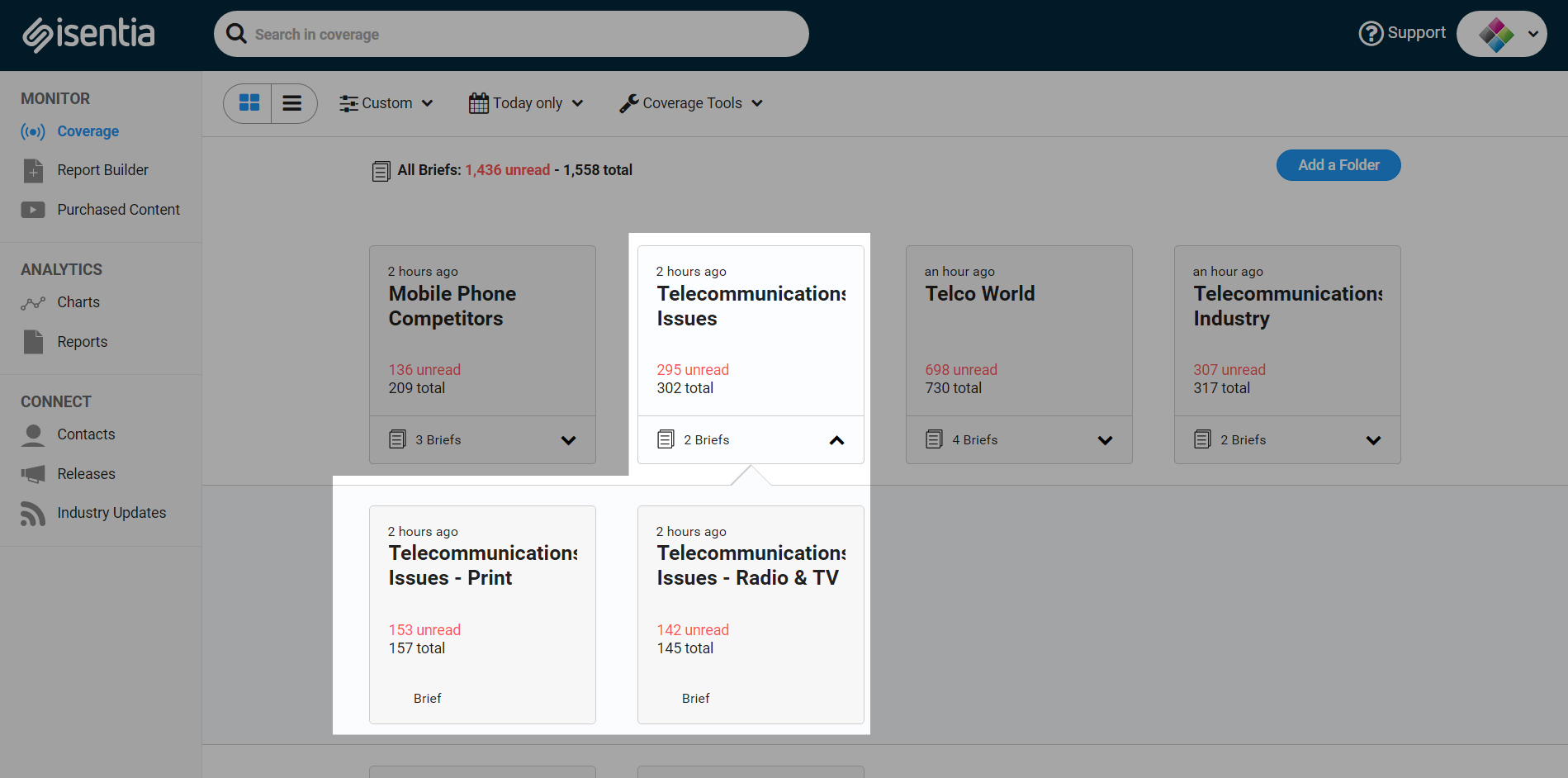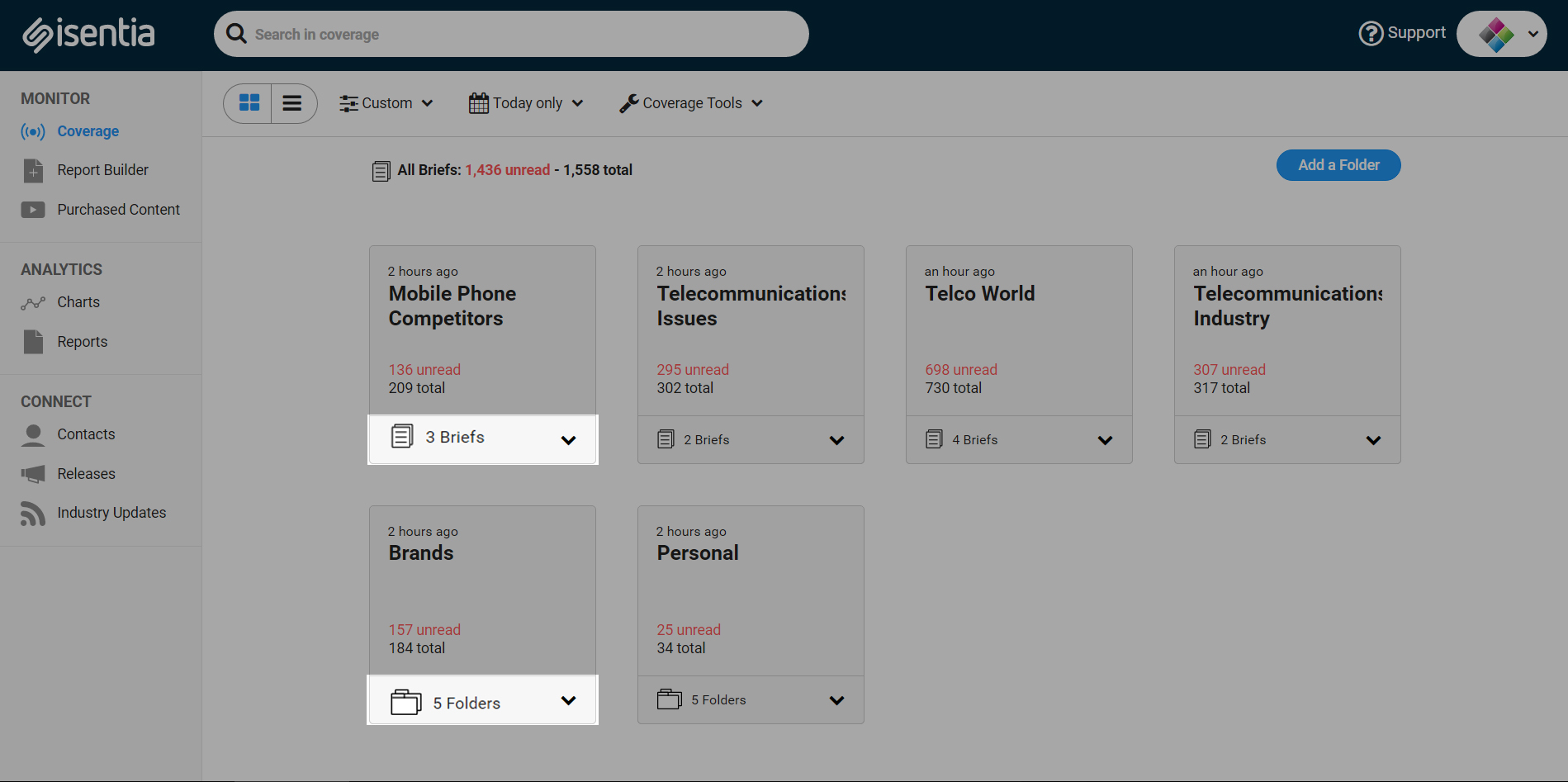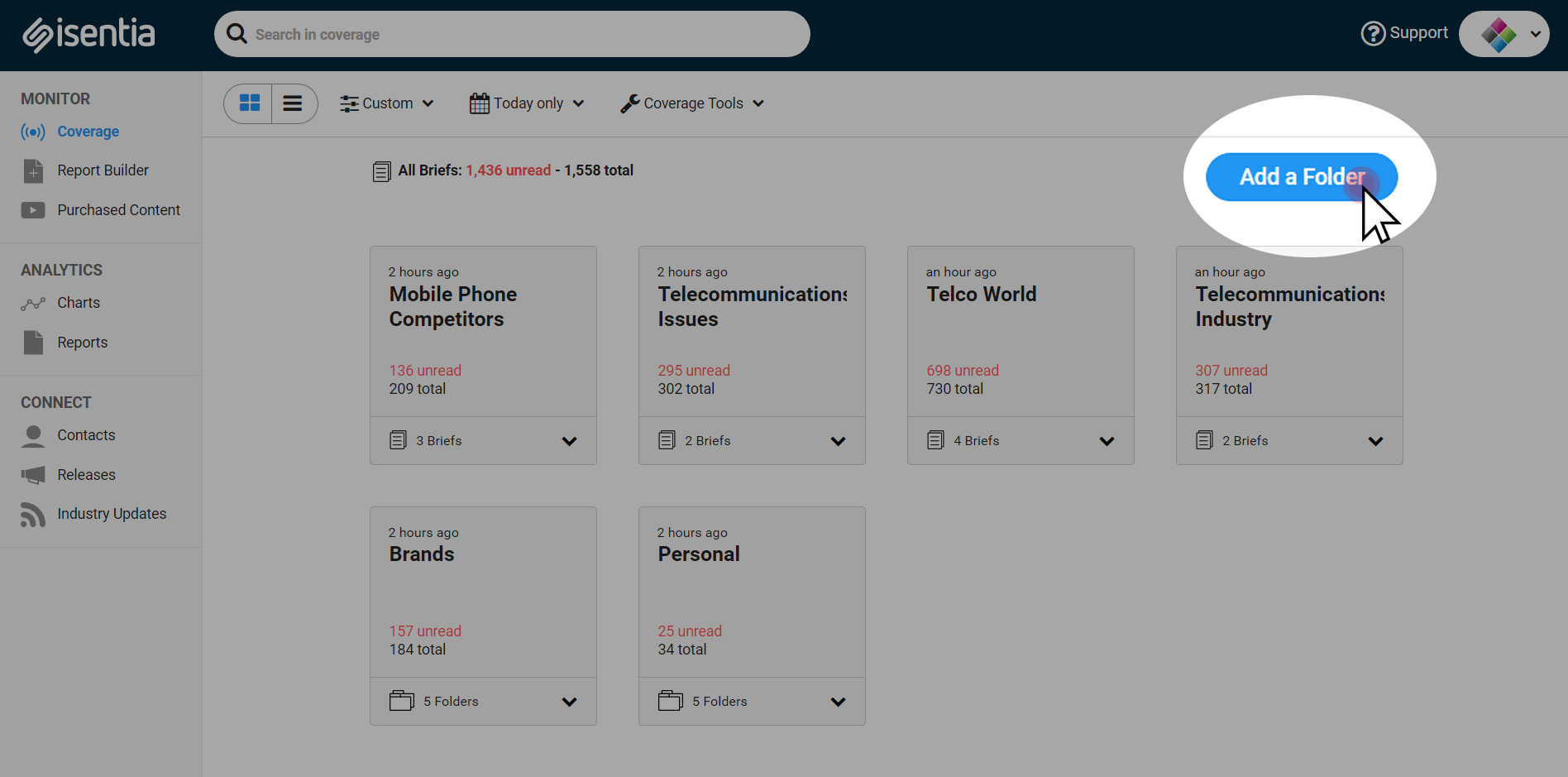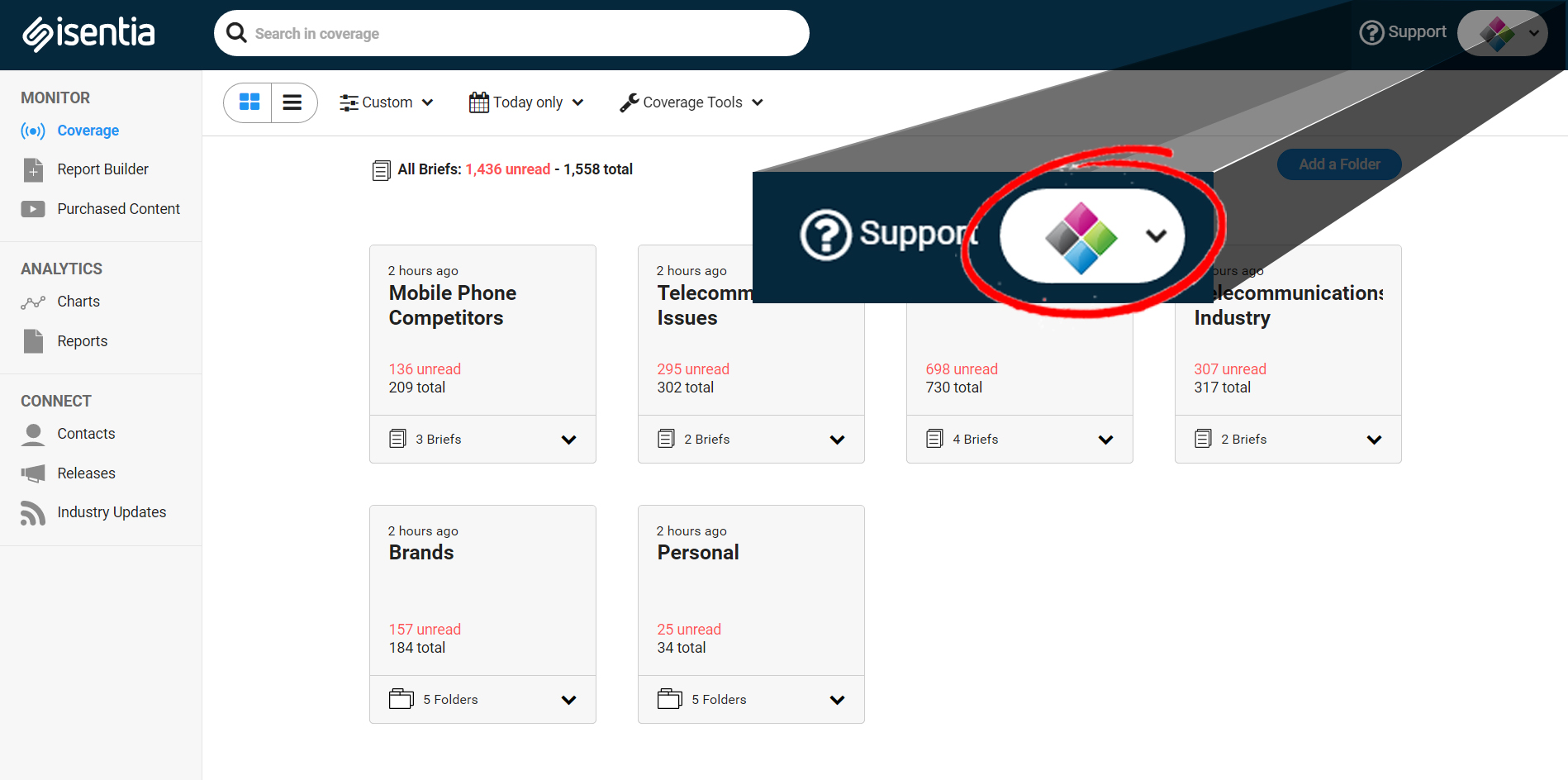There are lots of features on the the Coverage page in Mediaportal. Check out this post to make sure you know about all of them.
When you log into Mediaportal, you’ll be taken to the Coverage page. You can also navigate to this area of Mediaportal at any time by clicking Coverage on the sidebar to the left of your screen.
The Coverage page looks like this:
Coverage page toolbar
There are lots of features on the Coverage landing page that are useful for finding and organising relevant media coverage. At the top of the Coverage page you’ll see a toolbar with different options.
Use the buttons on the left of the toolbar to toggle between two different views for your briefs and folders: tile view and list view.
It’s up to you whether you prefer tile view or list view – choose the view that you prefer and Mediaportal will remember this for next time you visit.
Use the next dropdown menu to group and sort the order that your briefs and folders appear in on the Coverage page.
Select ‘Custom’ to drag-and-drop your briefs and folders into your preferred order. Just hover your mouse to left of the name of the folder you’d like to use until a crosshairs icon appears. Click, hold down, and drag into place.
The next option on the toolbar is the date picker tool. Use this to change the date range of the data that you’re looking at. Changing the date range here will change the media items you see in your folders. For example, you might want to look at media items from today, the last week or last month.
There’s also a Coverage Tools dropdown menu at the far-right of the toolbar. You can use this to access the Coverage Options menu or your Compiled Articles.
You can use the Coverage Options menu to adjust how your media items are displayed, as well as reviewing your Mediaportal Alerts and the keywords on your briefs.
The Compiled Articles tool allows you to download a PDF of all newspaper and magazine articles delivered to your Mediaportal on a particular day. PDF downloads are available for the last seven days.
The PDF will contain all of the print clips delivered up to 8am daily. Any newspaper or magazine articles delivered after 8am will be available in the Compiled Articles file for the next day. If you’re looking to build a PDF with specific content, e.g. only certain articles or print content from several days, you can build a Mediaportal report. Check out this article for more information on Report Builder.
Your briefs and folders
You’ll see all your briefs and folders beneath the Coverage toolbar – this is where you can find all of your media items.
You can also see the total number of media items for the date range you’re looking at, just above the folders.
This information is also available on each brief or folder – unread items in red text, and total items in black text.
Depending on your Mediaportal setup, you may notice that your content is sorted into sub-briefs and sub-folders. In this example, content in the top-level brief is sorted into four sub-briefs. Just click the expand arrow on the right to see your sub-briefs and sub-folders.
To access content in your folders you can click on the sub-folder to see content in that folder only, or click on the parent folder to view everything.
You might see that your media coverage is sorted into two different types of folders: Briefs and Folders. Check out this Learn post for more information on the difference between the two.
Folders
You might have heard to Folders referred to as ‘Personal Folders’ before. They can be used to sort and filter your media coverage, either manually or automatically. You can create a new personal folder by clicking Add a folder in the top right corner of the Coverage page. There’s lots of information on all the ways Folders can help you stay organised here.
Logo
You’ll notice a space a logo in the top right hand corner – this appears right throughout Mediaportal, including on the Coverage page. This logo also appears on any reports and alerts generated by Mediaportal.
For more information on customising your workspace and changing the logo you see in Mediaportal, check out this Learn post.
Looking for more tips on accessing your coverage or using tools in the Monitor area of Mediaportal? Check out all of the Learn posts in the Monitor category.