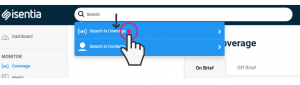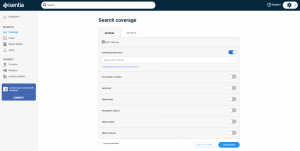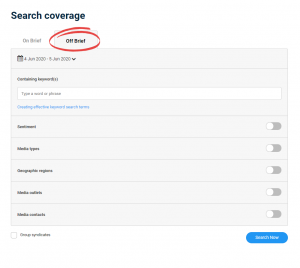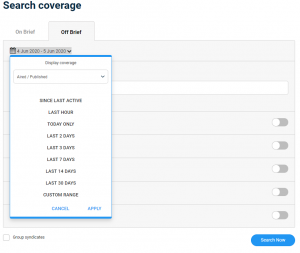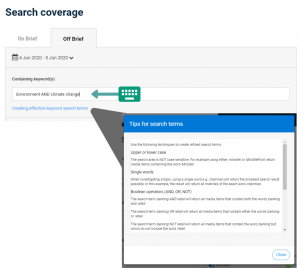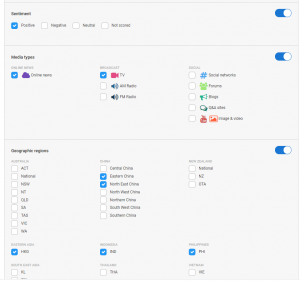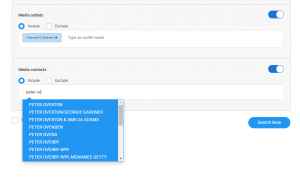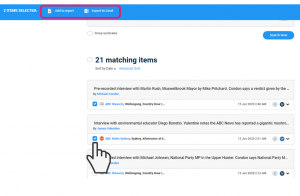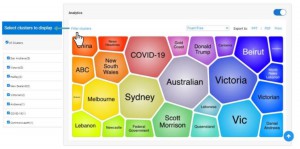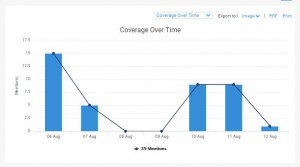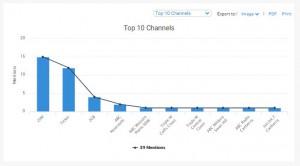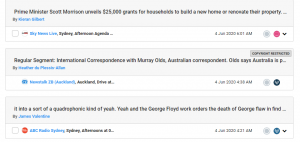Off Brief Search lets you expand your search beyond your monitoring briefs to find content available in Mediaportal’s wider database. The Off Brief Search tool has the ability to search through millions of pieces of media in seconds and allows you to filter your searches easily so that you can find the exact content you need. Check out the Off Brief Search Cheat Sheet for more information
Contents
Accessing the Off Brief Search
Off Brief Search can be found in the “Search in Coverage page”, which is accessible by clicking on the search bar at the top of Mediaportal, then selecting the first option.
Off Brief Search can also be accessed through the Isentia app, choosing to include “off-brief” items in your in-app search results. You can find more information about the Isentia app here.
Off Brief vs On Brief Search
On the ‘Search in Coverage’ page, there are two tabs you can use to search for different content. The first, “On Brief” will allow you to search for items that have been added to your briefs on the Coverage page during the past 12 months. For more information about searching content available in your briefs, you might like to read this article.
The second, “Off Brief”, will allow you to search for coverage in the wider Mediaportal database that has appeared in the past 6 months.
Setting a date range
When running a search, start by choosing a date range for the media you are looking for. In the date range drop-down, you can click one of the quick select ranges or click on the custom range to choose a specific date from the calendar picker. Use the custom range to set the date range back as far as 6 months.
Search keywords
Using the keyword filter is the best way to find topic-related content. Add the keywords you want to search for to the “Containing keyword(s)” field. A combination of phrases and simplified boolean operators can be added for more specific keyword searches. For more information on using boolean operators, click on the “Creating effective keyword search terms” link. This will open a modal with a number of tips for writing search terms using boolean.
Applying search filters
Additional filters can also be added to your search to narrow the results. These filters include sentiment, media type, Geographic region, media outlets, and media contacts.
When searching Off Brief, the option to filter by brief or folder will be unavailable, as well as the option to save the search as a folder.
Turn additional filters on using the toggles. When a filter is applied, the toggle will be blue and the filer options expanded.
When you are ready to run the search, click the “Search Now” button at the bottom of the page. All available media that match your search will appear in the list below.
Managing items
Actions can be made for most of the items in your search. Selecting the checkbox on media items will make a blue banner appear, which allows you to add them to the report builder or export the metadata to excel. The option to add these items to a Personal Folder is unavailable for Off Brief Search.
Analytics Charts
Within the Off Brief Search tool, you are able to access three Analytics charts that can be used to further refine and visualise the results of your search. The three charts that are available are:
FoamTree – This chart displays the additional terms that appeared alongside your initial search, across the date range you are searching for. The size of the “cluster” related to the number of mentions of both that keyword and your initial search term.
Tip – You are able to refine the “clusters” that are shown in the chart using the filter clusters option in the top left corner of the FoamTree display
Coverage Over Time – This chart displays how you search results distribute over the period of time you are searching across
Tip – You can refine the results of your search further, to a specific day, by clicking on the respective bar in the chart.
Top 10 Channels – This chart displays the top 10 channels the search results appeared on – based on the number of mentions – across the date range you are searching.
Tip – Similar to the Coverage Over Time chart you are able to refine the results to a specific outlet by selecting the respective bar in the chart.
Additional Actions
Each of the Analytics charts in Off Brief Search can be exported from Mediaportal in a number of different formats:
The FoamTree can be exported as PPT, PDF, and can also be printed
The Coverage Over Time and Top 10 Channels charts can be printed, exported to PDF or downloaded as PNG, JPEG and SVG files.
Content restrictions
Due to copyright laws and publisher agreements, not all media available in the Mediaportal database is accessible via Off Brief Search. Accessible content may vary depending on your region, subscription or the access rights provided by Isentia’s suppliers. When restricted media that matched your search appears in your results, a “COPYRIGHT RESTRICTED” badge will appear on the top right corner of the item card, and actions for the item will be limited to prevent it from being opened, actioned or viewed.
Print/Press media and content from certain social networks such as Facebook, Twitter, and Instagram also cannot be viewed or searched for in Off Brief Search.
While many items can be interacted with in a similar way to On Brief media, there are some actions that have been changed for media found in Off brief search:
- Broadcast coverage will not display playable video or audio content on the items (orders can still be placed)
- Automated sentiment will appear on media items, but can’t be changed in the search list
- Items cannot be added to a Personal Folder
- Comments cannot be added to items in the search list
- The item history drop-down will not appear on media in the list