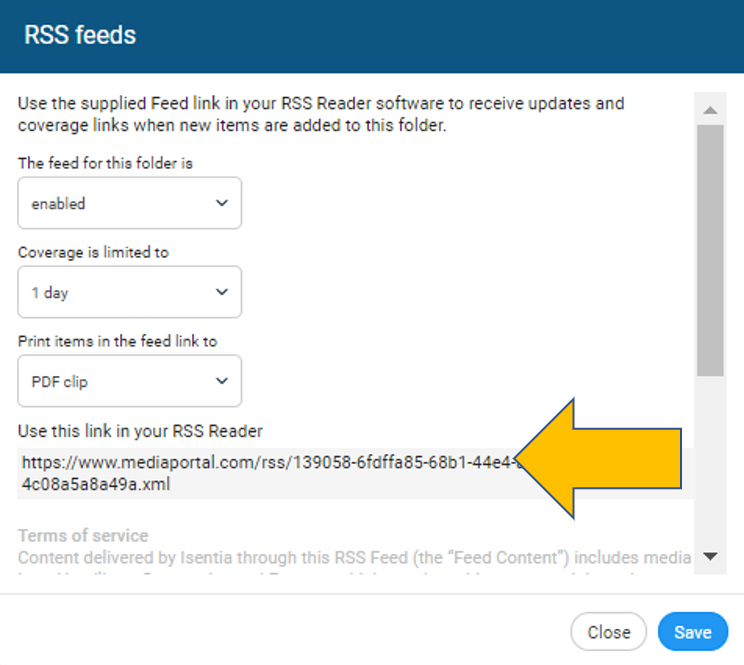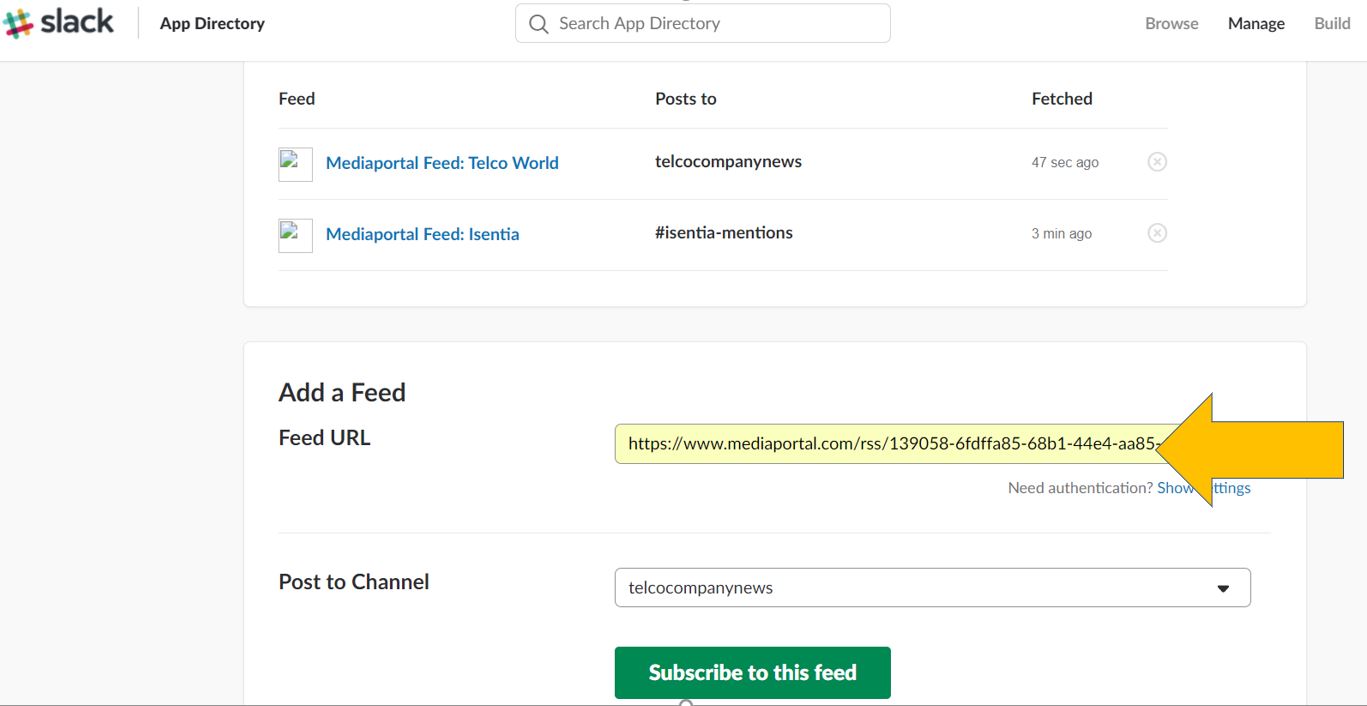Is Slack your go to communication/collaboration hub? Wouldn’t it be cool if important media items were delivered to you and your team mates directly via your Slack channels? Here’s how…
Is Slack your go to communication/collaboration hub? Wouldn’t it be cool if important media items were delivered to you and your team mates directly via your Slack channels? Here’s how…
Step 1
Download the RSS App from the Slack App Directory.
Step 2
Inside Mediaportal, click on Alerts and Feeds in the sidebar. Select the Alerts and Feeds tab and select the RSS icon next to the folder you want to integrate with Slack.
Step 3
Change the top drop down to ‘Enabled’ to active the feed. Select the number of days coverage is limited to and choose if you want Print items to link to the full text of the article or to the PDF image of the clip. Copy the URL at the bottom.
Step 4
Paste the RSS URL into the Slack RSS App as shown below, then select the Channel you’d like your media items to appear in.
It’s as simple as that!
Media items will seamlessly flow through to your Slack Channel where you can then share, comment, react and do all the other cool actions Slack provides.
Top Tip
Use Mediaportal’s Personal Folders to refine what stories you receive. For example:
- Set up a personal folder to collect content mentioning individual spokespeople
- Set up a Slack channel for each spokesperson
- Follow the steps above to integrate the two.
For more information on how to configure Mediaportal Personal Folders click here.