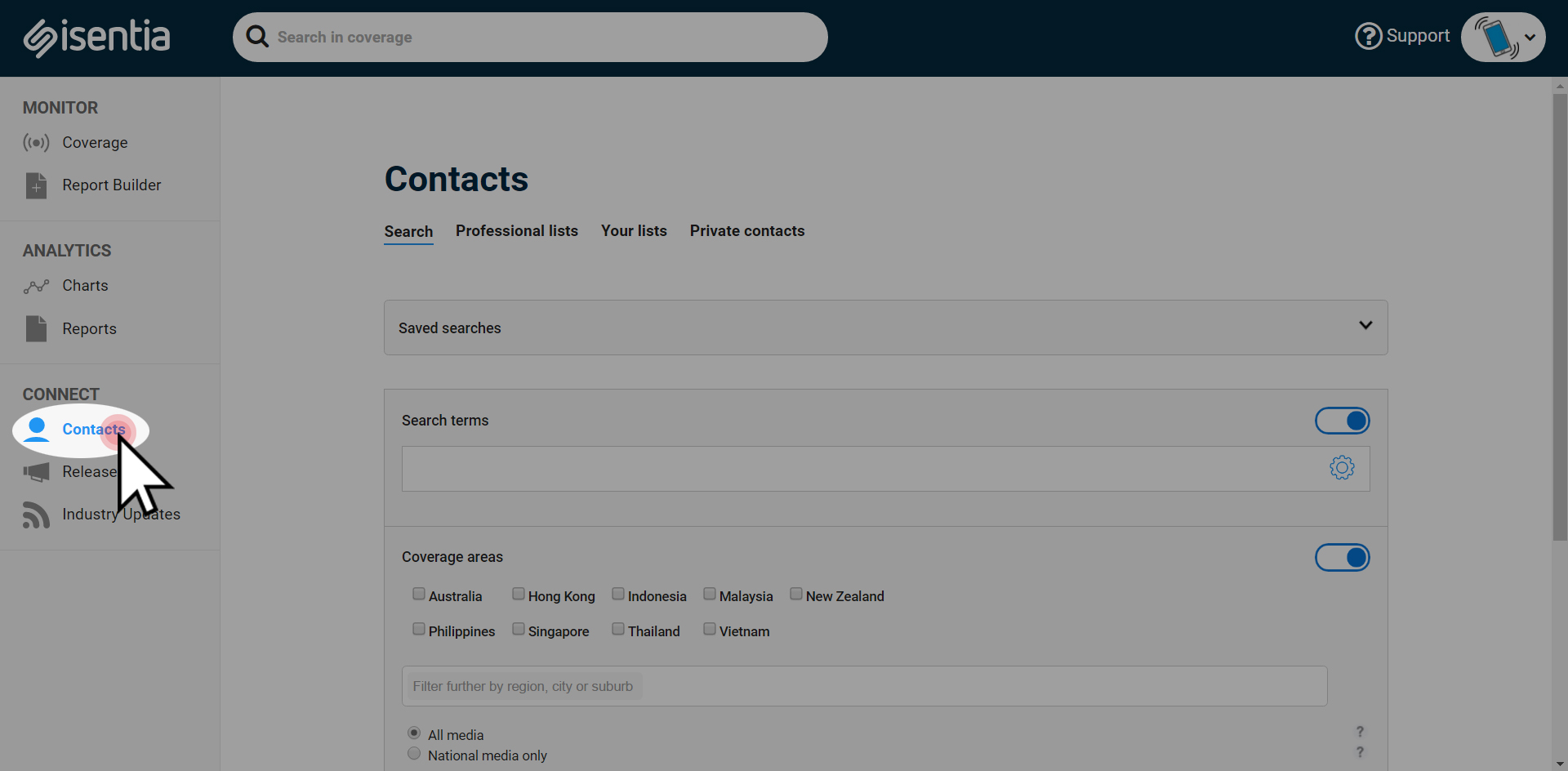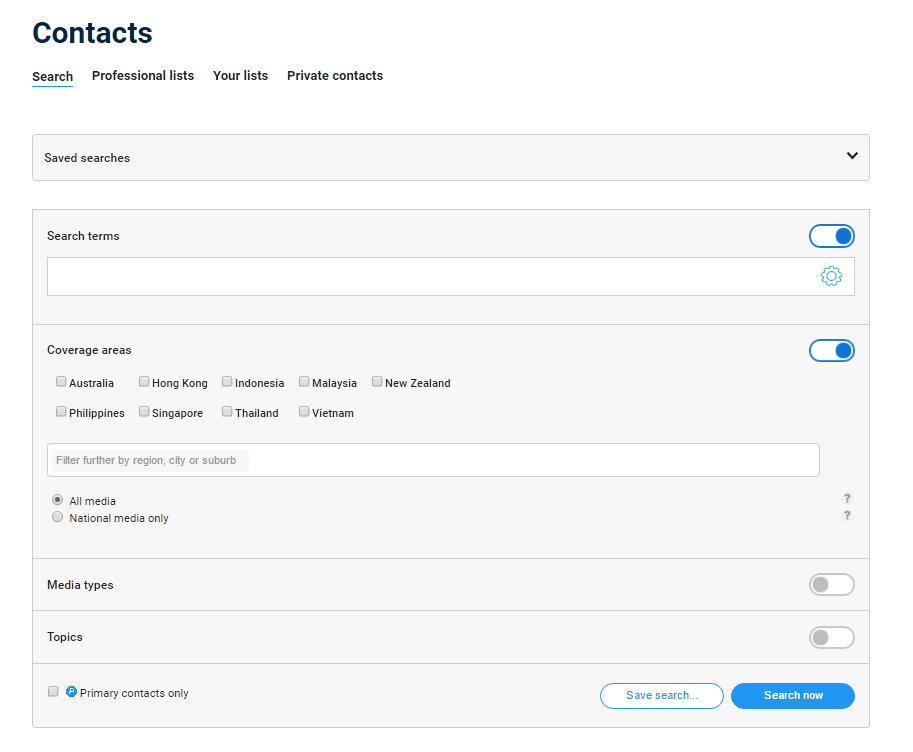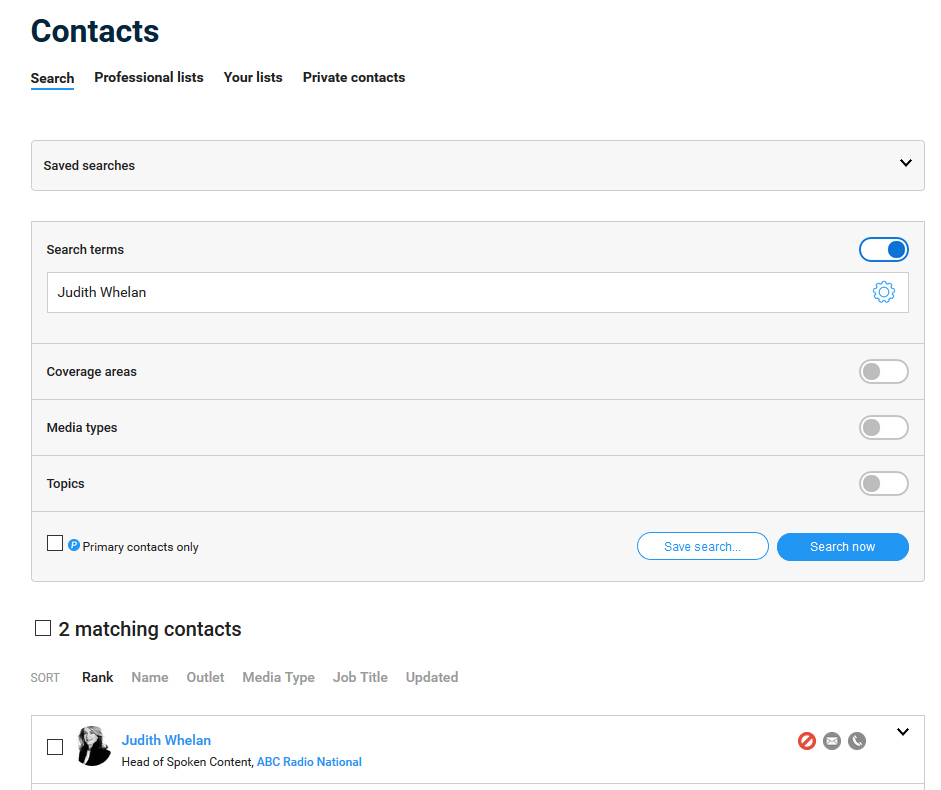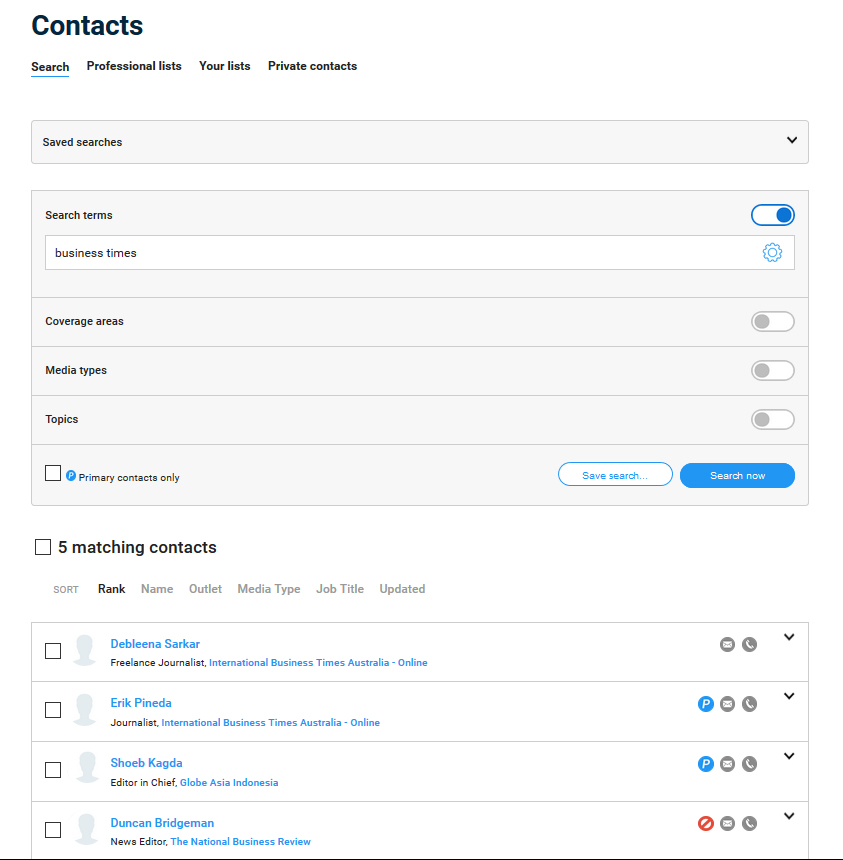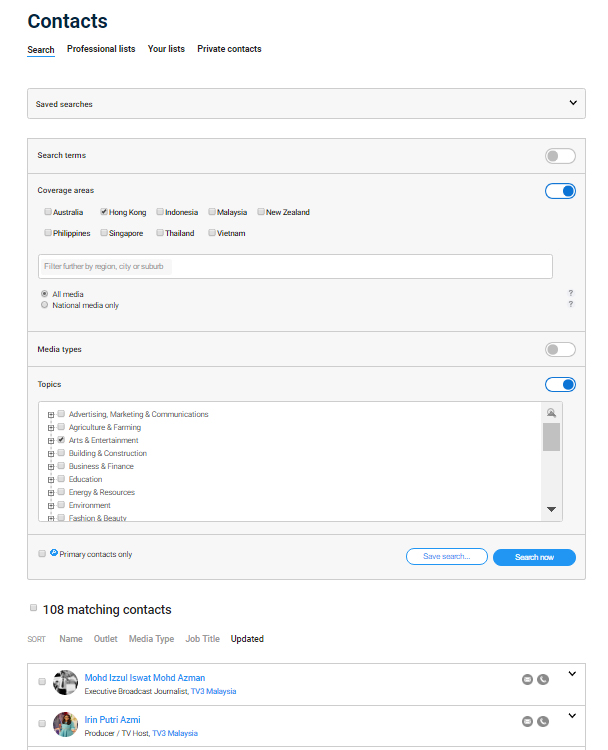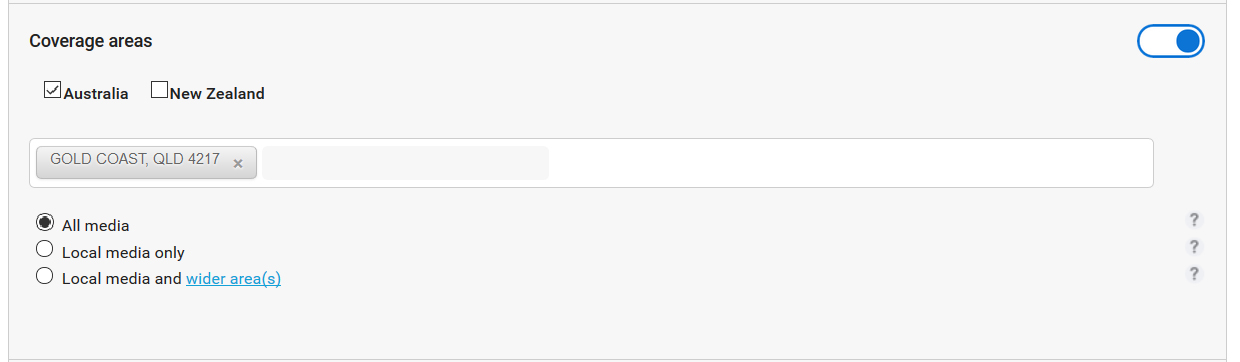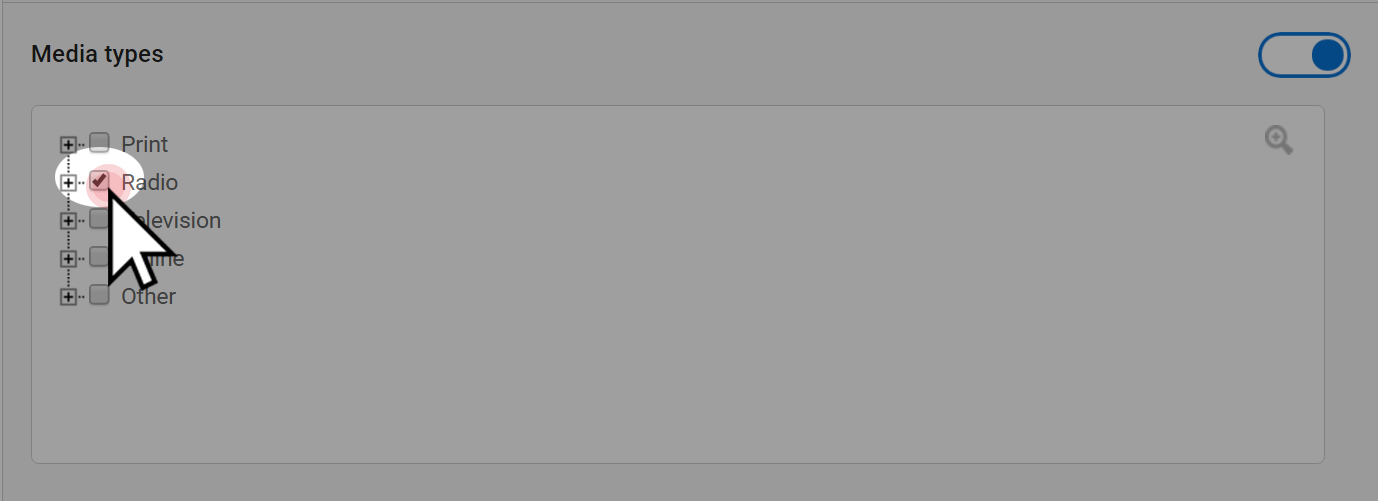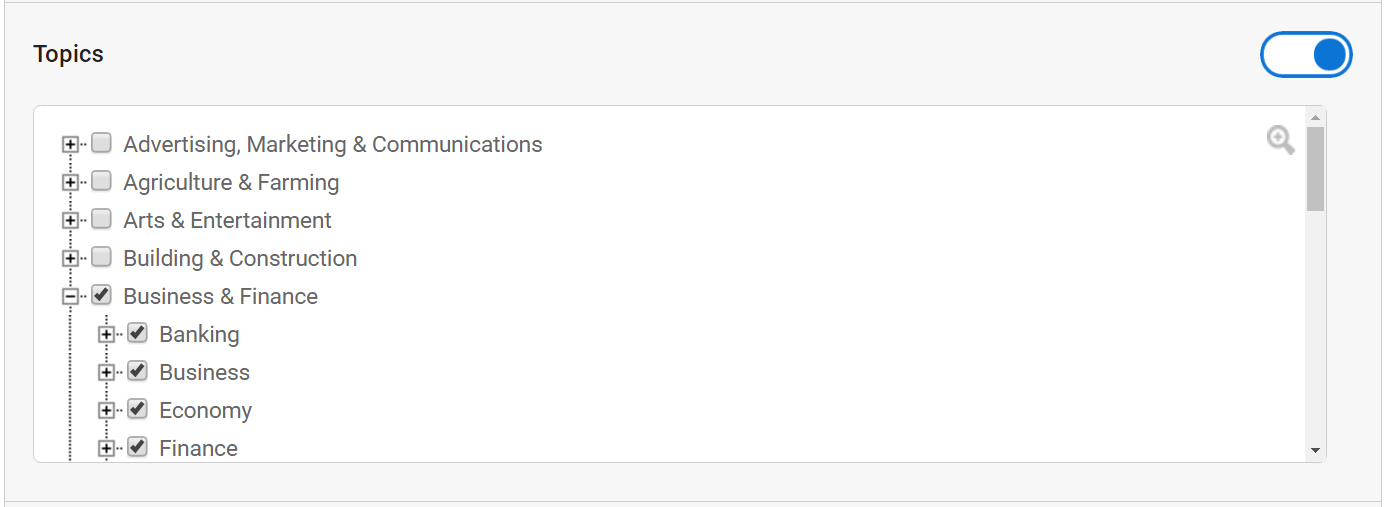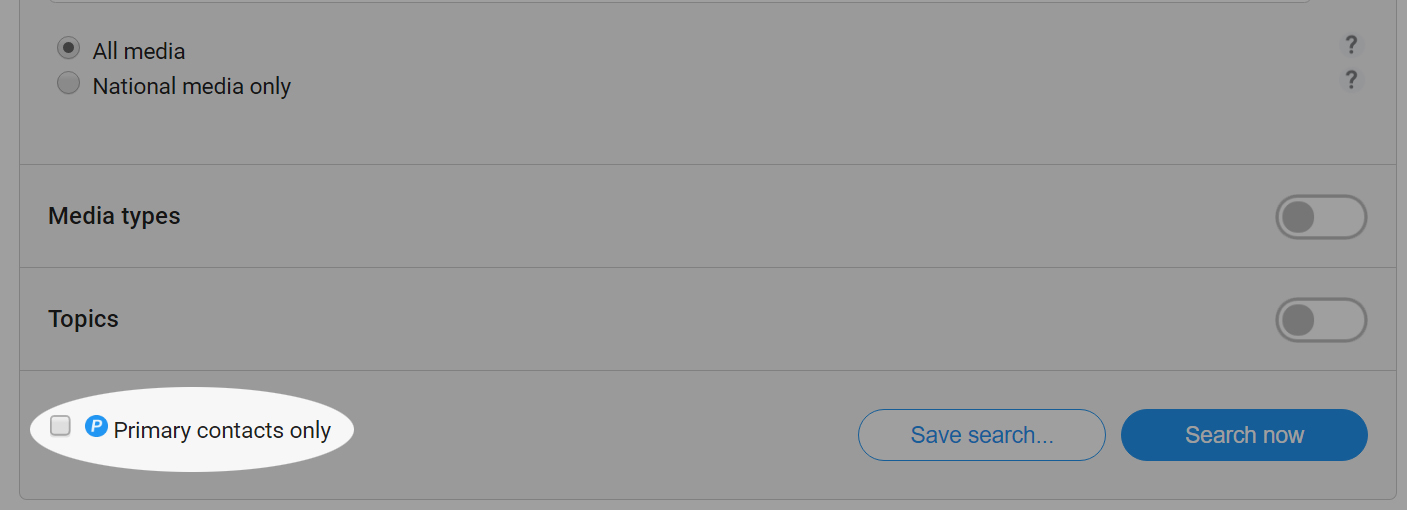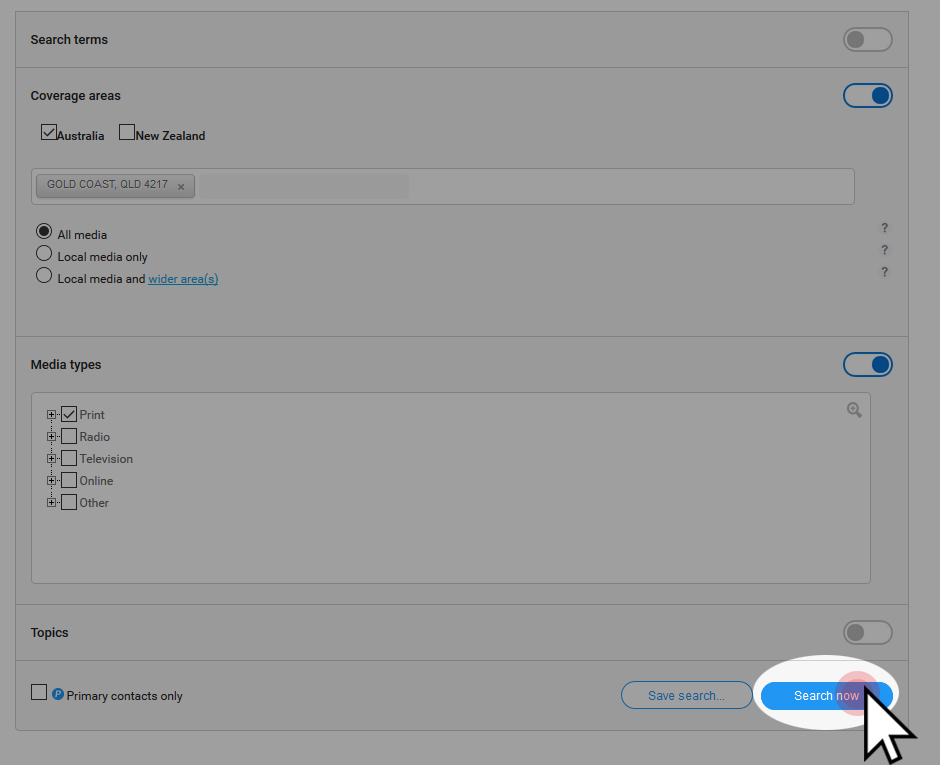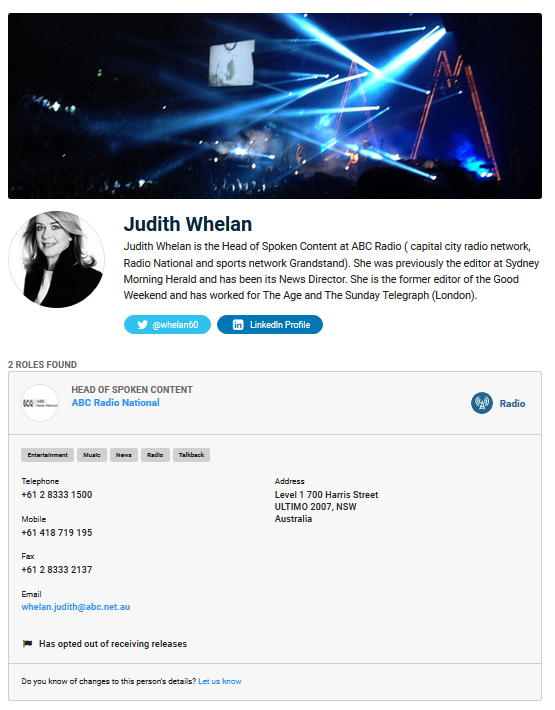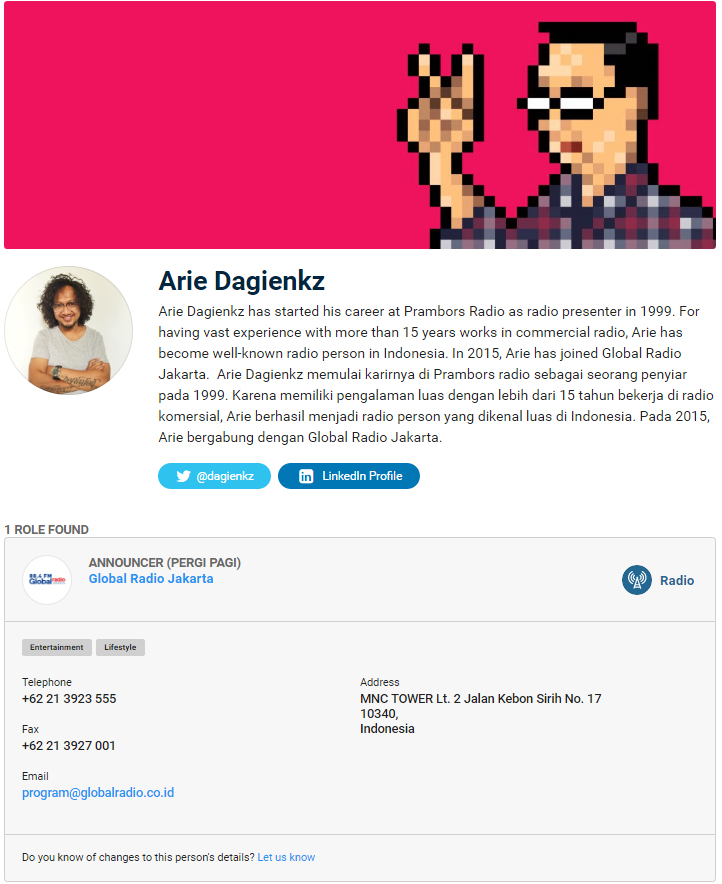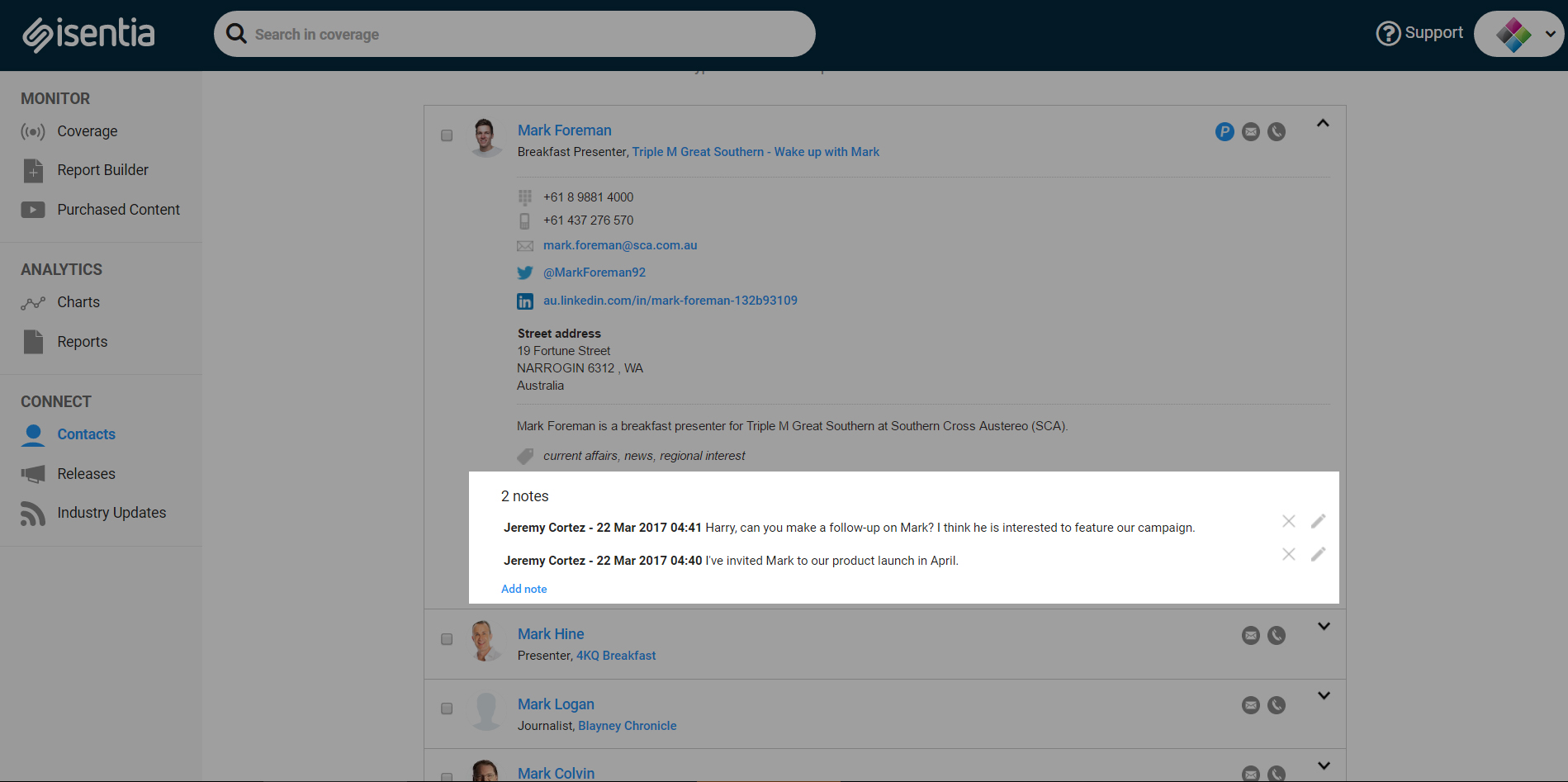Looking for tips on searching the Connect media directory? Check out this post, and download this Cheat Sheet for future reference.


The Connect Contacts area, sometimes known as the Media Directory or the Media Database, gives you access to contact details from over 50,000 media outlets and media contacts. It’s possible to search for outlets or contacts from the following areas:
- Australia
- New Zealand
- Hong Kong
- Singapore
- Malaysia
- Indonesia
- The Phillipines
- Vietnam
- Thailand
If you’d like to search across different markets just let your Account Management Team know. For example, give your Account Manager a call if you currently only have access to Australia and New Zealand but you’d like to search in Hong Kong as well.
Searching Contacts
To search the directory, click on Contacts under Connect in the navigation sidebar
You’ll then be taken through to Contacts page page, which allows you to search the Directory using search terms, or look for contact details by the coverage area, media type or topic of the content they create. Connect users can search for specific contacts/outlets or perform broader searches. Just toggle the search bars on and off to use any search combination.
Using search terms works well for looking for specific journalists, or journalists from a specific media outlet.
You can also use the search options to look for journalists that match certain criteria – this is a great way of targeting journalists for a certain campaign e.g. all fashion journalists in Vietnam or all radio journalists from Auckland.
Coverage areas
This will narrow your search to media outlets with content available in certain coverage areas only. When searching by coverage area, you can type in a specific location e.g. Jakarta or the Gold Coast. You can then choose to search for:
- All media available in that location (this will include national media)
- Local media (media only available in that location)
- Local media and wider areas (this usually includes the surrounding locations)
Media Types
Select media types here to only show journalists creating content for that media type. For example, if you’re creating a list of journalists for a radio-based campaign, just select the Radio checkbox.
Topics
This will narrow your search to media contacts or media outlets that create media content on a certain topic like finance or entertainment. You can drill down further into sub-topics to make your search as specific as possible.
Primary Contacts
A Primary Contact has been identified as the most important contact at a particular media outlet – this is usually the best person at that organisation to pitch for new content. Searching for primary contacts only is a great way to narrow down your search in Connect. Just tick the Primary contacts only check box to narrow down your search.
If you’re searching using Topics keep in mind that the Primary Contact at an organisation might not always be relevant for that topic area. For example, the people who write about food and restaurants at a big newspaper are unlikely to be the Primary Contacts for that organisation.
Use any combination of the above search options to find relevant contacts. For example, if you want to work on a radio campaign in the Gold Coast select Gold Coast in Coverage Areas and select Radio in Media Types. When you’ve finished setting your search criteria just click Search now to see your search results.
Your search results
When your search results appear, you can then click through to detailed profile pages for contacts and outlets. On these profile pages you’ll see contact details and useful information about the media contact like social media details, a bio and a photograph.
You can also store personal notes against these contacts and outlets in Mediaportal.
Once you’ve performed a search you may want to save this for next time. You can use the information in the Media Directory to maintain your own media lists and saved searches in the platform, or select the contacts to export the information to a CSV file. Check out this article for more information on saving your search criteria and creating lists.