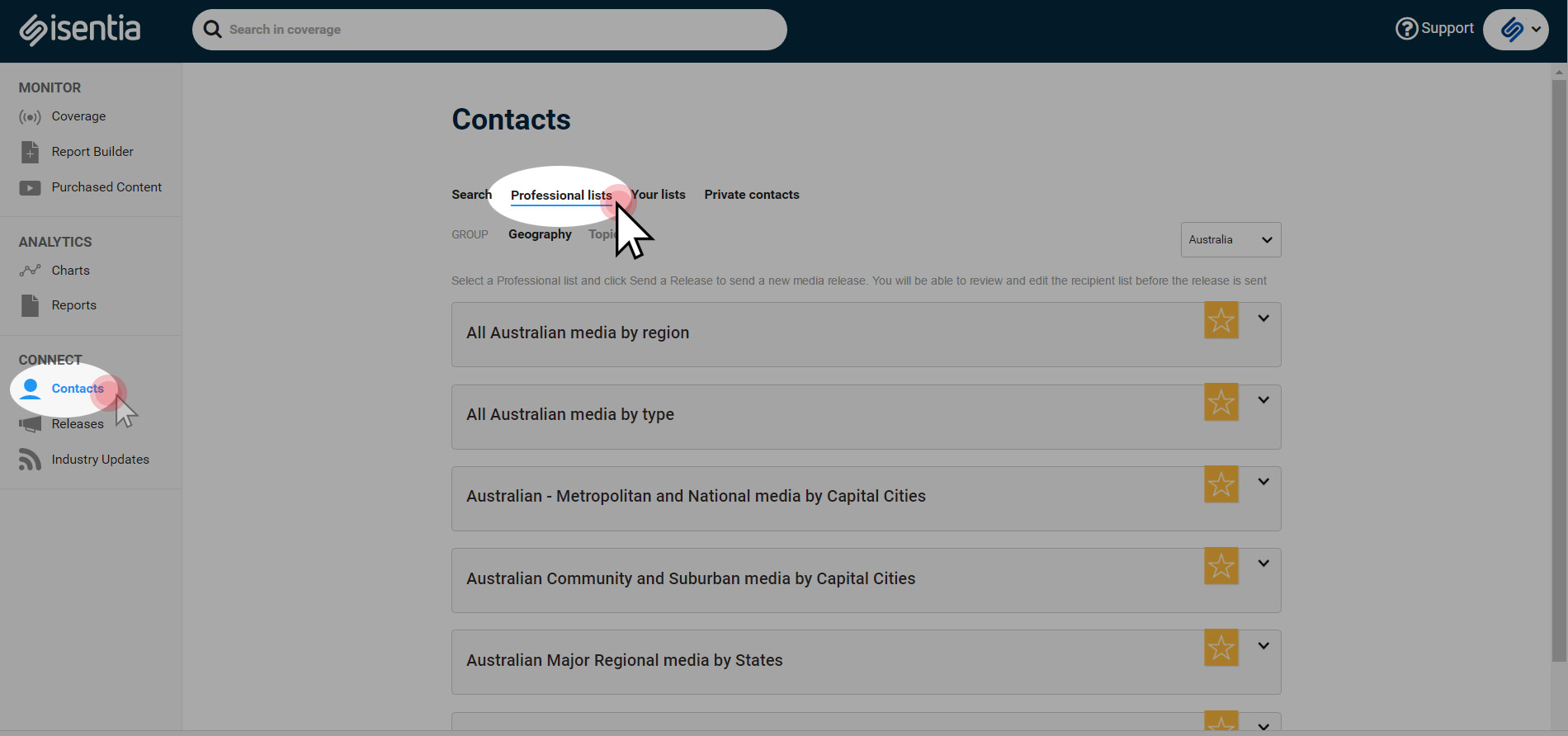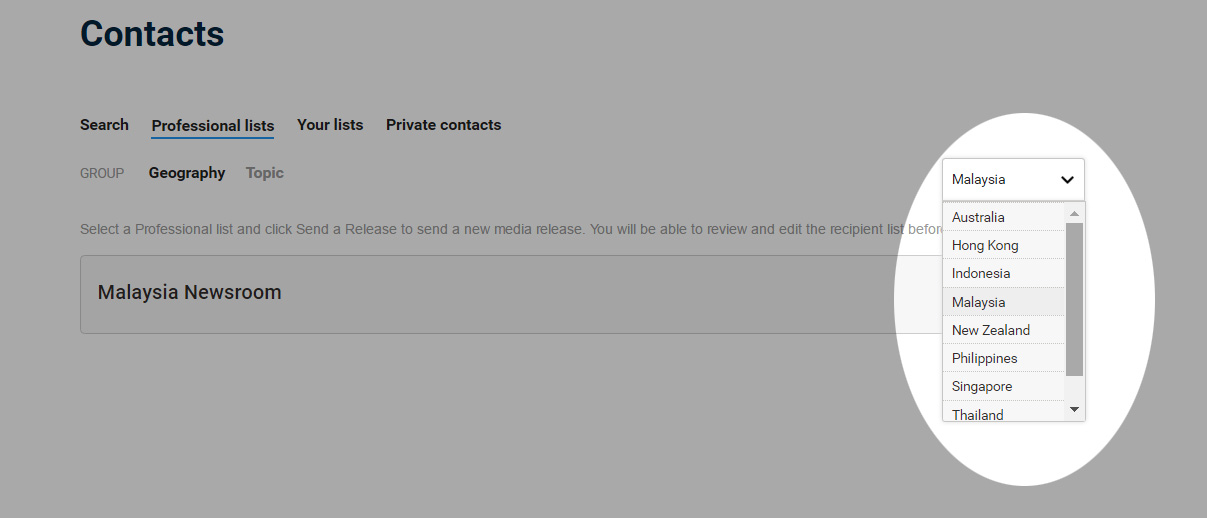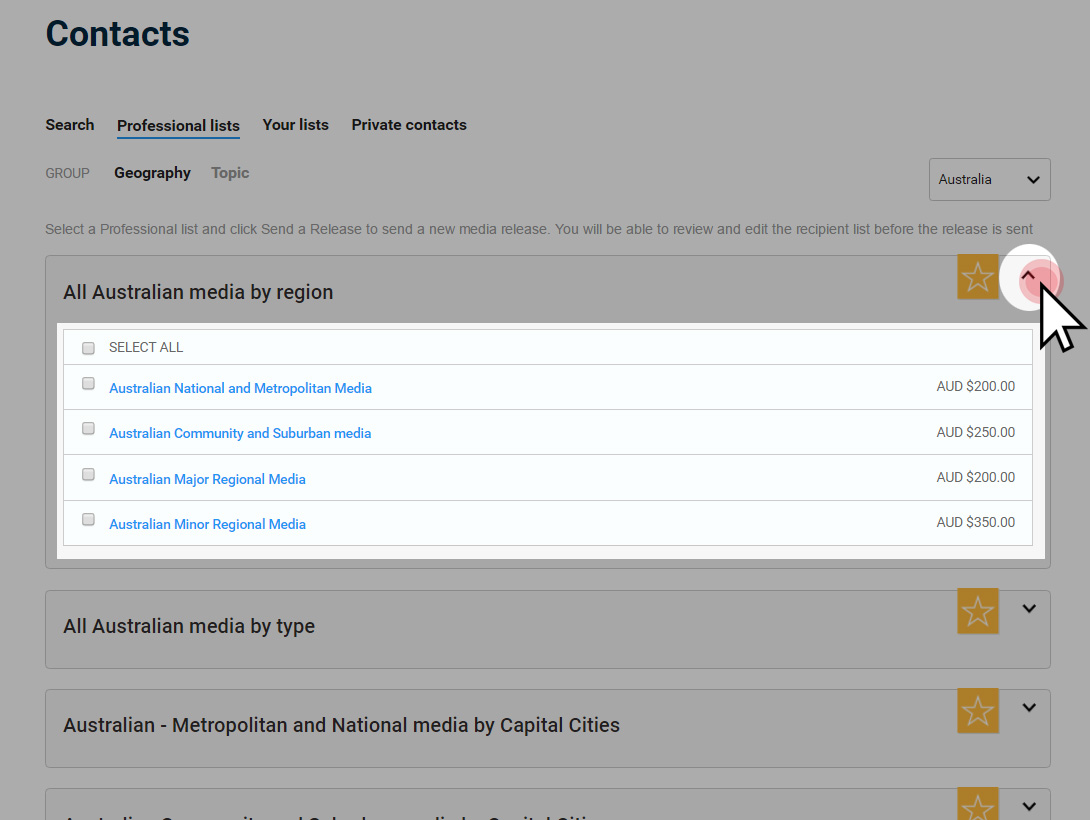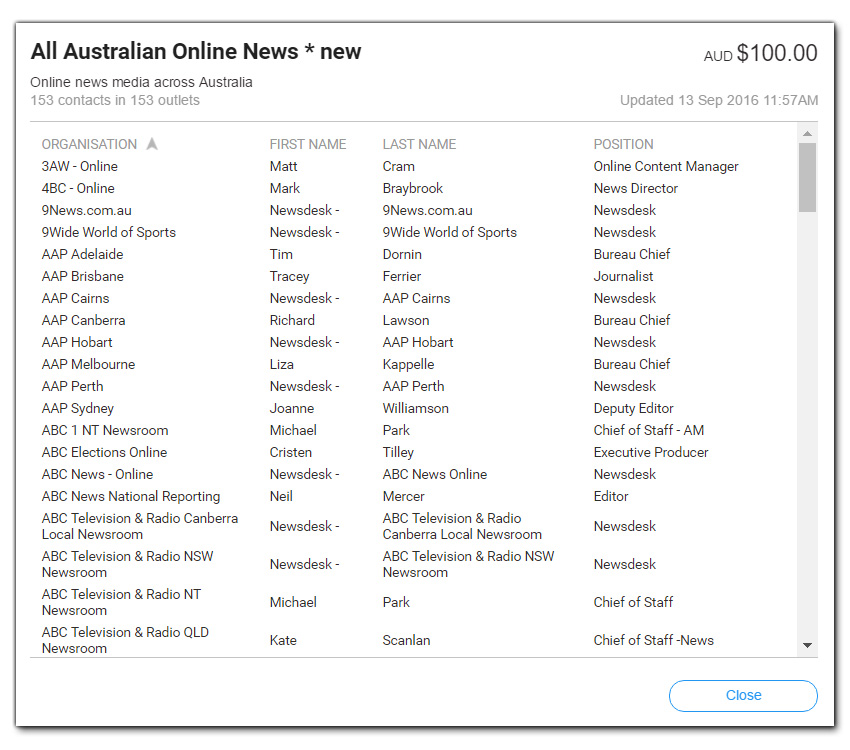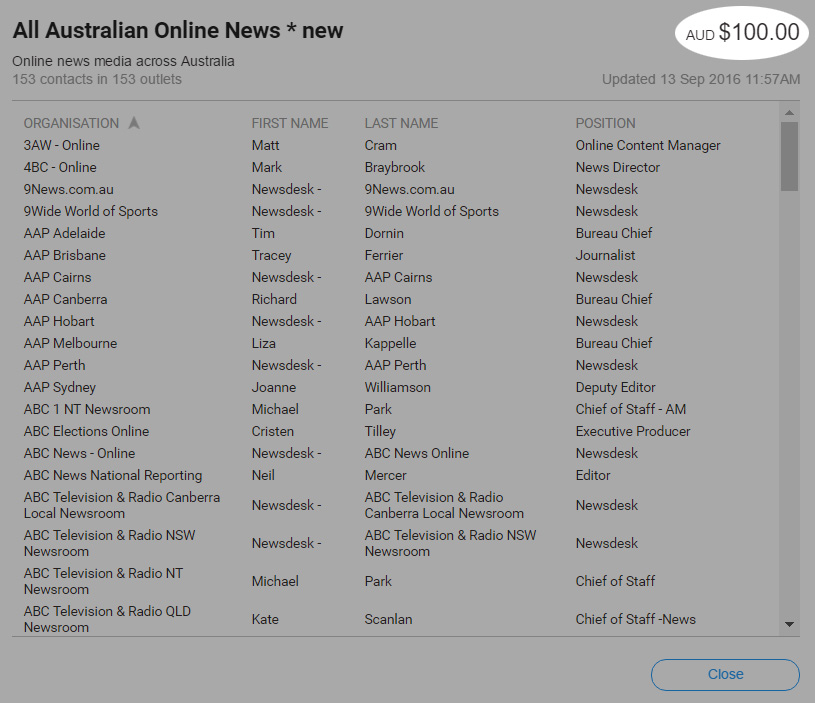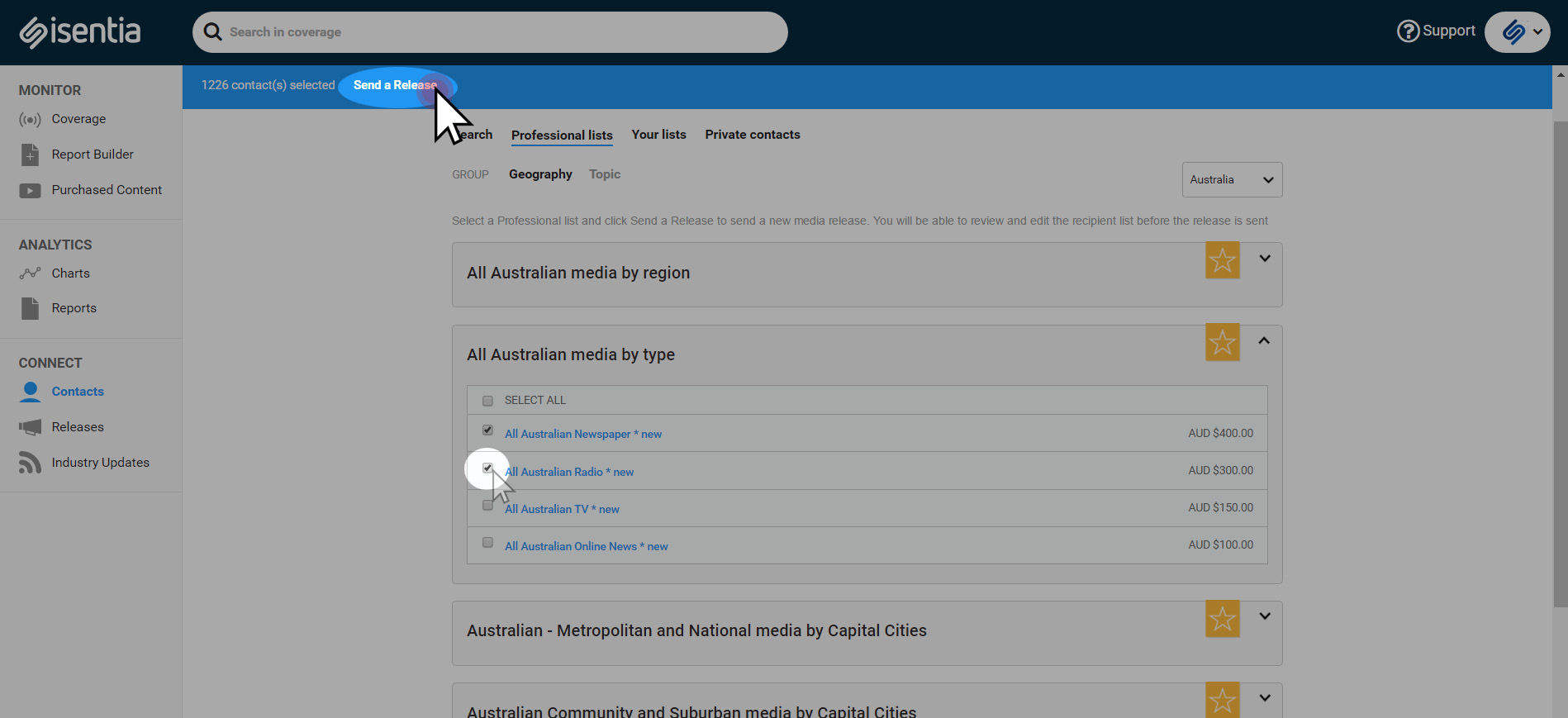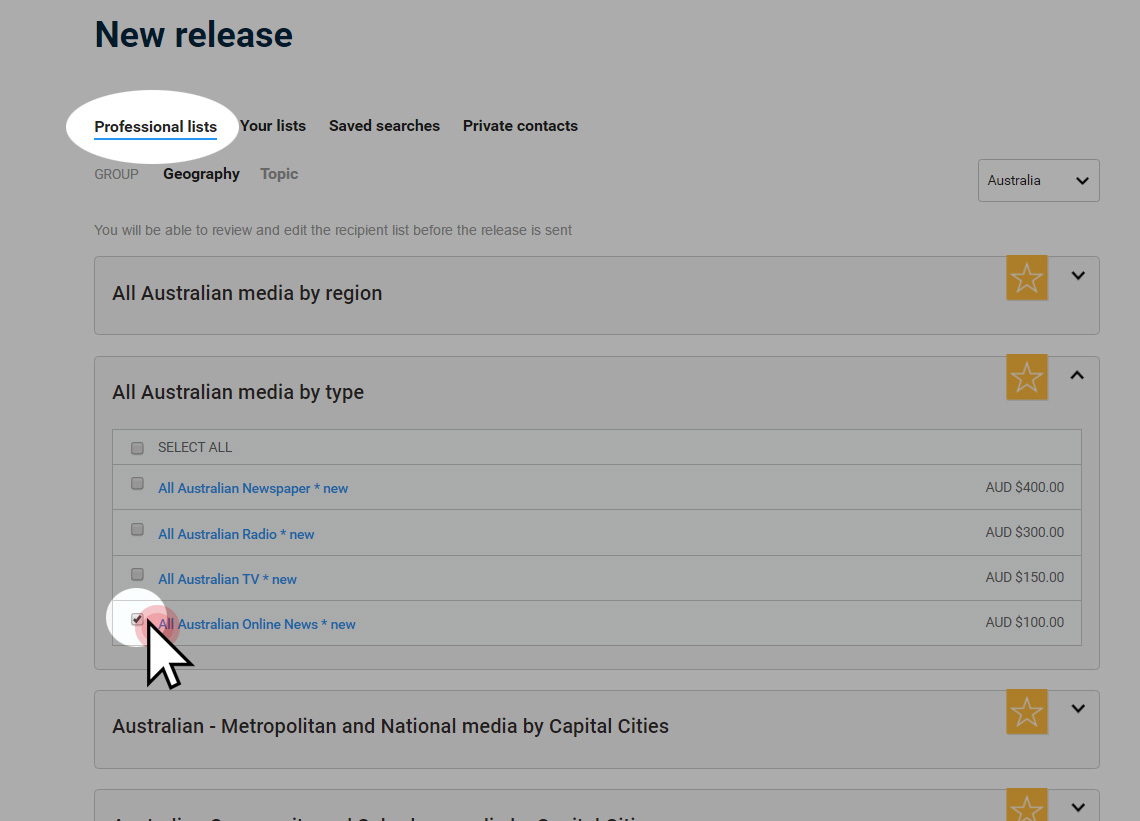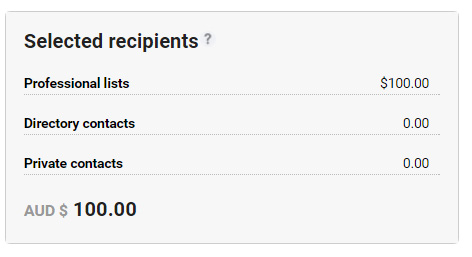When pressed with time in sending media release to the right target recipients, Professional Lists can provide great solutions. Read this post to learn more about Professional Lists.
Contents
What is Professional List?
A Professional List is a read-to-use list containing relevant contacts prepared by Isentia Media Directory Research Team. The lists are automatically updated on a daily basis, sorted based on topic or geography.
With Professional Lists, you are able to save time when sending media releases as these lists are already prepared by research specialists with timely updates. You can use the Professional Lists if you wish to send your media release to a certain group sorted by media type, topic or geography.
Where can I find Professional Lists?
Professional Lists can be accessed by Connect users in Asia and Connect Trial and MP Distribution users in Australia and New Zealand. To learn more about different permissions, read this post.
In the Connect module of Mediaportal, you can click ‘Contacts’ and find ‘Professional lists’ as the second tab of the page.
In the dropdown menu located in the upper right corner, you are able to select which country’s Professional Lists you would like to access.
You can choose to sort your Professional Lists by Geography or Topic:
- By Geography – This will show you groups of media contacts in specific locations, e.g. radio contacts in Eastern Maylasia or regional newspapers in New Zealand.
- By Topic – This will show you groups of media contacts based on the topic of the content they create, e.g. journalists who specialize in politics or finance.
If you click the ‘expand’ or ‘downward’ arrow, you’ll able to see other categories and available lists. Some categories may include multiple lists to choose from.
How to see the information in Professional Lists?
The media contacts can be accessed by clicking on the title of the Professional List you want to view. Contact information include the first name, last name, position and organization. Other contact details, such as email addresses and phone numbers can only be accessed by searching the Media Directory.
In the upper right corner, you’re able to see the ‘flat fee’ on how much will it cost you to send media release to the list you are currenly viewing. Below the fee information are the details about when the list was last updated by Isentia Media Directory Research team.
How to send Media Release to a Professional List?
You can tick the box right across each list under a category sorted by topic or geography. This will prompt the action bar to appear on top, with option to click ‘Send a Release’ to the selected lists.
Another way of sending media release to a professional list happens during the second stage of sending media release. You will be able to tick the box of each list or individually select recipients from the list.
The Distribution Estimate panel found in the lower right corner of the screen automatically updates to help you keep track of how much it will cost you to send the media release to the selected recipients.