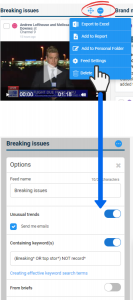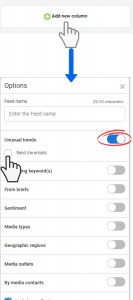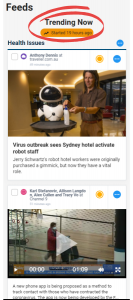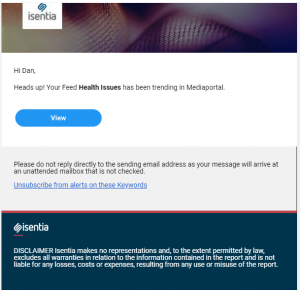Peak Alerts is a new tool available in Feeds to keep you updated on unusual spikes in coverage for topics you choose. Peak Alerts lets you create an email notification for any of your Feed columns, which will trigger when there is an unusually high increase in the number of media items matching your Feed criteria.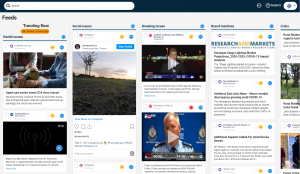
Enabling Peak Alerts
For new Feeds
Peak Alerts can be enabled for any new or existing Feed on the Feeds page. To enable Peak Alerts for an existing Feed column, go to the column settings by clicking on the ellipses at the top right corner of the Feed. From the drop-down select “Feed Settings”, then enable the “Unusual trends” option using the toggle. If you would like to receive a Peak Alert email when an unusual trend is identified, tick the “send me emails” check-box. Be sure to save the changes you make by clicking the apply button at the bottom of the column.
For existing Feeds
When creating a new Feed, Peak Alerts can also be enabled by selecting the “Unusual trends” toggle in the column settings.
The trending Feeds notification icon can be turned on for columns without receiving an email notification. This by done by activating the Unusual Trends filter and by leaving the ‘Send me emails’ box unticked.
Triggering a Peak Alert
When a Peak Alert is triggered by an unusual increase in coverage, a “Trending Now” notification will appear at the top of the column. The orange badge will also inform you of the duration that the Feed has been trending for.
If you had also enabled email notifications, you will receive an email with a link to view your trending Feed. You can unsubscribe from these notifications at any time.