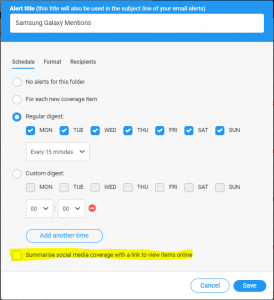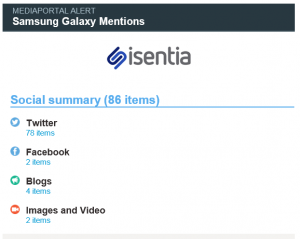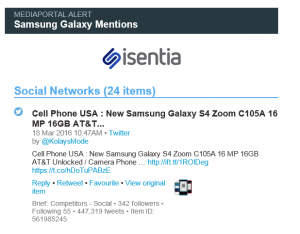Wondering why your Mediaportal Alert only shows a link to your social media coverage? Keep reading.
When setting your email Alert scheduled to a regular digest or modifying a Mediaportal Alert, you may notice there is a check box that says Summarise social media coverage with a link to view items online:
If you select this check box your Mediaportal Alert will show a link to your social media items. When you click this link you’ll be taken to Mediaportal, where you can logon to review your media items. Below is an example of a Mediaportal Alert where the social media coverage has been summarised:
Summarising your social media content like this can be useful if you’re receiving large volumes of social items. Rather than reading your content in the body of your email, you just need to click the hyperlink for each media type. You’ll then be taken straight to Mediaportal where you can group and sort your content.
If you’d prefer to read your social media items in the email body, you can modify your alert and un-tick the Summarise social media coverage with a link to view items online check box. If you’re unsure of how to modify an existing Mediaportal Alert you can check out the info in this post.
If you have added additional recipients to your Mediaportal Alert that don’t have Mediaportal logins you may want to un-tick this box, as viewing the coverage in portal requires a Mediaportal login.
Note: If there are more than 300 media items in your Mediaportal Alert all items in the alert will be summarised with a link to view this coverage online. Large Mediaportal Alerts are automatically converted like this for performance reasons.