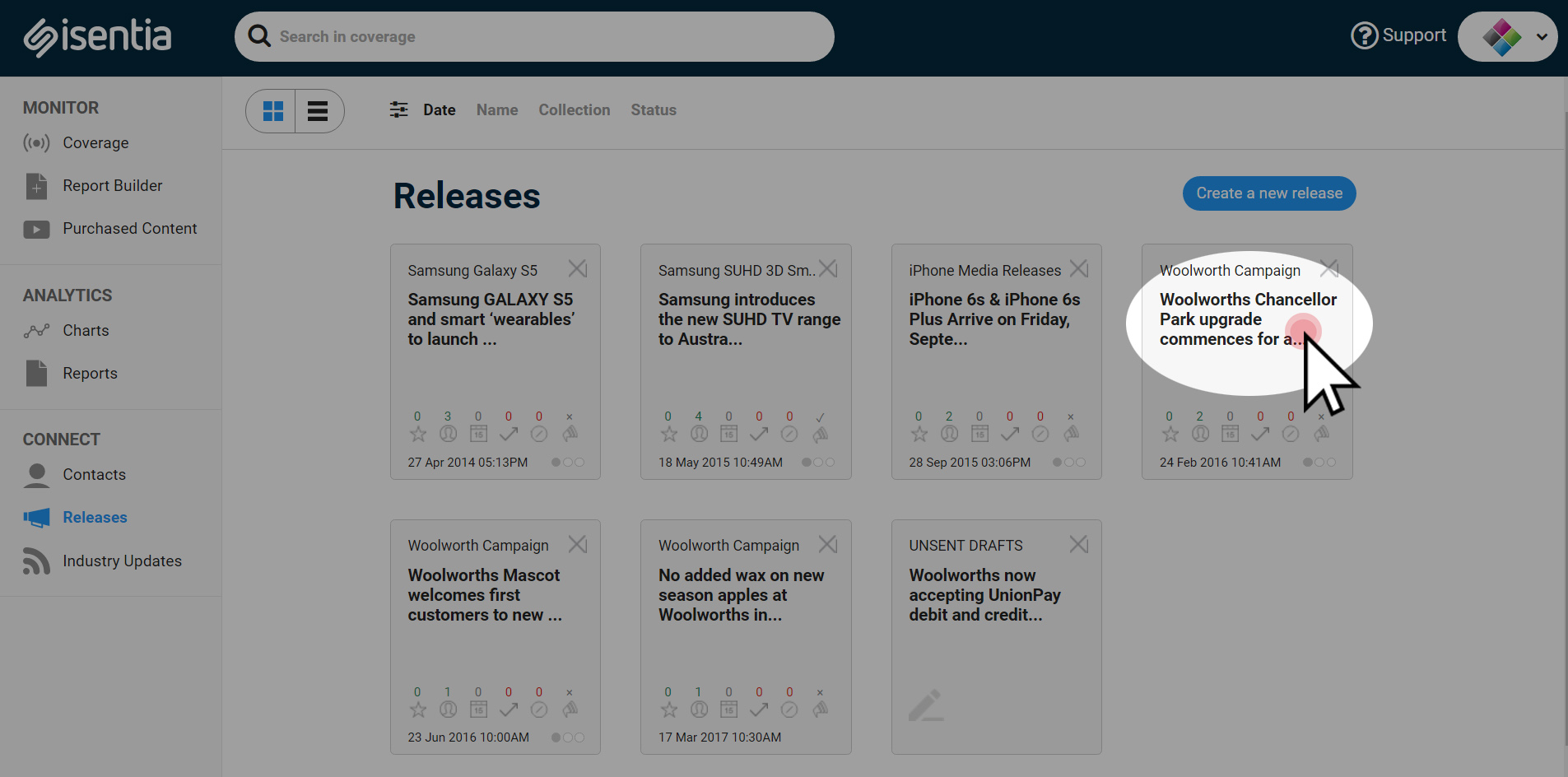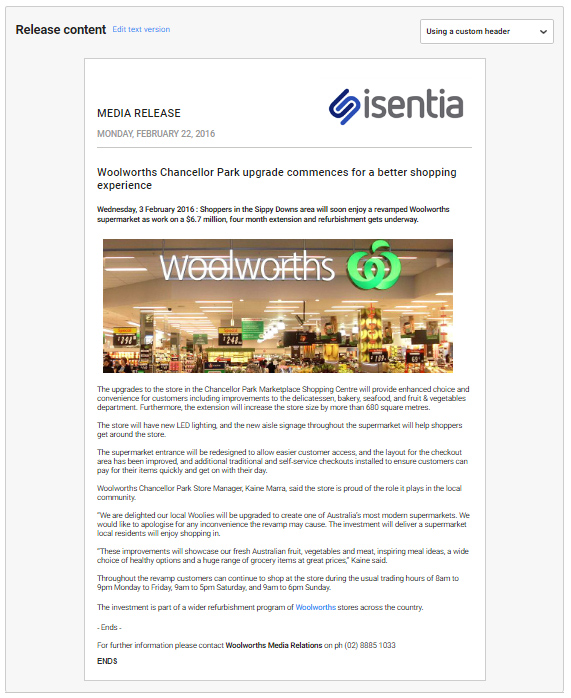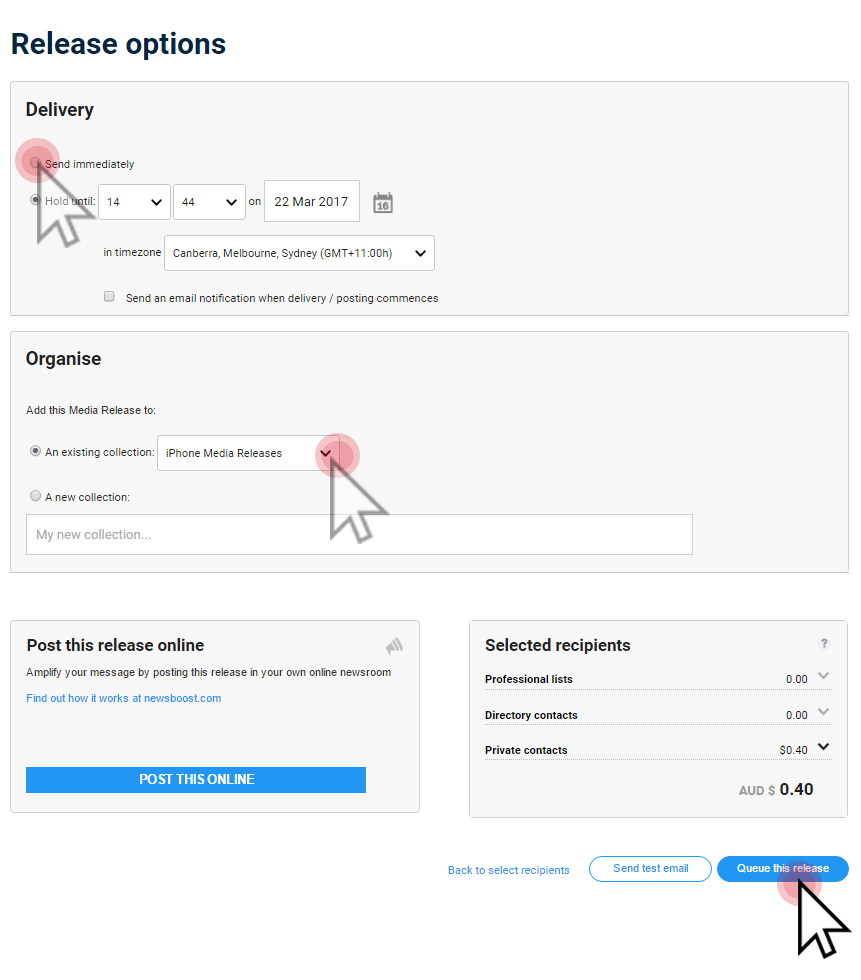Do you want to use one of the releases you’ve already sent as a template? No problem.
Using a release as a template
If you’ve previously sent a media release in Connect may want to use this as a template for next time – for example, maybe you’d like to replicate the way the release was formatted. Just find the release you’d like to re-use in Releases, in the Connect section of the navigation sidebar.
Then, click on the title of the release you’d like to use as a template:
You’ll then be taken through to the tracking page for your release, where you can review the release contents and recipients, as well as measure any media coverage generated by the release. Just below your release title you’ll notice the option to “send this release to more contacts” button. Click this to use the release as a template.
You’ll then be taken through to the release builder. All of the content from that release will have been brought across: embedded media, formatting and email details.
If you don’t want to make any changes to your media release, you can move on to the next step: selecting your recipients. If you’d like to use the previous media release content as a base for your new release, you can go ahead and start editing the content. Just delete what you don’t need, and add any new text or media you’d like to use. Remember, at this stage you can send a test email to check you’re happy with how your release looks.
When you’re ready to select your recipients, just click Next step. From here, you can select your release recipients as normal. You’ll be starting fresh – the system won’t remember any of the recipients you had selected last time.
When you’ve selected your recipients, you can move onto the third step of sending a release by clicking Next step. Choose what time you’d like to send your release, and then organise your release into a collection. Then just hit Queue this release and your release will be sent at the time you selected.