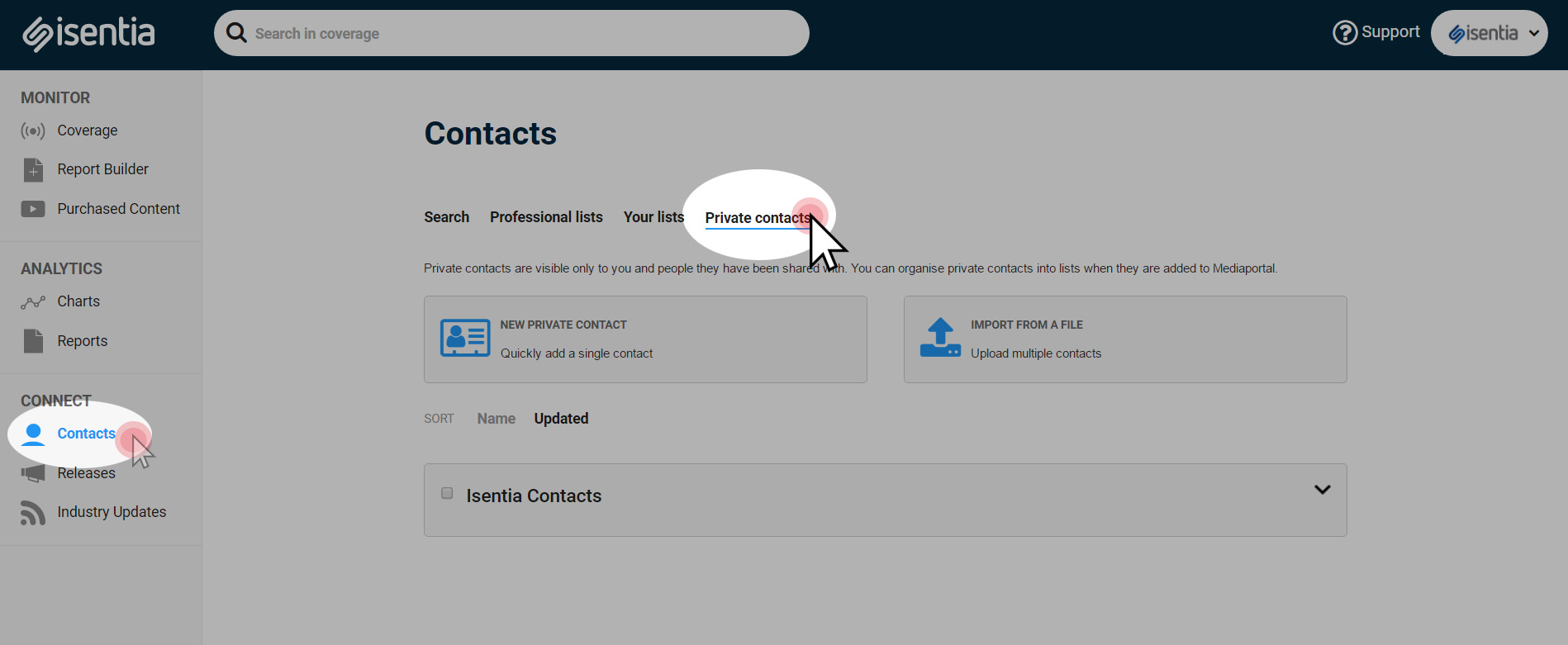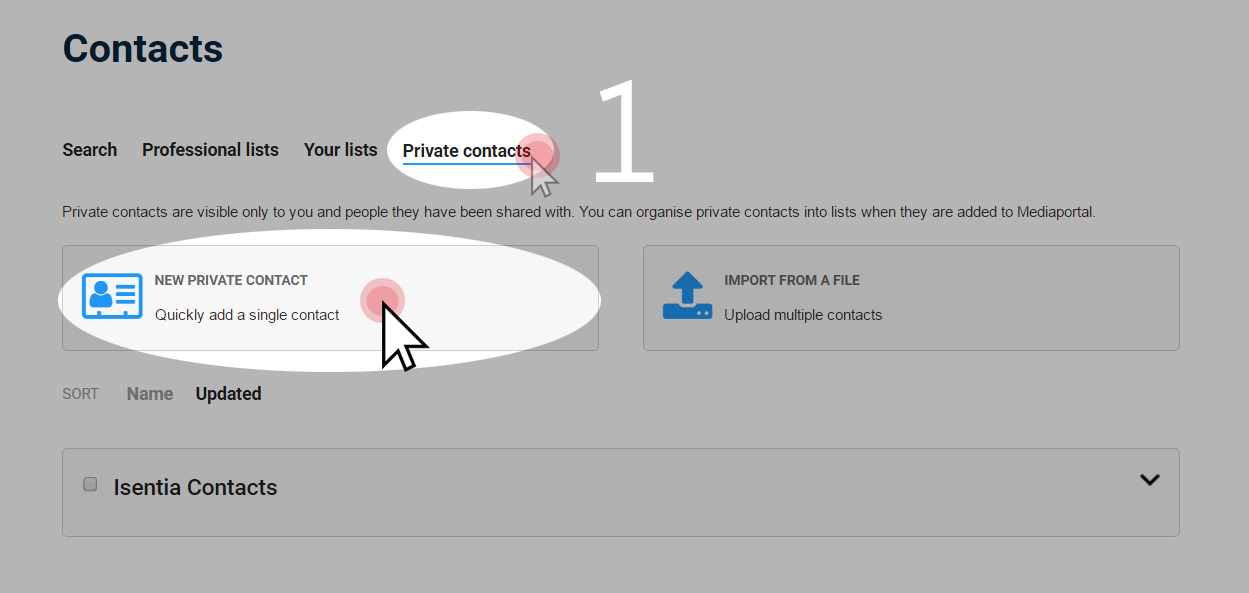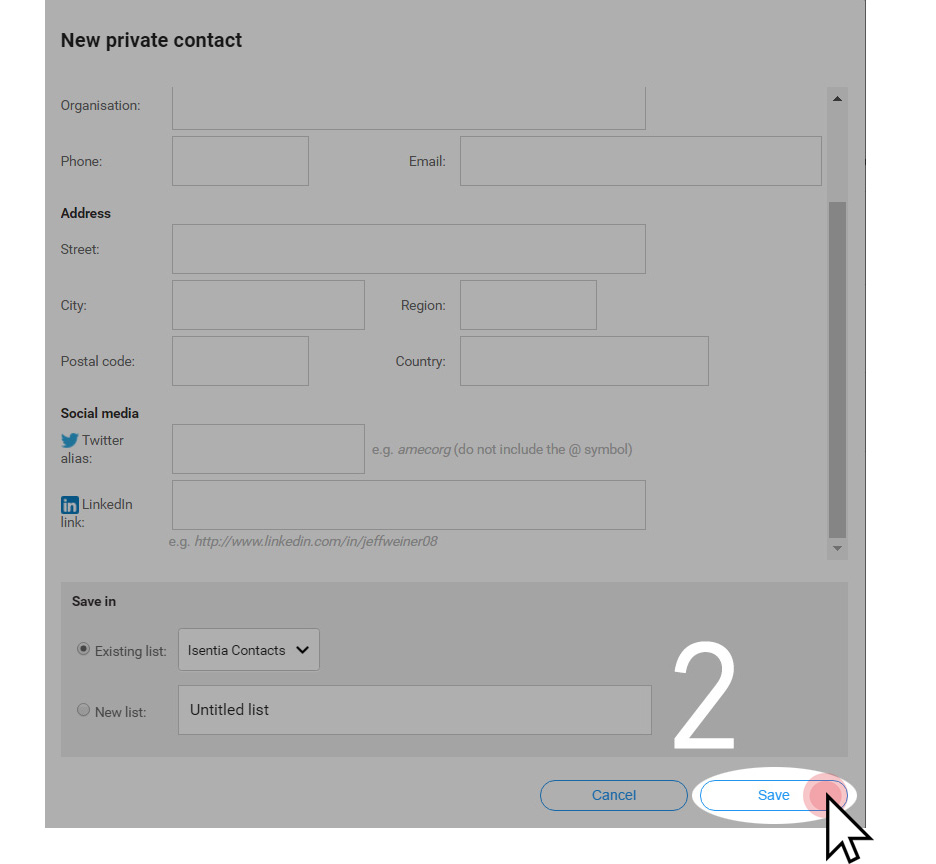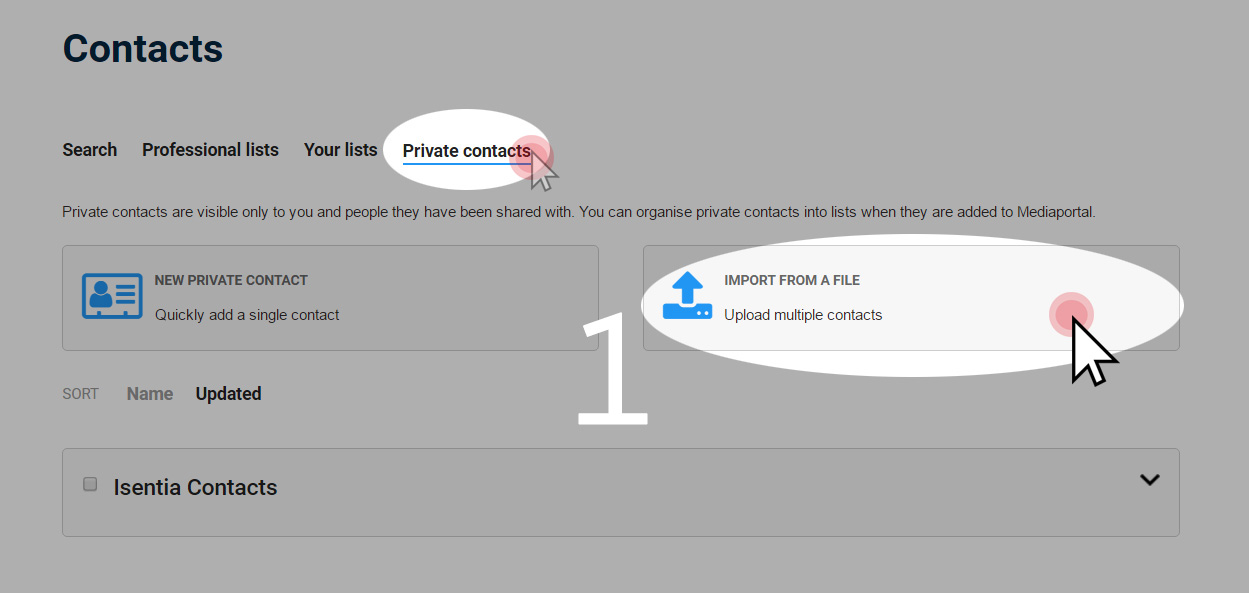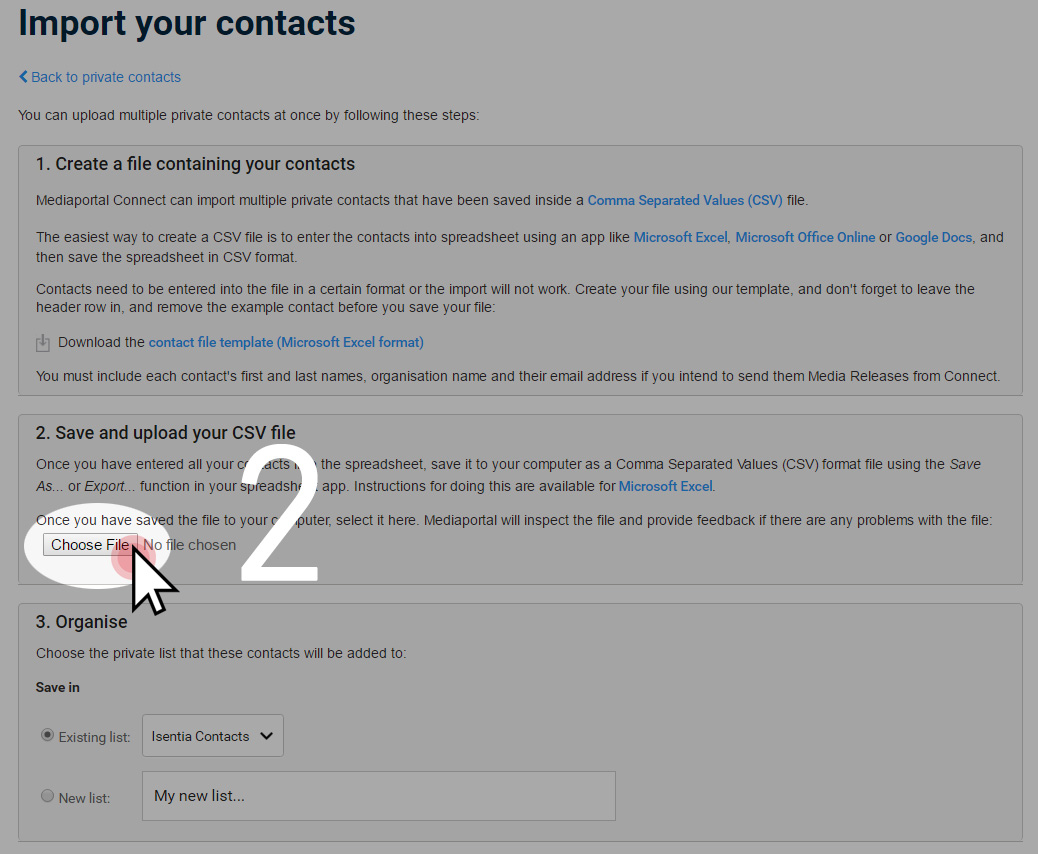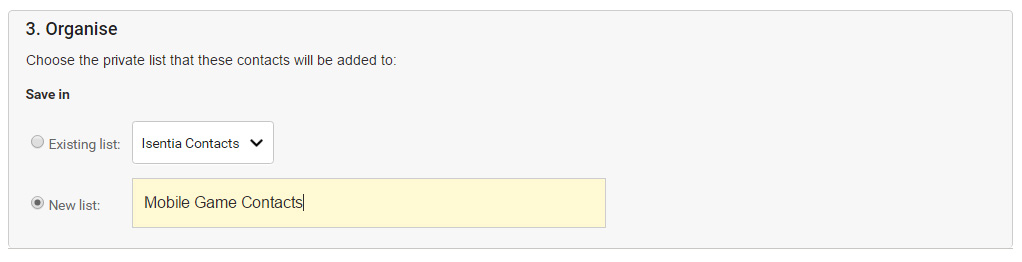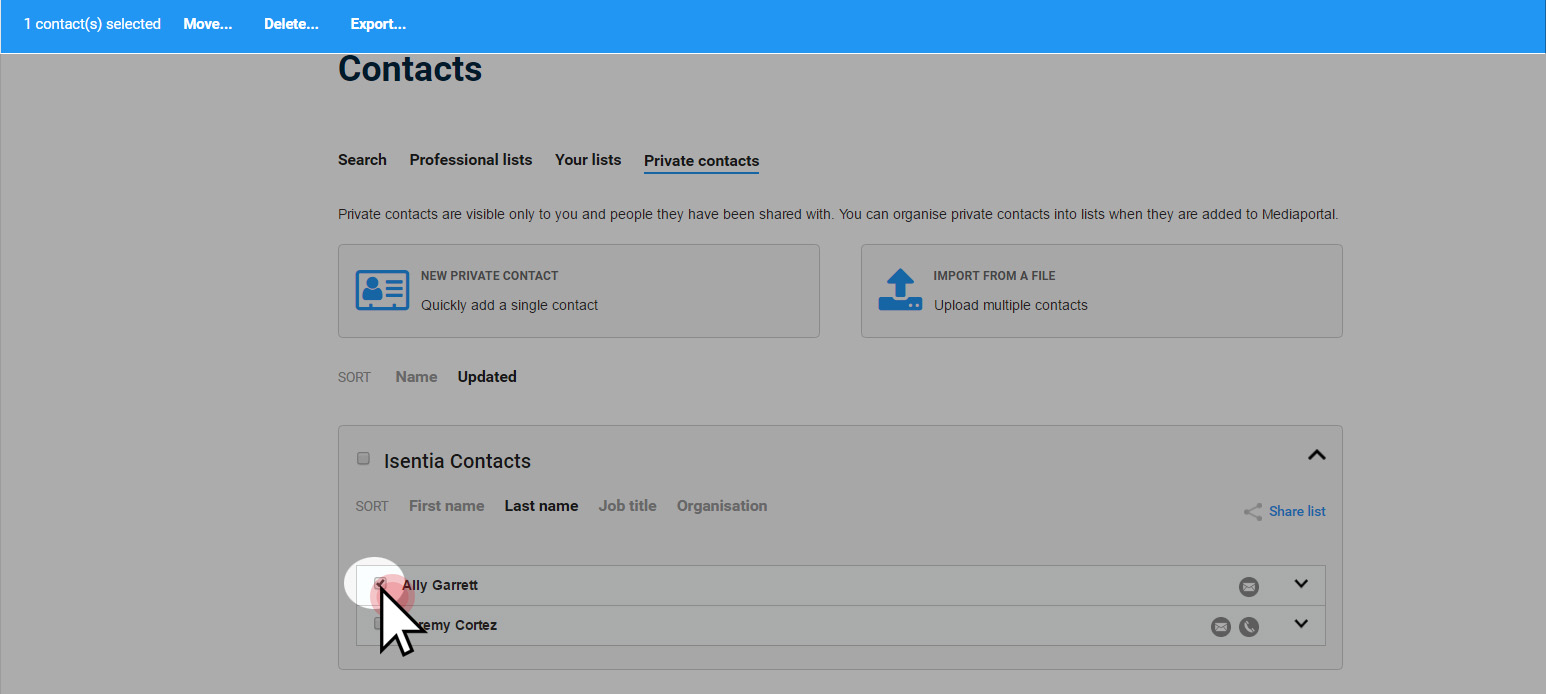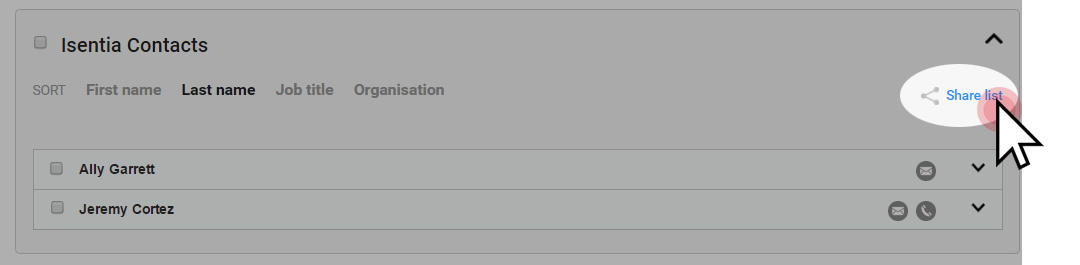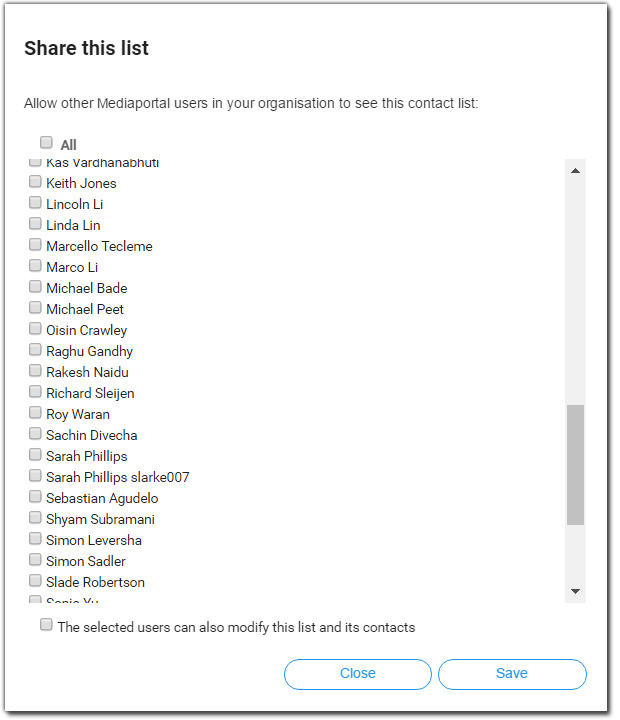You can keep your personal contacts in the Connect database of Mediaportal by using the Private Contacts feature. Read this post to learn more.


Contents
Private Contacts
The Private Contacts tool is an ideal way to store and organize your media contacts in Mediaportal. You can also choose to send your media release to any of your Private Contacts. Aside from the thousands of contacts maintained by Isentia Media Directory Research Team, you are able to add your own contacts to the database.
There are two ways on adding or uploading your private contacts:
Add a Single Contact
To add one contact at a time, click on ‘New Private Contact’ in the Private contacts tab. This will prompt a pop-up to appear to let you add the contact details such as first name, last name, email address and organization.
In the bottom area of the pop-up, you can choose to save your contact to an existing list or create a new list that you can name. When you’re all set, click the ‘Save’ button. The contact you have saved in a list will then be ready to be used as a recipient when sending media releases.
Upload Multiple Contacts
Using a Comma Separated Values (CSV) file that contains your contacts, you can import multiple private contacts to Mediaportal Connect.
The easiest way to create a CSV file is to enter the contacts into spreadsheet using an app like Microsoft Excel, Microsoft Office Online or Google Docs, and then save the spreadsheet in CSV format.
To upload multiple contacts at once, click ‘Import from a File’ button in the Private Contacts tab and then you will see this next screen with tips and a button to upload a file:
Contacts need to be entered into the file in a certain format or the import will not work. Create your file using our template, and don’t forget to leave the header row in, and remove the example contact before you save your file.
You must include each contact’s first and last names, organisation name and their email address if you intend to send them Media Releases from Connect. If you leave these columns blank, your file will not be uploaded – if you don’t have this information you can fill the column with “N/A” or “blank”.
You can then organize your contacts into a list after uploading your file. You can either save your contacts to an existing list or create a new list that you can rename into something like “Fashion Industry Contacts” or “Mobile Game Contacts”.
If you need to bulk upload private contacts in a language other than English, check out this post.
You can also choose to move your contacts into another list, delete, or export. If you tick the box of each contact, the action bar appears on top of your screen to let you choose options.
Privacy of your Contacts
Isentia values your privacy as much as you value your contacts saved in the Private Contacts. Your private contacts may contain highly sensitive information, thus you will be the only one who can manage or update your records. However, you can also choose to share your lists to your colleagues with the ‘Share’ function.
Isentia guarantees a total security protection of the information you have stored in Mediaportal. Variety of security technologies and procedures are implemented to help protect your personal information from unauthorized access, use, or disclosure.
Sharing your Private Contacts
The private contacts you have stored in the database are only visible to you but you can choose to share them using the ‘Share’ feature.
To share your private contacts, click the downward arrow of the list you want to share and then click ‘Share list’.
A pop-up appears to let you select other Mediaportal users who can view your list. You can also choose whether the selected users can modify the list.