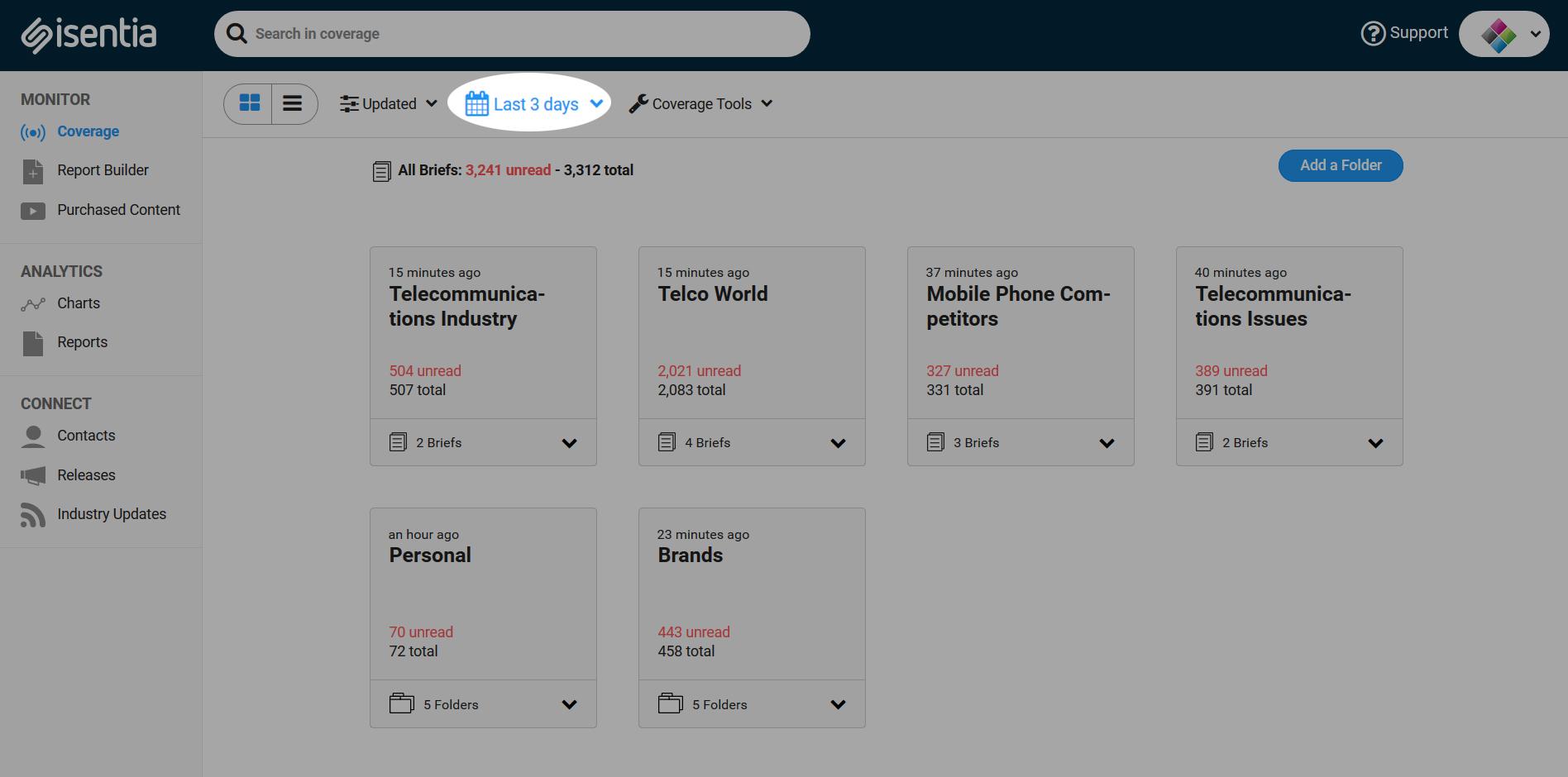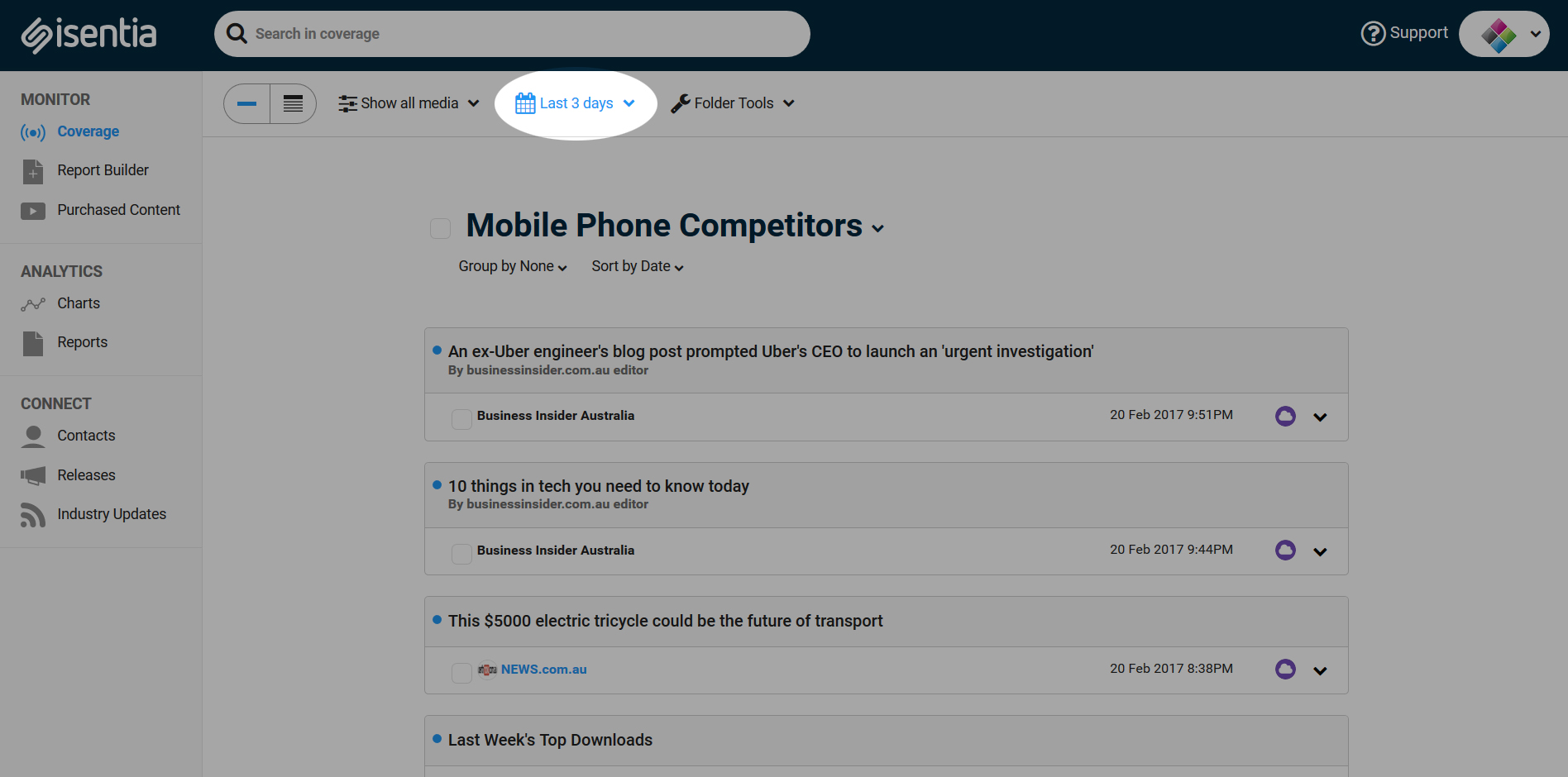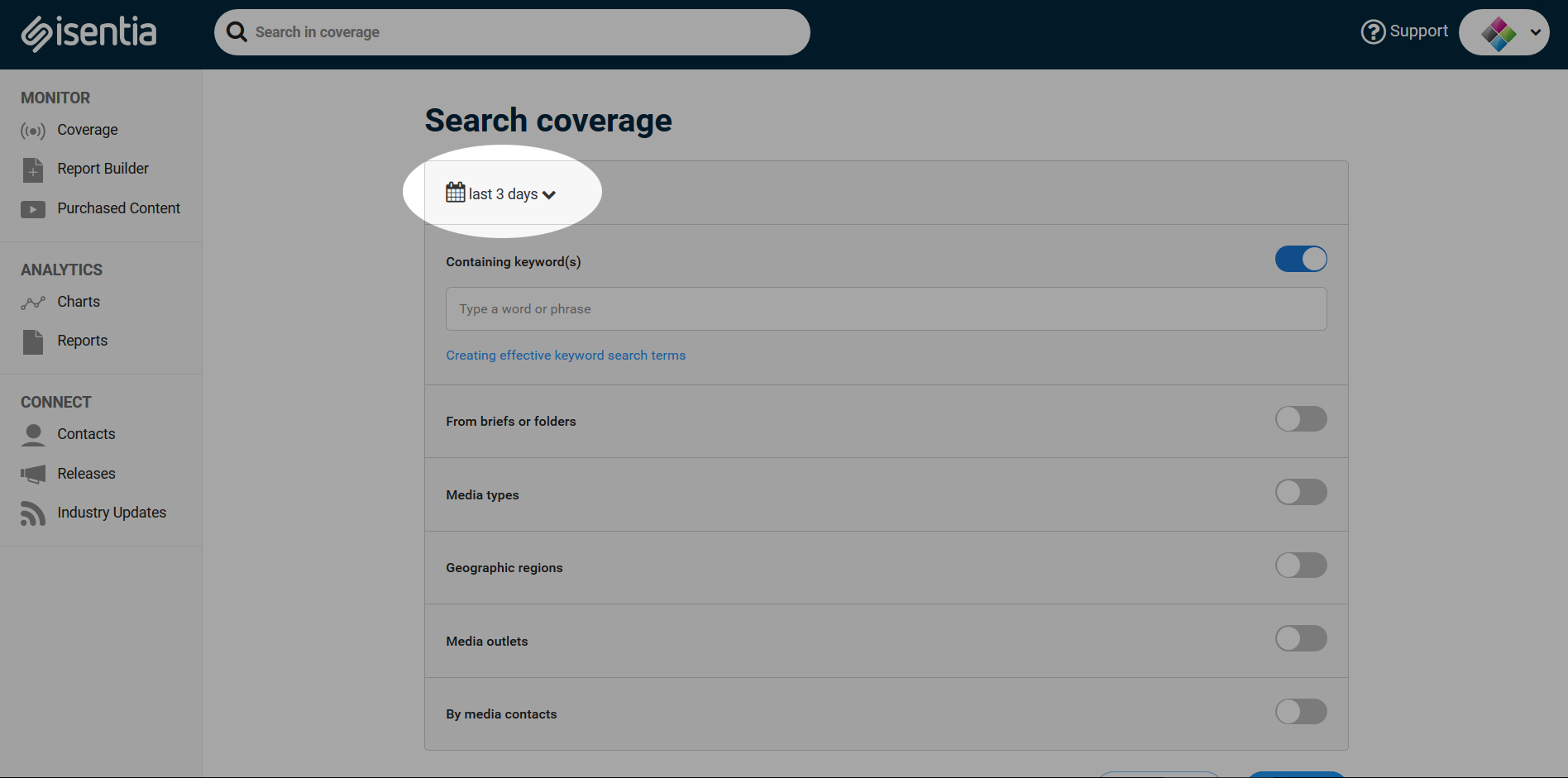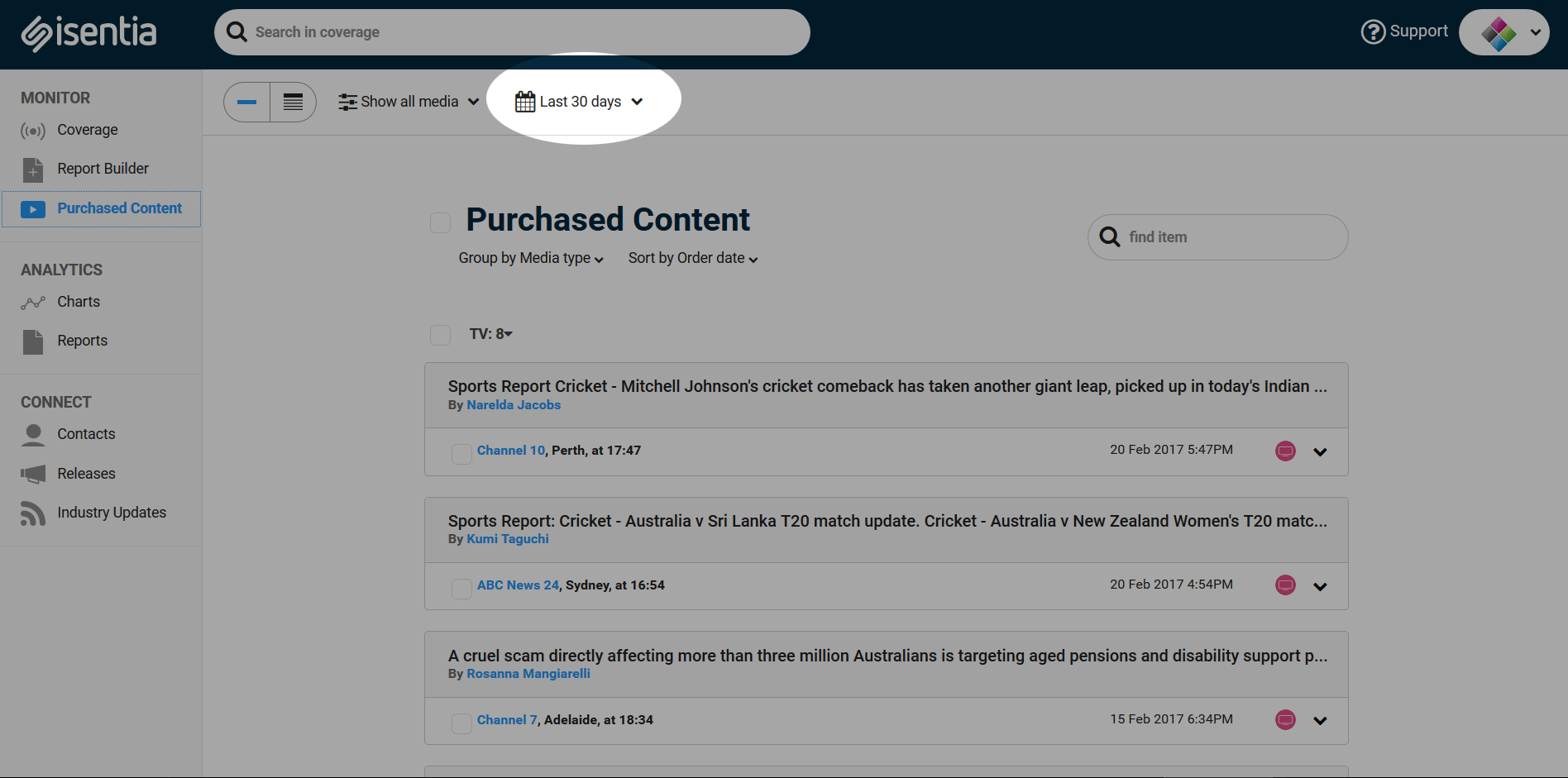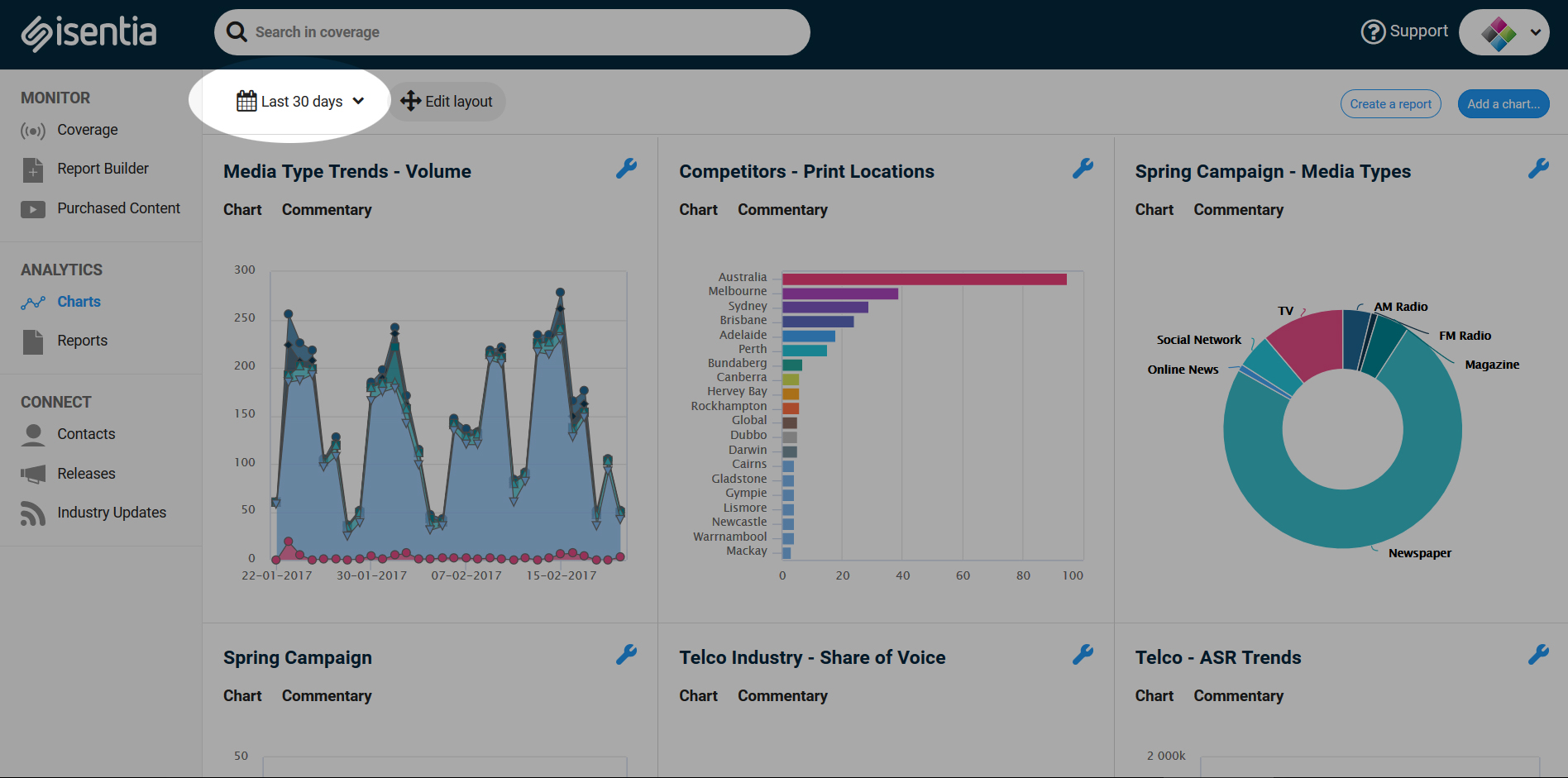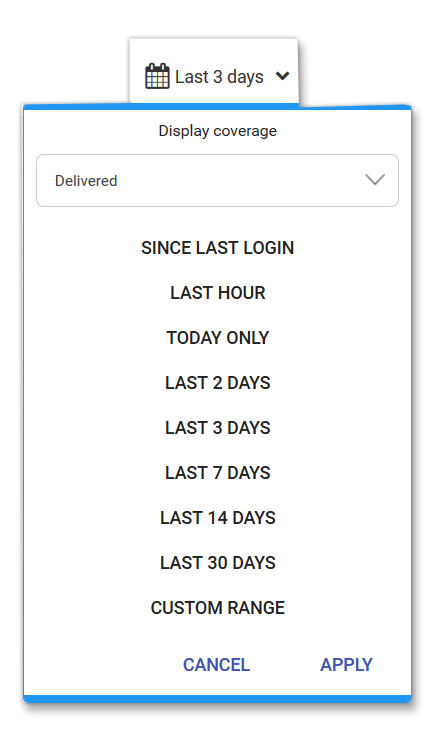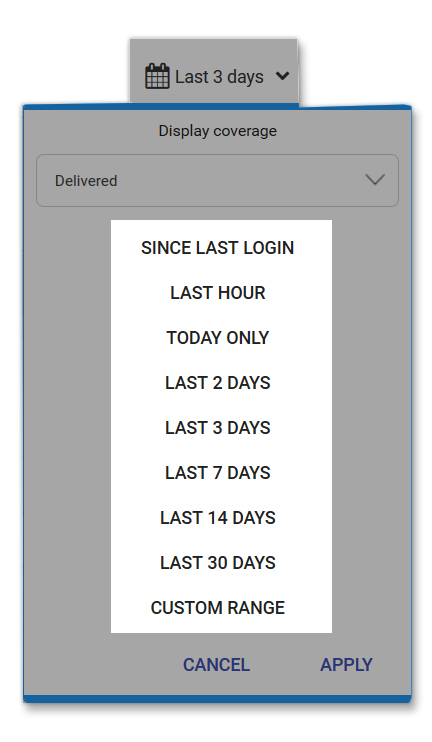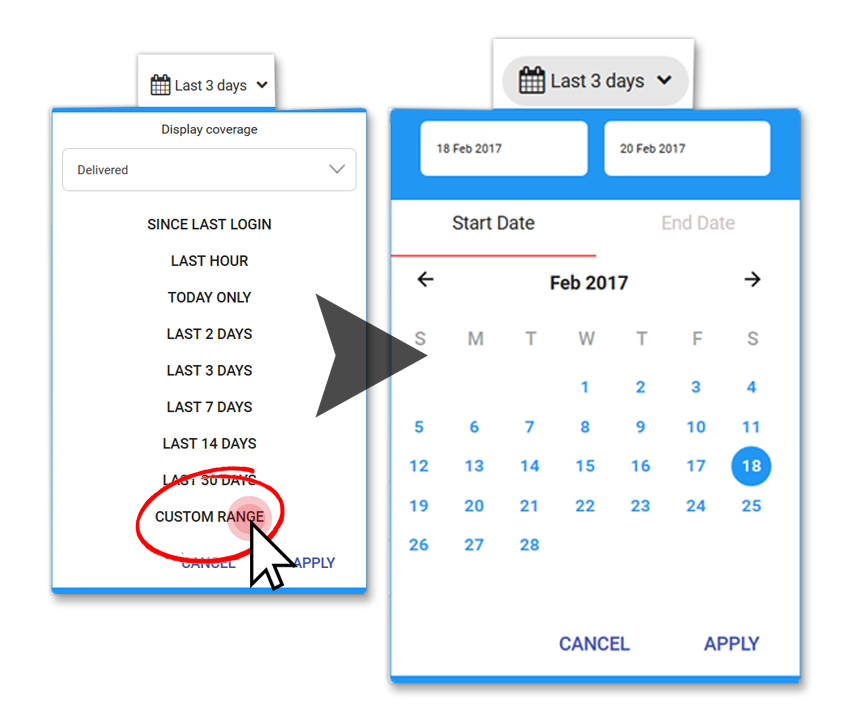You can use the Date Picker tool right across Mediaportal. Read this post for more information on where it appears and how to change the date range that you’re working with.
The Date Picker tool in Mediaportal looks like this – a calendar icon, with a time period and a downwards arrow to the right:
Whenever you see this in Mediaportal, you can use the Date Picker to change the date range of the data you’re looking at. There are a few different places you’ll see the Date picker tool in Mediaportal:
Coverage
You’ll find the date picker on the toolbar at the top of the Coverage area.
Changing the date range here will change the media items available in your briefs and folders. For example, you might want to look at media items from today, the last week or the last month.
Inside a brief or folder
You’ll see the date picker again when you click through to a brief or folder from the Coverage page. The date picker is located in the tool bar at the top, above the folder name.
Changing the date range here will change the media items you’re looking at. For example, you might want to look at media items that were delivered to this folder over a certain calendar month.
Search Coverage
You’ll also see the Date Picker when you search inside your coverage.
Changing the date range here will change the time frame you’re searching across. For example, you might want to search for a media item from a specific date or look for items that appeared during the length of a campaign you were running.
Your Orders
The Date Picker tool also appears in the Purchased Content library, in the toolbar at the top of the screen. This is where you access any orders you have made on radio and TV items in Mediaportal.
Changing the date in Purchased Content will change the orders that you see in the library. Change the date here to view orders made within a certain time period.
Analytics Charts
The Date Picker also appears in your Charts Dashboard, in Analytics:
Changing the date range here will change the data you see presented in your Analytics charts. For example, you can change the date range to analyse data from a certain period – like the last month or the duration of your campaign. When you change the date range in Analytics your charts will automatically update.
How do I change the date range?
Wherever you see the Date Picker tool, just click on the downward arrow to change the data you’re looking at:
This will expand the Date Picker tool, so you can make a selection:
You’ll see a range of date range options to choose from, like ‘today only’ and ‘last seven days’.
You can choose one of these options or click Custom Range to use a calendar to select the date range you’re after.
You’ll be able to use the calendar to access all of the content in your Mediaportal archive. The length of your archive depends on the copyright agreement applicable to the location you are in. Mediaportal users in New Zealand have access to summaries and clip metadata for 365 days but print PDFs and full text are not accessible after 90 days. In Australia users have access to all content from the last calendar year.
As well as using the Date Picker to select the time frame you want to look at, you can also choose whether you want to look at content that was delivered or that was aired/published during that time frame. You can select this using the drop down menu at very top of the date picker menu.
- Delivered is content that arrived in Mediaportal during that time period.
- Aired/Published is content that went to air or that was published during that time period.
Usually, media items are added to Mediaportal on the same day that they are published. Sometimes though, a media item might be added to Mediaportal on a different day than the publication date. This could be because:
- Monthly publications, like some magazines, tend to have a publication date of the first of the month. These publications are usually available a week or two before this date – for example, if you go into a newsagent in the middle of January you’ll probably see February editions of monthly magazines on the shelves. So if you have content from a magazine like GQ or Cosmopolitan in your Mediaportal this could have a publish date of the 1st of November but been added to your portal on the 20th of October.
- Late night radio or TV items might not be added to your Mediaportal until early the next morning.
- Some regional newspapers might not be added to your Mediaportal until a few days after they are published.
These options in the Date Picker give you lots of flexibility for selecting the data you want to look at. In Monitor, when you’re keeping track of content that has been added to your folders the Delivered option works well e.g. all content that was delivered to my Mediaportal today. In Analytics, you may want to look at content that was aired/published in a certain timeframe e.g. all content that was aired/published in the month of October.
FAQs about the Date Picker
Is it possible to search for content from the last 24 hours? Or from a certain time period?
This currently isn’t possible – but we’ve heard several requests from clients that this is something that would be handy, particuarly if you compile reports at the same time each day. We’re looking at the possibility of adding an “everything since xx.xx” time option to the Date Picker in a future Mediaportal release. If this is something that would be helpful for you please let your Account Management Team know.
Why does content in my personal folder have a different “delivered” date?
When you use the Date Picker to select content that has been “delivered” during a certain time period, this tracks when content was delivered or added to a brief or folder. If you’ve manually added content to a personal folder this might have been done on a different day than when that content was added to portal – e.g. if you searched for content across a three month period and then added this to a personal folder.