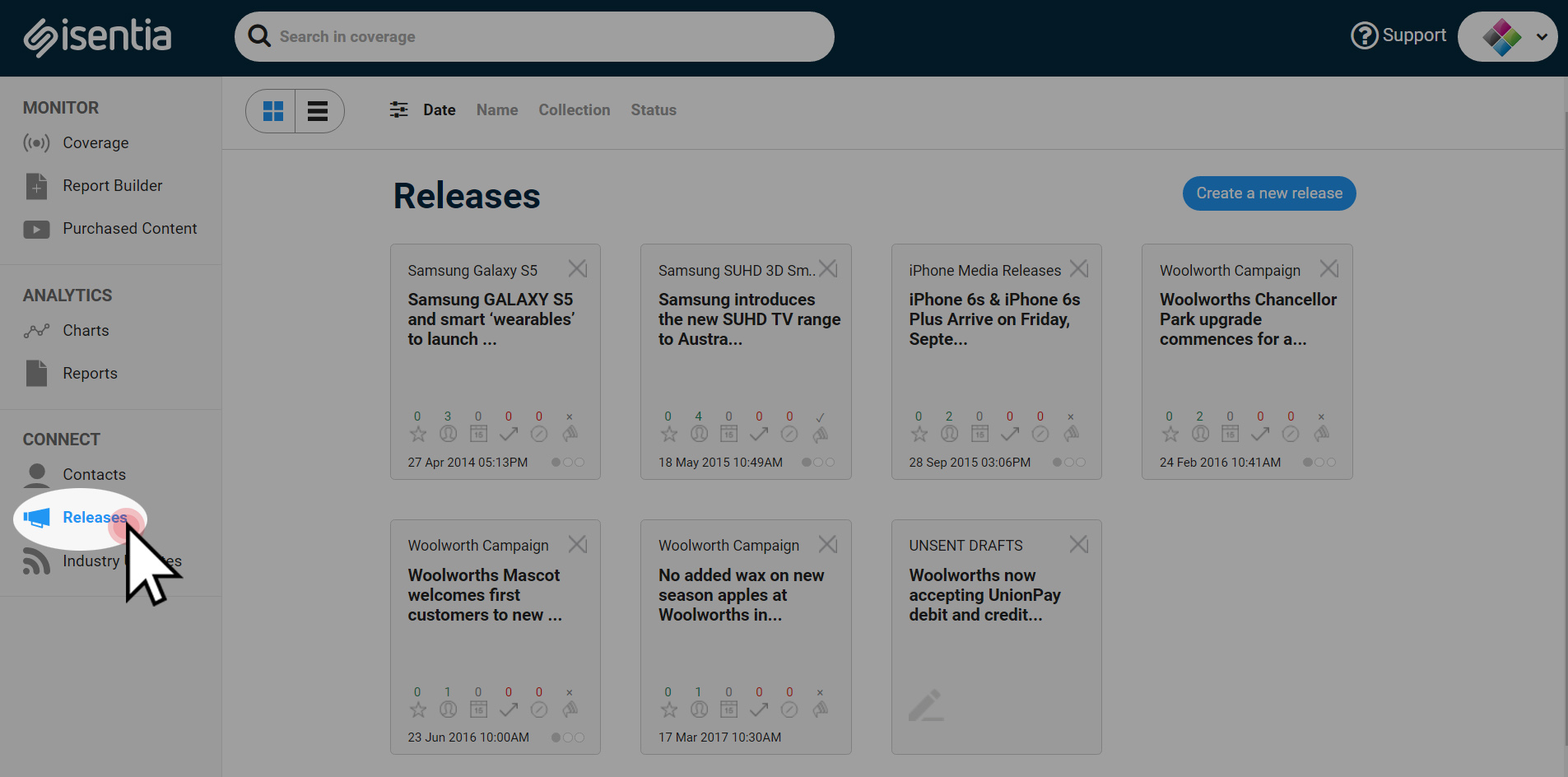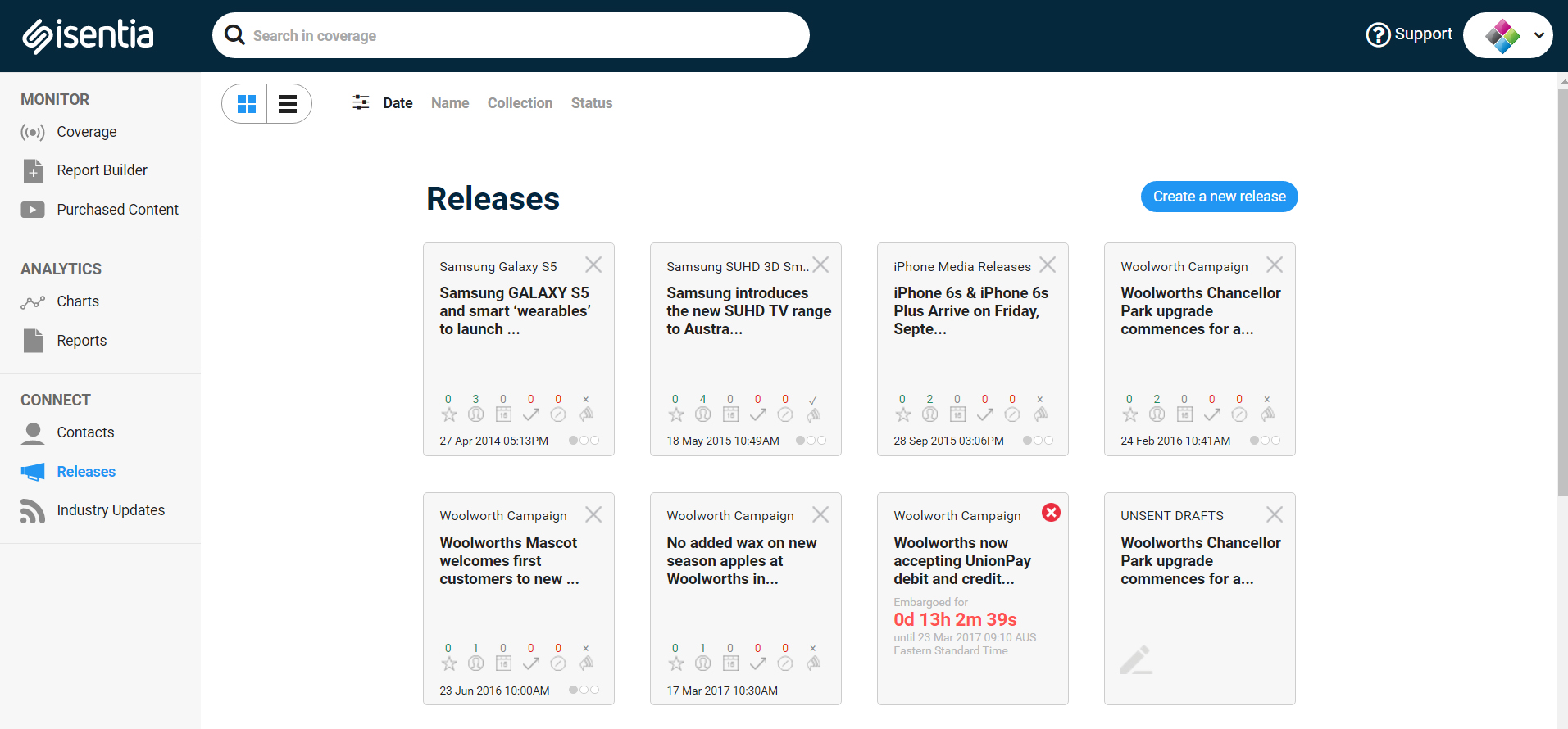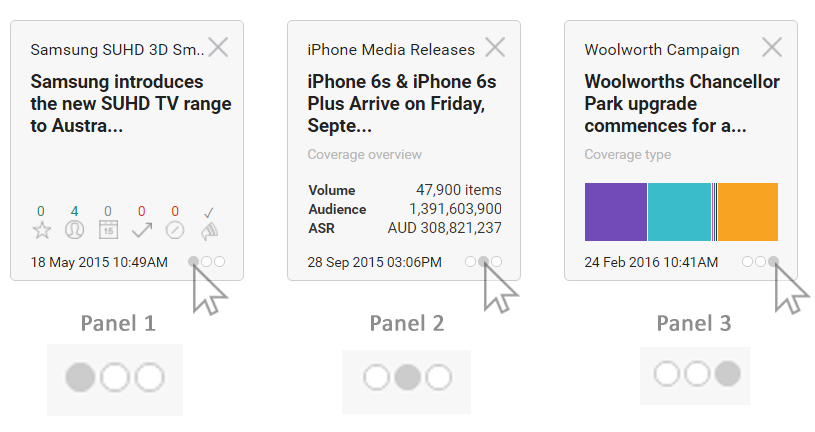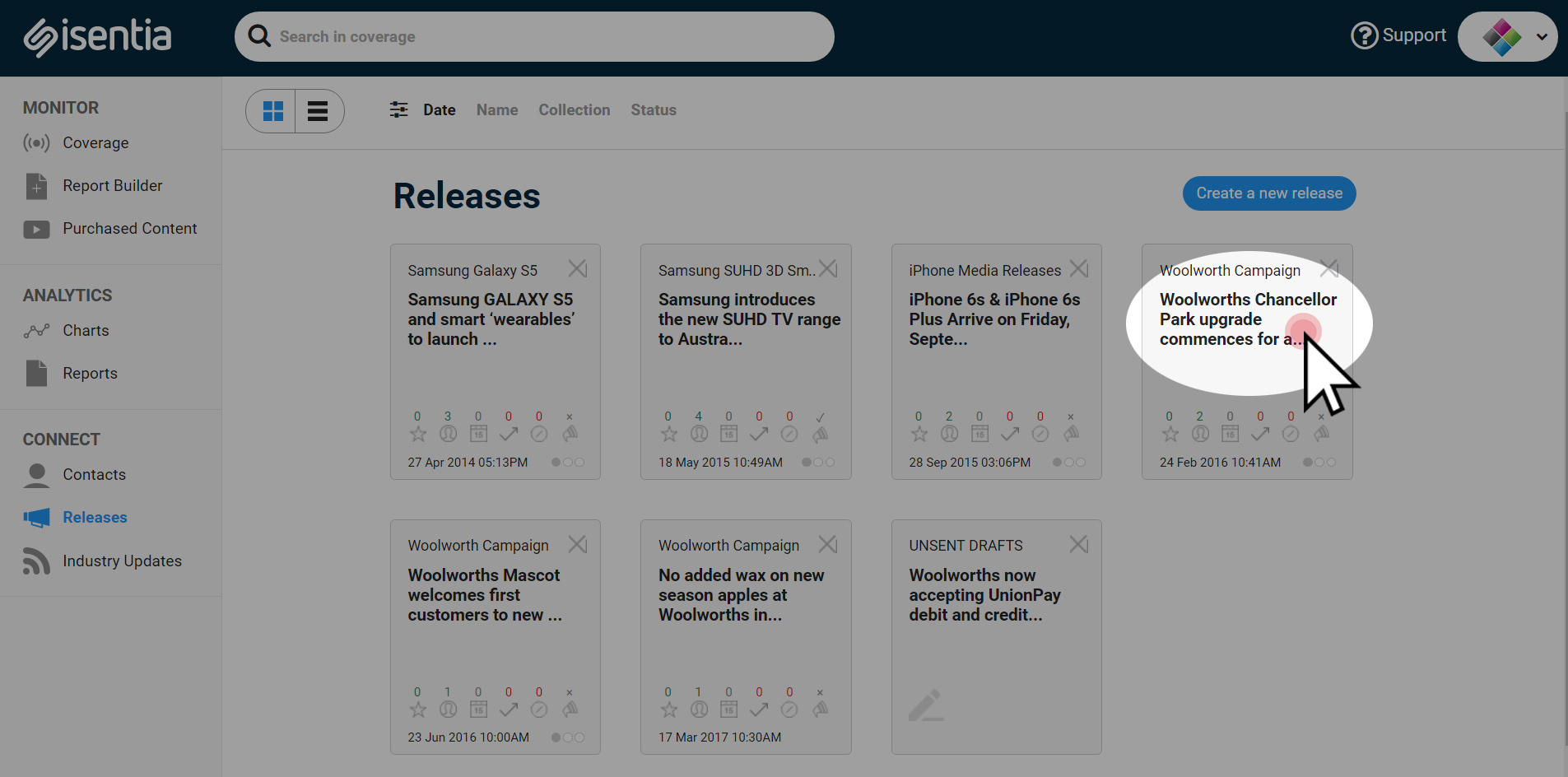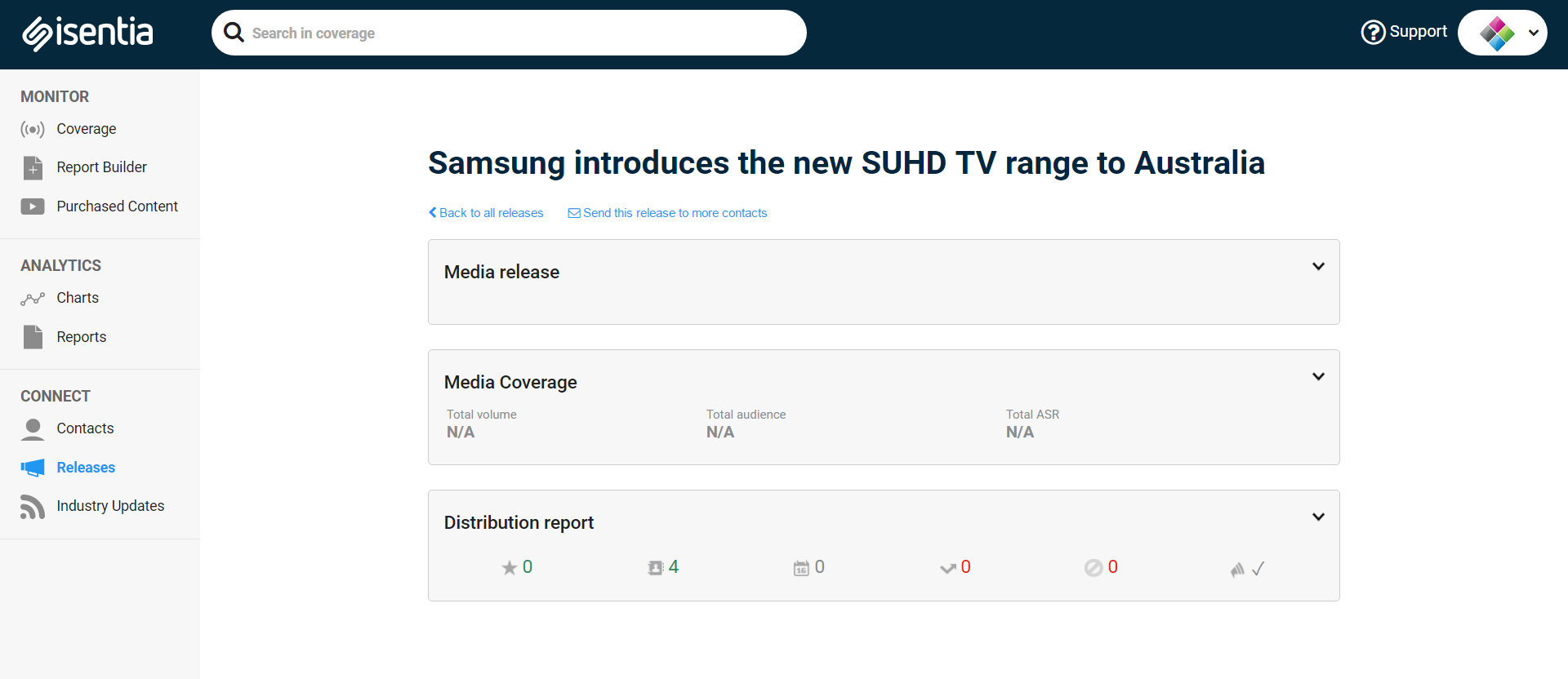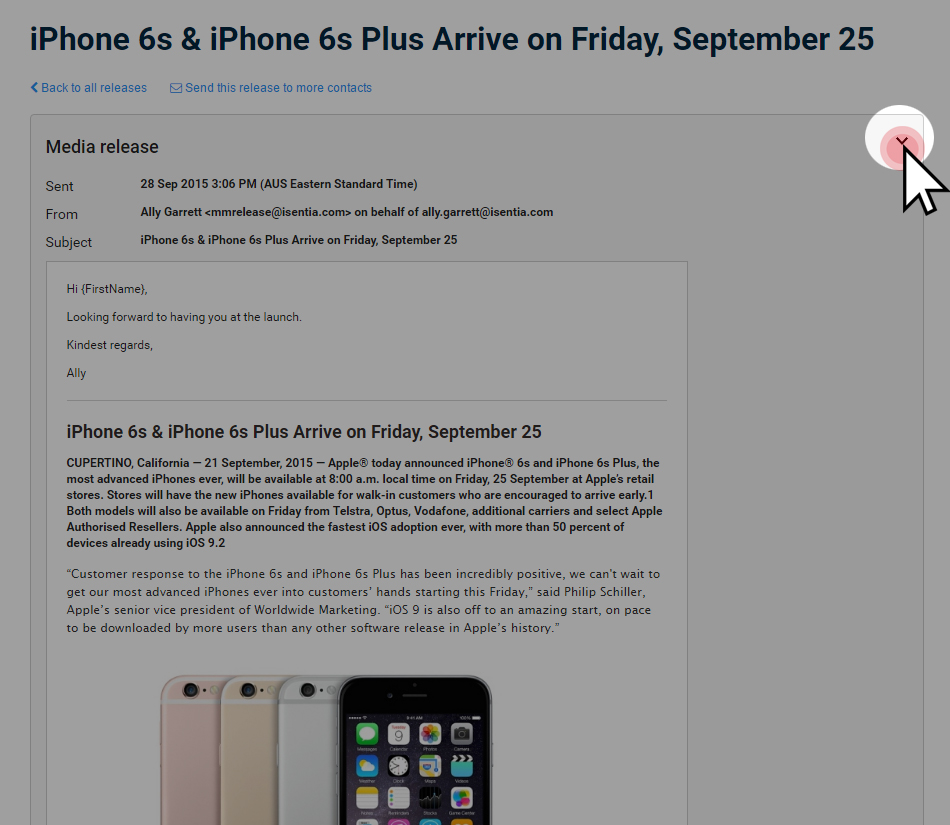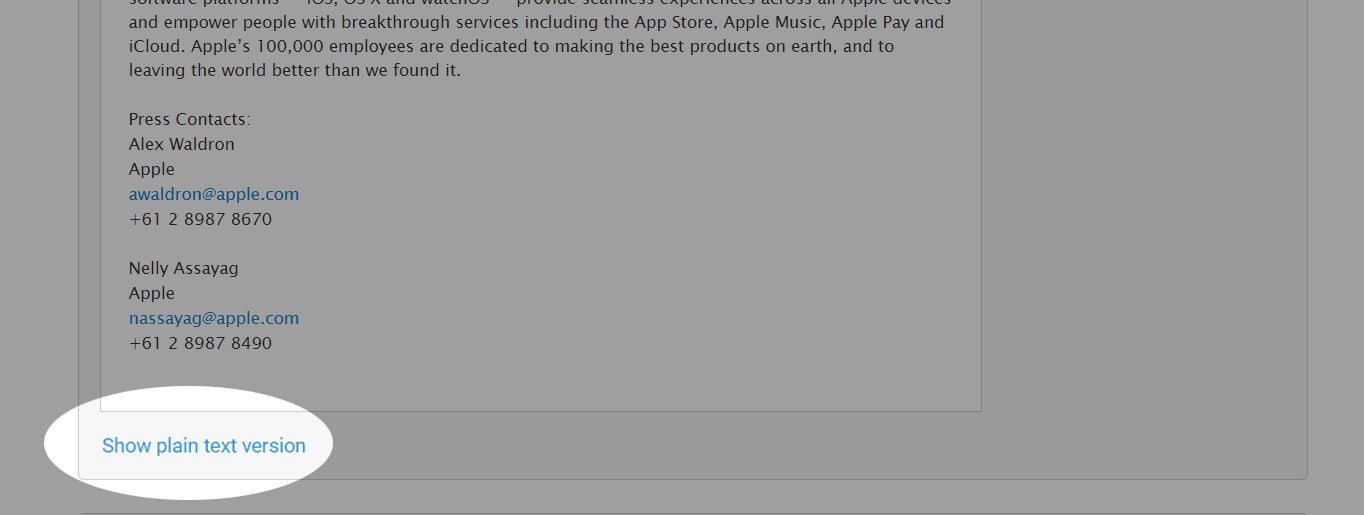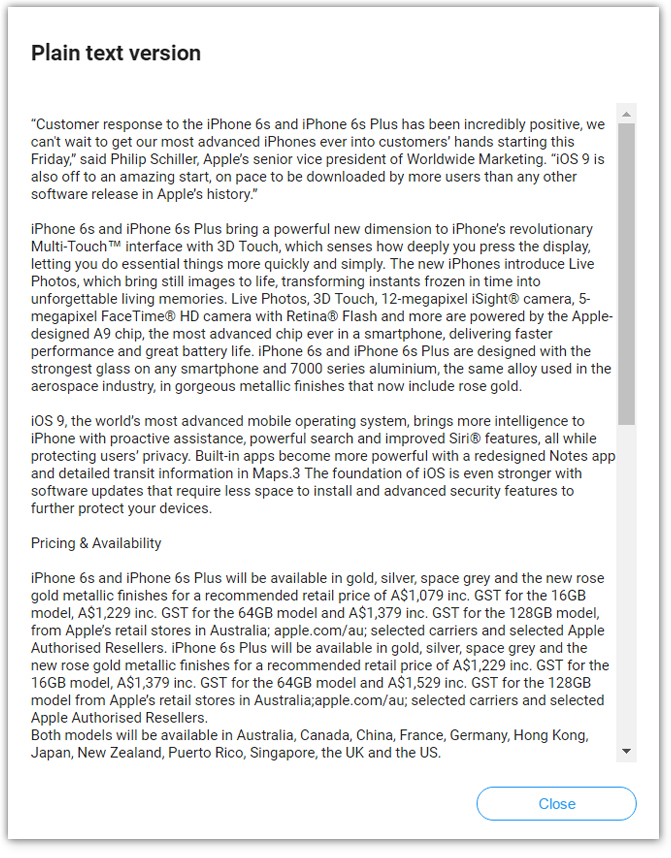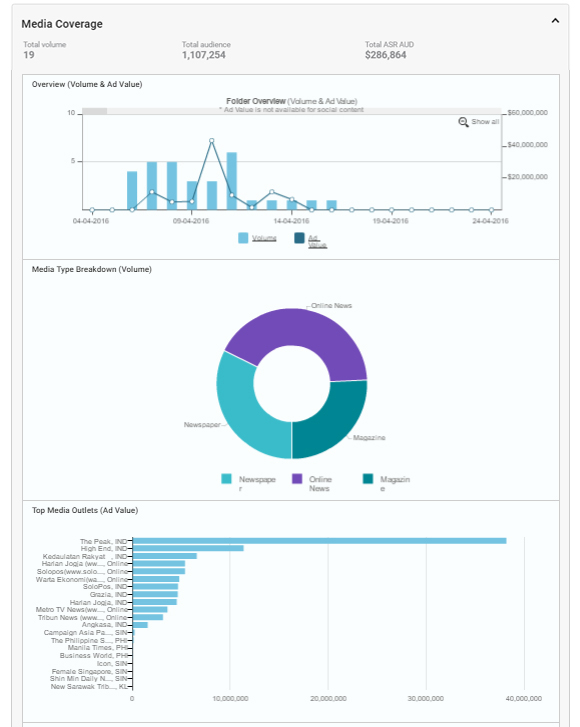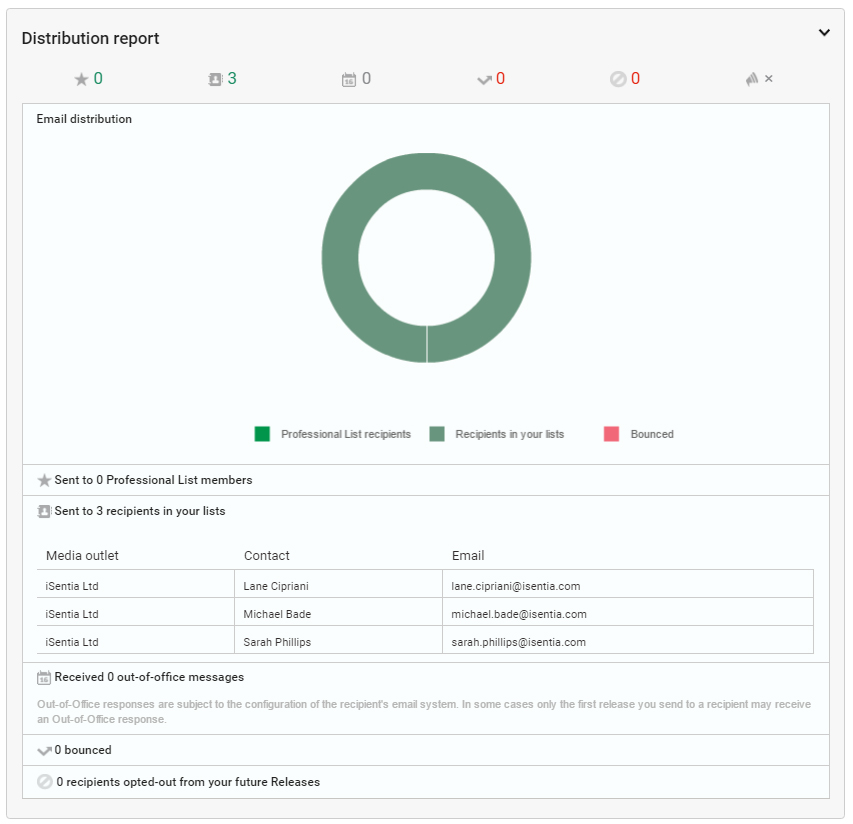After you send a media release you can use Connect to track your distribution activities and successes. Check out this post for more information.
Release Tracking
After you’ve sent your media release, you’ll be able to find it by clicking Releases under Connect in the Mediaportal sidebar.
You’ll find a release tile for every release that your organisation has sent using Connect, as well as any embargoed releases or unsent drafts.
Click the buttons in the bottom right corner of your release to scroll through some quick distribution stats for your media release. You’ll need to link a monitoring brief or folder to your release for the second and third panels to display your information.
For more indepth information on the media release you’ve just sent, click on the title of a media release in Your Releases.
You’ll then be taken through to the tracking page for your release, where you can review the release contents and recipients, as well as measuring any media coverage generated by the release.
You’ll notice that for your release you can see:
- The media release itself
- Any media coverage associated with this media release
- Distribution statistics for this media release
Media release
Expand this section to see a copy of the media release you sent using Connect, and to review details of when this was sent:
Note that you can see who sent the release and what the email subject line was:
You can also see the plain text version of your media release – just click Show plain text versionat the bottom of your media release
Media Coverage
In this section, you can track the media coverage generated by the release your organisation sent. This can give you a powerful insight into the success of your media release, and can help you benchmark for next time.
You can see information and charts on the volume of media items generated by your release, and the cumulative audience and ASR figures for these items.
To track coverage generated by a release you must link your release to a monitoring brief or folder. If you haven’t done this, you’ll see this when you click through to your release:
To begin tracking media coverage, click Add a monitoring folder
There is a whole Learn post dedicated to the process of tracking media release coverage – click here to read through for extra tips.
Distribution report
Expand this section for information on who received your media release. You’ll be able to see information for all of your recipients – including those from Private Contacts.
Note that you can also see information on anyone who might not have received your media release – you can see details for any recipients who had an Out of Office switched on, as well as any bouncebacks. Bouncebacks can be useful for tracking any out of date Private Contacts you might have. If there are any bouncebacks for contacts in the Media Directory they will be followed up by the Isentia Media Directory Research Team.
We’ll also tell you if any recipients opted out of receiving your future media releases. Isentia must offer this ability to opt out for legal reasons.